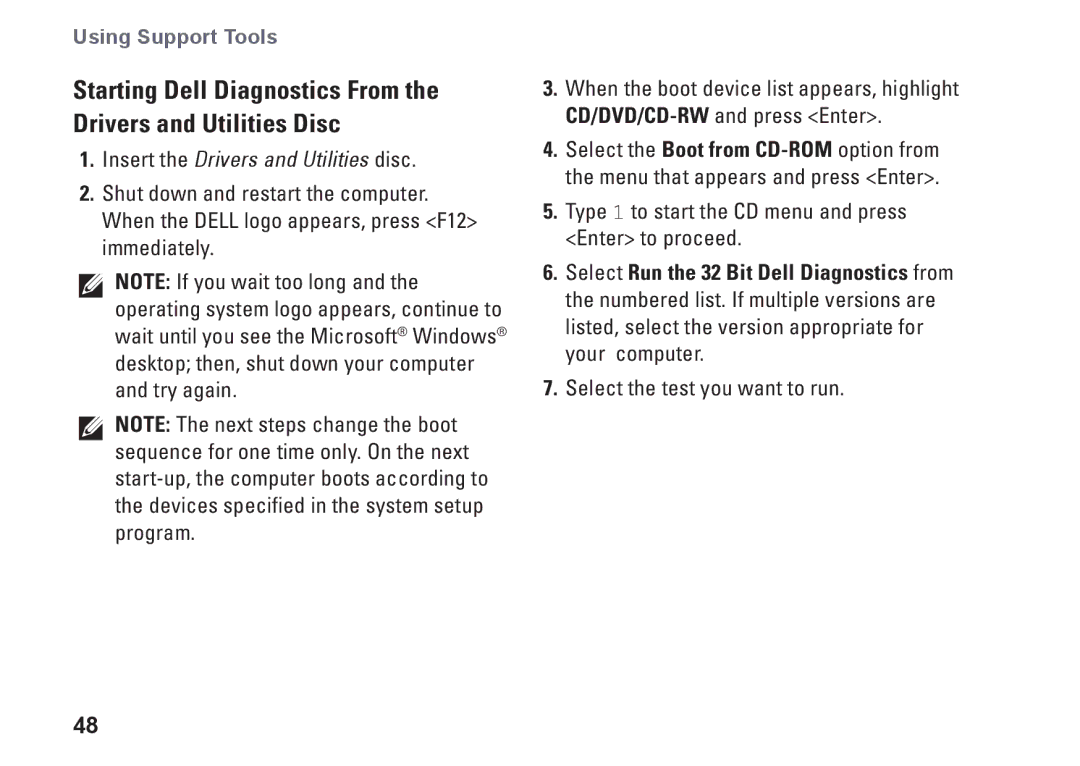Using Support Tools
Starting Dell Diagnostics From the Drivers and Utilities Disc
1.Insert the Drivers and Utilities disc.
2.Shut down and restart the computer. When the DELL logo appears, press <F12> immediately.
NOTE: If you wait too long and the operating system logo appears, continue to wait until you see the Microsoft® Windows® desktop; then, shut down your computer and try again.
NOTE: The next steps change the boot sequence for one time only. On the next
3.When the boot device list appears, highlight
4.Select the Boot from
5.Type 1 to start the CD menu and press <Enter> to proceed.
6.Select Run the 32 Bit Dell Diagnostics from the numbered list. If multiple versions are listed, select the version appropriate for your computer.
7.Select the test you want to run.
48