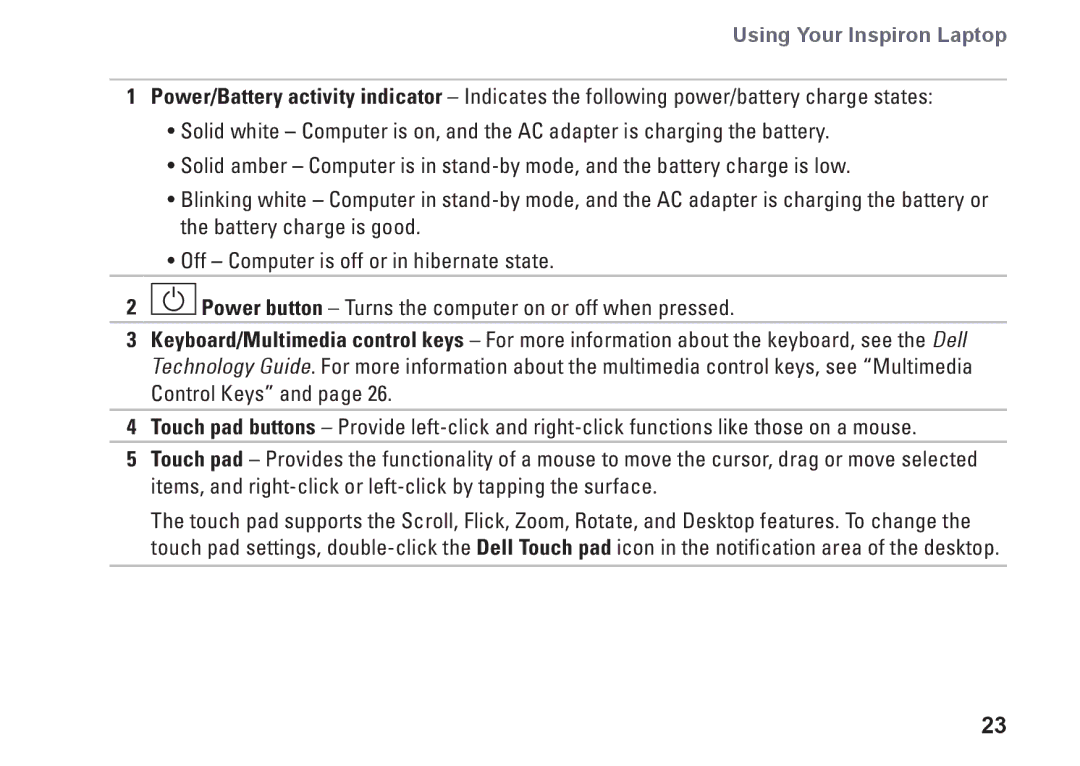Using Your Inspiron Laptop
1Power/Battery activity indicator – Indicates the following power/battery charge states:
•Solid white – Computer is on, and the AC adapter is charging the battery.
•Solid amber – Computer is in
•Blinking white – Computer in
•Off – Computer is off or in hibernate state.
2![]() Power button – Turns the computer on or off when pressed.
Power button – Turns the computer on or off when pressed.
3Keyboard/Multimedia control keys – For more information about the keyboard, see the Dell Technology Guide. For more information about the multimedia control keys, see “Multimedia Control Keys” and page 26.
4Touch pad buttons – Provide
5Touch pad – Provides the functionality of a mouse to move the cursor, drag or move selected items, and
The touch pad supports the Scroll, Flick, Zoom, Rotate, and Desktop features. To change the touch pad settings,
23