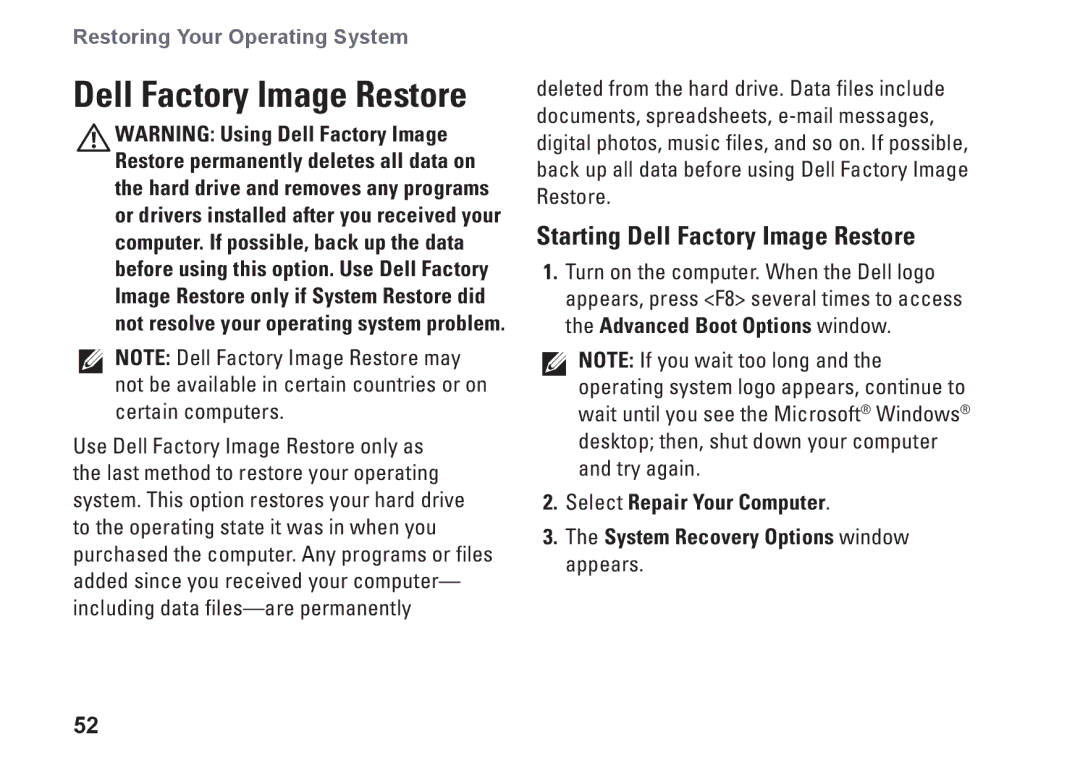Restoring Your Operating System
Dell Factory Image Restore
WARNING: Using Dell Factory Image Restore permanently deletes all data on the hard drive and removes any programs or drivers installed after you received your computer. If possible, back up the data before using this option. Use Dell Factory Image Restore only if System Restore did not resolve your operating system problem.
NOTE: Dell Factory Image Restore may not be available in certain countries or on certain computers.
Use Dell Factory Image Restore only as the last method to restore your operating system. This option restores your hard drive to the operating state it was in when you purchased the computer. Any programs or files added since you received your computer— including data
deleted from the hard drive. Data files include documents, spreadsheets,
Starting Dell Factory Image Restore
1.Turn on the computer. When the Dell logo appears, press <F8> several times to access the Advanced Boot Options window.
NOTE: If you wait too long and the operating system logo appears, continue to wait until you see the Microsoft® Windows® desktop; then, shut down your computer and try again.
2.Select Repair Your Computer.
3.The System Recovery Options window appears.
52