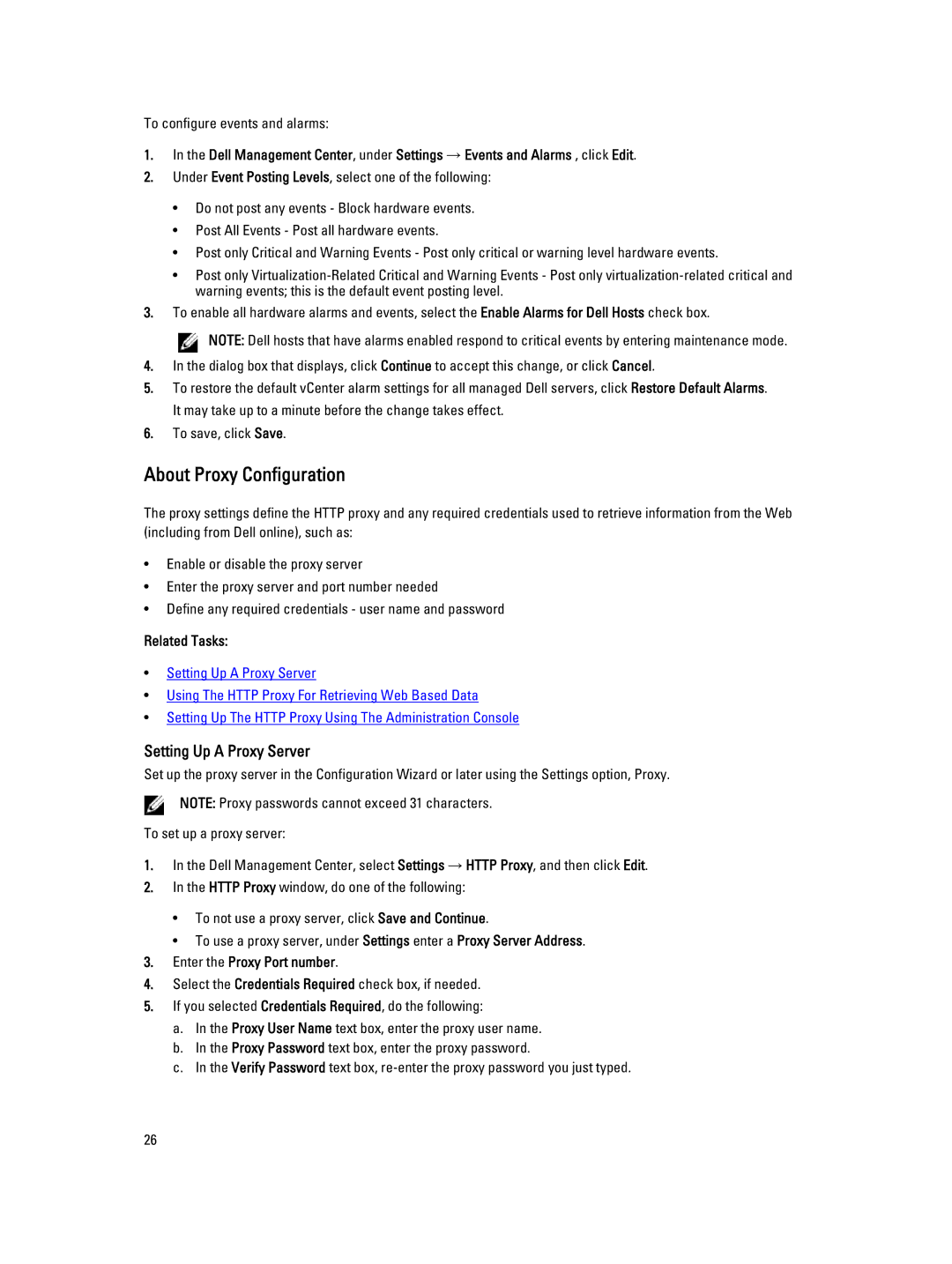To configure events and alarms:
1.In the Dell Management Center, under Settings → Events and Alarms , click Edit.
2.Under Event Posting Levels, select one of the following:
•Do not post any events - Block hardware events.
•Post All Events - Post all hardware events.
•Post only Critical and Warning Events - Post only critical or warning level hardware events.
•Post only
3.To enable all hardware alarms and events, select the Enable Alarms for Dell Hosts check box.
NOTE: Dell hosts that have alarms enabled respond to critical events by entering maintenance mode.
4.In the dialog box that displays, click Continue to accept this change, or click Cancel.
5.To restore the default vCenter alarm settings for all managed Dell servers, click Restore Default Alarms. It may take up to a minute before the change takes effect.
6.To save, click Save.
About Proxy Configuration
The proxy settings define the HTTP proxy and any required credentials used to retrieve information from the Web (including from Dell online), such as:
•Enable or disable the proxy server
•Enter the proxy server and port number needed
•Define any required credentials - user name and password
Related Tasks:
•Setting Up A Proxy Server
•Using The HTTP Proxy For Retrieving Web Based Data
•Setting Up The HTTP Proxy Using The Administration Console
Setting Up A Proxy Server
Set up the proxy server in the Configuration Wizard or later using the Settings option, Proxy. ![]() NOTE: Proxy passwords cannot exceed 31 characters.
NOTE: Proxy passwords cannot exceed 31 characters.
To set up a proxy server:
1.In the Dell Management Center, select Settings → HTTP Proxy, and then click Edit.
2.In the HTTP Proxy window, do one of the following:
•To not use a proxy server, click Save and Continue.
•To use a proxy server, under Settings enter a Proxy Server Address.
3.Enter the Proxy Port number.
4.Select the Credentials Required check box, if needed.
5.If you selected Credentials Required, do the following:
a.In the Proxy User Name text box, enter the proxy user name.
b.In the Proxy Password text box, enter the proxy password.
c.In the Verify Password text box,
26