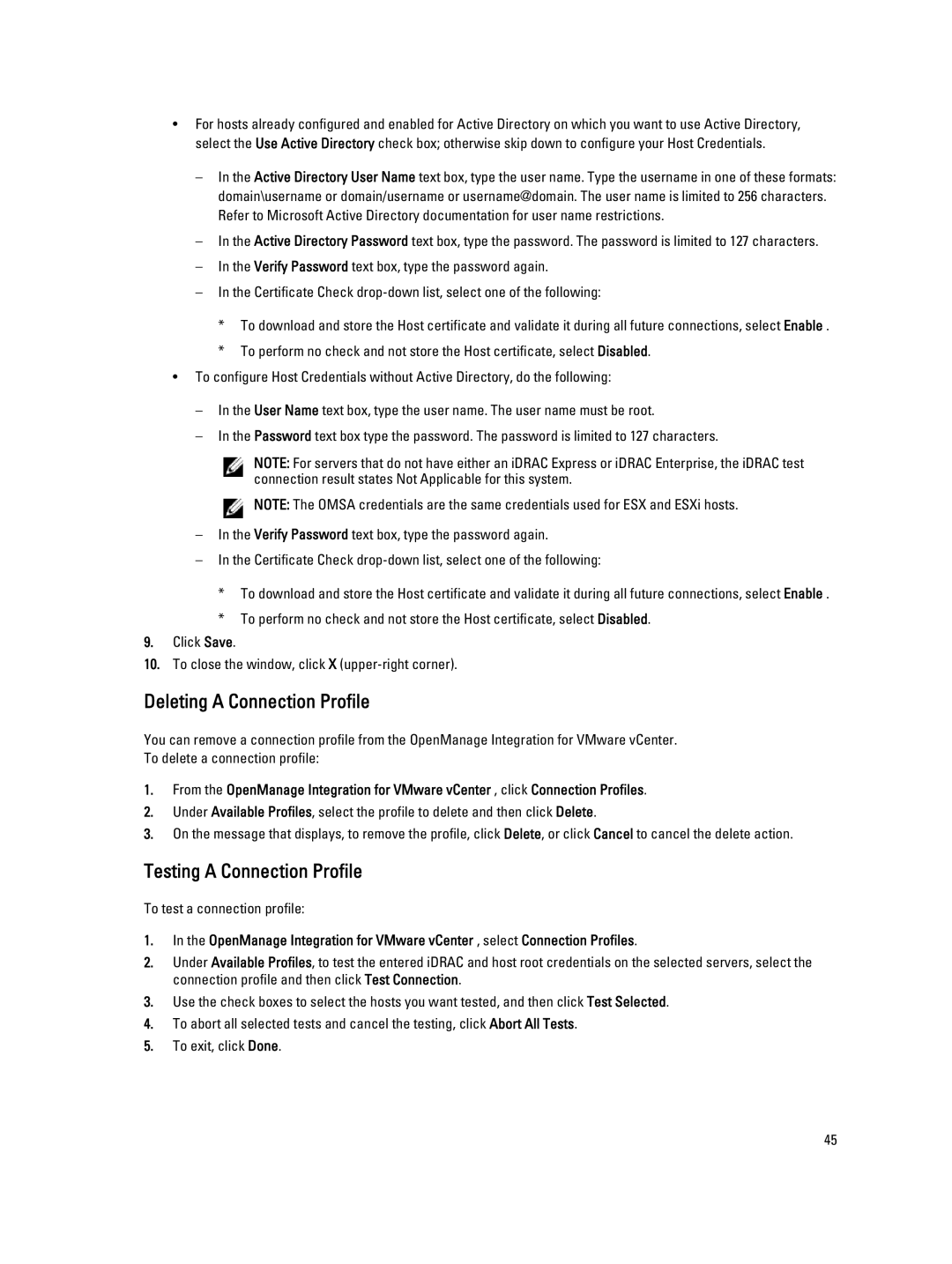•For hosts already configured and enabled for Active Directory on which you want to use Active Directory, select the Use Active Directory check box; otherwise skip down to configure your Host Credentials.
–In the Active Directory User Name text box, type the user name. Type the username in one of these formats: domain\username or domain/username or username@domain. The user name is limited to 256 characters. Refer to Microsoft Active Directory documentation for user name restrictions.
–In the Active Directory Password text box, type the password. The password is limited to 127 characters.
–In the Verify Password text box, type the password again.
–In the Certificate Check
*To download and store the Host certificate and validate it during all future connections, select Enable .
*To perform no check and not store the Host certificate, select Disabled.
•To configure Host Credentials without Active Directory, do the following:
–In the User Name text box, type the user name. The user name must be root.
–In the Password text box type the password. The password is limited to 127 characters.
NOTE: For servers that do not have either an iDRAC Express or iDRAC Enterprise, the iDRAC test connection result states Not Applicable for this system.
![]() NOTE: The OMSA credentials are the same credentials used for ESX and ESXi hosts.
NOTE: The OMSA credentials are the same credentials used for ESX and ESXi hosts.
–In the Verify Password text box, type the password again.
–In the Certificate Check
*To download and store the Host certificate and validate it during all future connections, select Enable .
*To perform no check and not store the Host certificate, select Disabled.
9.Click Save.
10.To close the window, click X
Deleting A Connection Profile
You can remove a connection profile from the OpenManage Integration for VMware vCenter. To delete a connection profile:
1.From the OpenManage Integration for VMware vCenter , click Connection Profiles.
2.Under Available Profiles, select the profile to delete and then click Delete.
3.On the message that displays, to remove the profile, click Delete, or click Cancel to cancel the delete action.
Testing A Connection Profile
To test a connection profile:
1.In the OpenManage Integration for VMware vCenter , select Connection Profiles.
2.Under Available Profiles, to test the entered iDRAC and host root credentials on the selected servers, select the connection profile and then click Test Connection.
3.Use the check boxes to select the hosts you want tested, and then click Test Selected.
4.To abort all selected tests and cancel the testing, click Abort All Tests.
5.To exit, click Done.
45