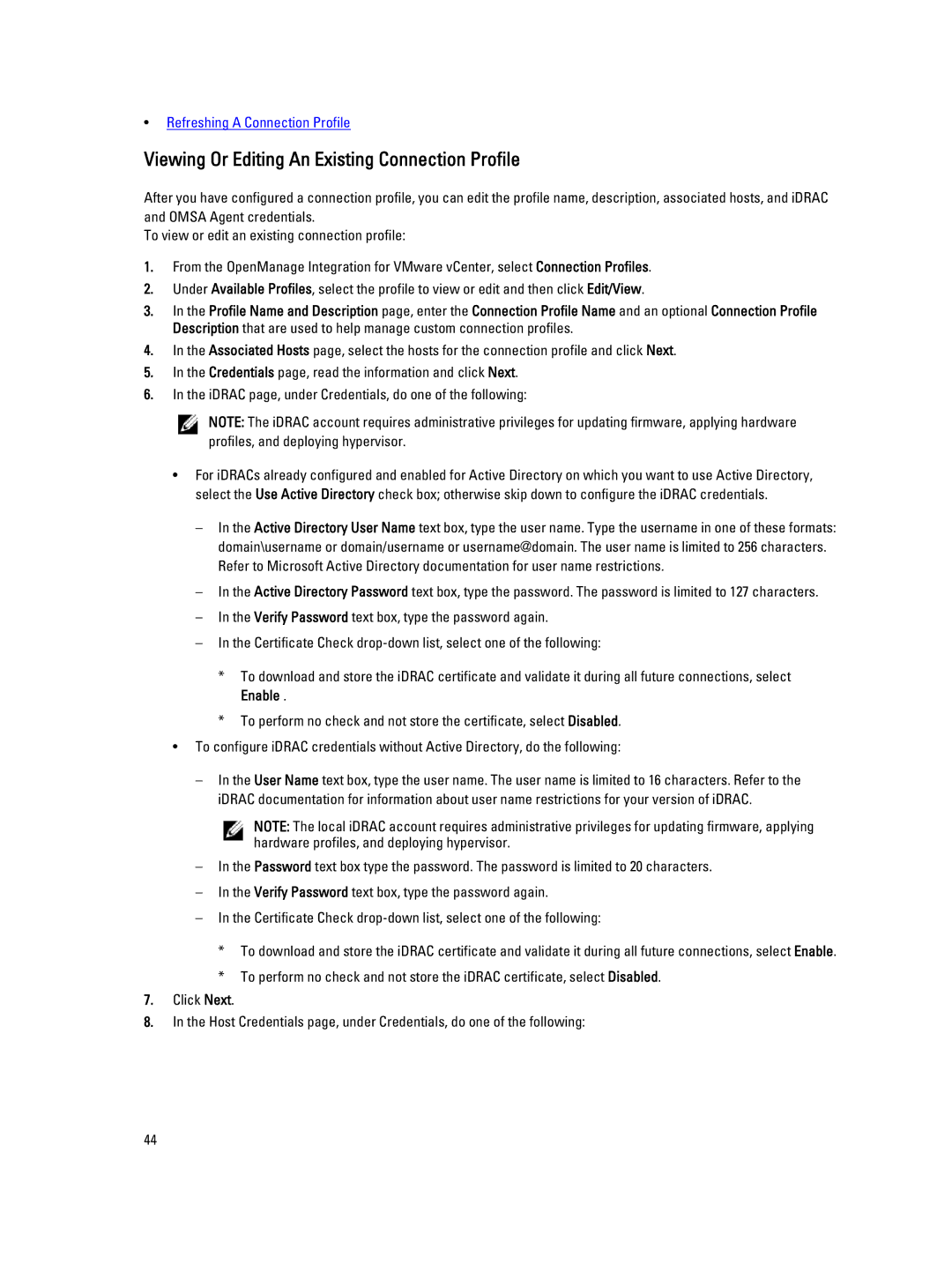•Refreshing A Connection Profile
Viewing Or Editing An Existing Connection Profile
After you have configured a connection profile, you can edit the profile name, description, associated hosts, and iDRAC and OMSA Agent credentials.
To view or edit an existing connection profile:
1.From the OpenManage Integration for VMware vCenter, select Connection Profiles.
2.Under Available Profiles, select the profile to view or edit and then click Edit/View.
3.In the Profile Name and Description page, enter the Connection Profile Name and an optional Connection Profile Description that are used to help manage custom connection profiles.
4.In the Associated Hosts page, select the hosts for the connection profile and click Next.
5.In the Credentials page, read the information and click Next.
6.In the iDRAC page, under Credentials, do one of the following:
NOTE: The iDRAC account requires administrative privileges for updating firmware, applying hardware profiles, and deploying hypervisor.
•For iDRACs already configured and enabled for Active Directory on which you want to use Active Directory, select the Use Active Directory check box; otherwise skip down to configure the iDRAC credentials.
–In the Active Directory User Name text box, type the user name. Type the username in one of these formats: domain\username or domain/username or username@domain. The user name is limited to 256 characters. Refer to Microsoft Active Directory documentation for user name restrictions.
–In the Active Directory Password text box, type the password. The password is limited to 127 characters.
–In the Verify Password text box, type the password again.
–In the Certificate Check
*To download and store the iDRAC certificate and validate it during all future connections, select Enable .
*To perform no check and not store the certificate, select Disabled.
•To configure iDRAC credentials without Active Directory, do the following:
–In the User Name text box, type the user name. The user name is limited to 16 characters. Refer to the iDRAC documentation for information about user name restrictions for your version of iDRAC.
NOTE: The local iDRAC account requires administrative privileges for updating firmware, applying hardware profiles, and deploying hypervisor.
–In the Password text box type the password. The password is limited to 20 characters.
–In the Verify Password text box, type the password again.
–In the Certificate Check
*To download and store the iDRAC certificate and validate it during all future connections, select Enable.
*To perform no check and not store the iDRAC certificate, select Disabled.
7.Click Next.
8.In the Host Credentials page, under Credentials, do one of the following:
44