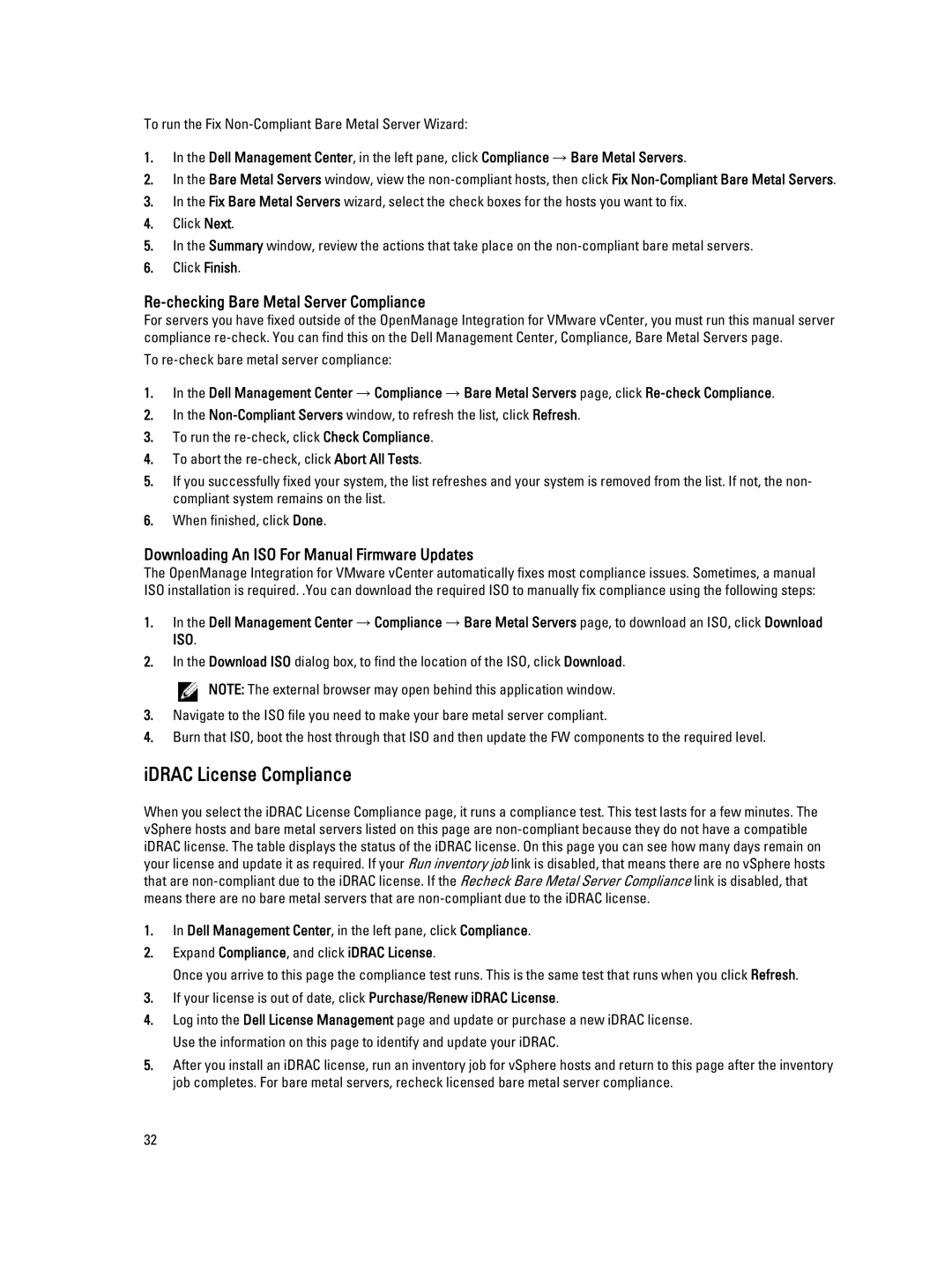To run the Fix
1.In the Dell Management Center, in the left pane, click Compliance → Bare Metal Servers.
2.In the Bare Metal Servers window, view the
3.In the Fix Bare Metal Servers wizard, select the check boxes for the hosts you want to fix.
4.Click Next.
5.In the Summary window, review the actions that take place on the
6.Click Finish.
Re-checking Bare Metal Server Compliance
For servers you have fixed outside of the OpenManage Integration for VMware vCenter, you must run this manual server compliance
To
1.In the Dell Management Center → Compliance → Bare Metal Servers page, click
2.In the
3.To run the
4.To abort the
5.If you successfully fixed your system, the list refreshes and your system is removed from the list. If not, the non- compliant system remains on the list.
6.When finished, click Done.
Downloading An ISO For Manual Firmware Updates
The OpenManage Integration for VMware vCenter automatically fixes most compliance issues. Sometimes, a manual ISO installation is required. .You can download the required ISO to manually fix compliance using the following steps:
1.In the Dell Management Center → Compliance → Bare Metal Servers page, to download an ISO, click Download ISO.
2.In the Download ISO dialog box, to find the location of the ISO, click Download.
![]() NOTE: The external browser may open behind this application window.
NOTE: The external browser may open behind this application window.
3.Navigate to the ISO file you need to make your bare metal server compliant.
4.Burn that ISO, boot the host through that ISO and then update the FW components to the required level.
iDRAC License Compliance
When you select the iDRAC License Compliance page, it runs a compliance test. This test lasts for a few minutes. The vSphere hosts and bare metal servers listed on this page are
1.In Dell Management Center, in the left pane, click Compliance.
2.Expand Compliance, and click iDRAC License.
Once you arrive to this page the compliance test runs. This is the same test that runs when you click Refresh.
3.If your license is out of date, click Purchase/Renew iDRAC License.
4.Log into the Dell License Management page and update or purchase a new iDRAC license. Use the information on this page to identify and update your iDRAC.
5.After you install an iDRAC license, run an inventory job for vSphere hosts and return to this page after the inventory job completes. For bare metal servers, recheck licensed bare metal server compliance.
32