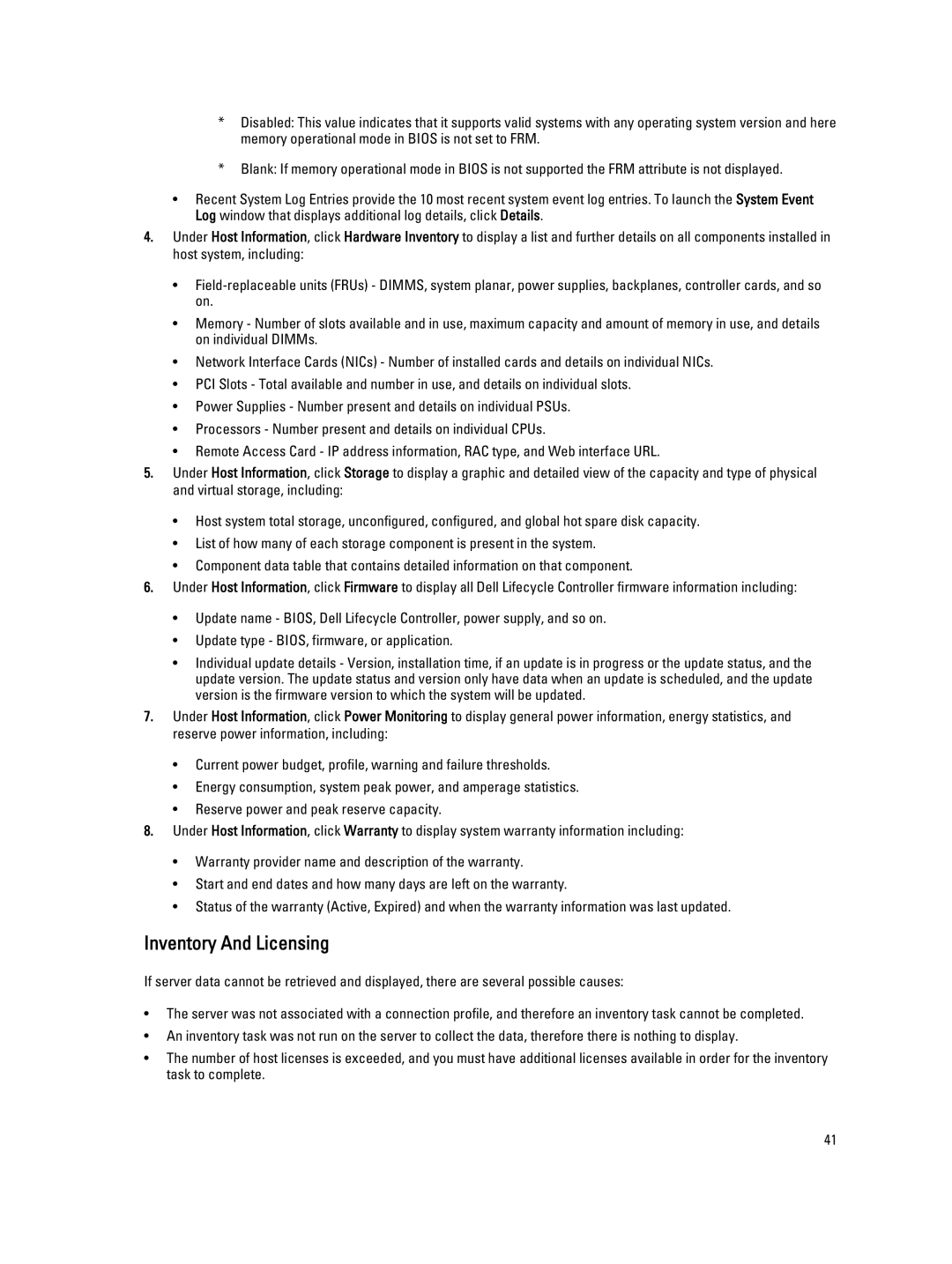*Disabled: This value indicates that it supports valid systems with any operating system version and here memory operational mode in BIOS is not set to FRM.
*Blank: If memory operational mode in BIOS is not supported the FRM attribute is not displayed.
•Recent System Log Entries provide the 10 most recent system event log entries. To launch the System Event Log window that displays additional log details, click Details.
4.Under Host Information, click Hardware Inventory to display a list and further details on all components installed in host system, including:
•
•Memory - Number of slots available and in use, maximum capacity and amount of memory in use, and details on individual DIMMs.
•Network Interface Cards (NICs) - Number of installed cards and details on individual NICs.
•PCI Slots - Total available and number in use, and details on individual slots.
•Power Supplies - Number present and details on individual PSUs.
•Processors - Number present and details on individual CPUs.
•Remote Access Card - IP address information, RAC type, and Web interface URL.
5.Under Host Information, click Storage to display a graphic and detailed view of the capacity and type of physical and virtual storage, including:
•Host system total storage, unconfigured, configured, and global hot spare disk capacity.
•List of how many of each storage component is present in the system.
•Component data table that contains detailed information on that component.
6.Under Host Information, click Firmware to display all Dell Lifecycle Controller firmware information including:
•Update name - BIOS, Dell Lifecycle Controller, power supply, and so on.
•Update type - BIOS, firmware, or application.
•Individual update details - Version, installation time, if an update is in progress or the update status, and the update version. The update status and version only have data when an update is scheduled, and the update version is the firmware version to which the system will be updated.
7.Under Host Information, click Power Monitoring to display general power information, energy statistics, and reserve power information, including:
•Current power budget, profile, warning and failure thresholds.
•Energy consumption, system peak power, and amperage statistics.
•Reserve power and peak reserve capacity.
8.Under Host Information, click Warranty to display system warranty information including:
•Warranty provider name and description of the warranty.
•Start and end dates and how many days are left on the warranty.
•Status of the warranty (Active, Expired) and when the warranty information was last updated.
Inventory And Licensing
If server data cannot be retrieved and displayed, there are several possible causes:
•The server was not associated with a connection profile, and therefore an inventory task cannot be completed.
•An inventory task was not run on the server to collect the data, therefore there is nothing to display.
•The number of host licenses is exceeded, and you must have additional licenses available in order for the inventory task to complete.
41