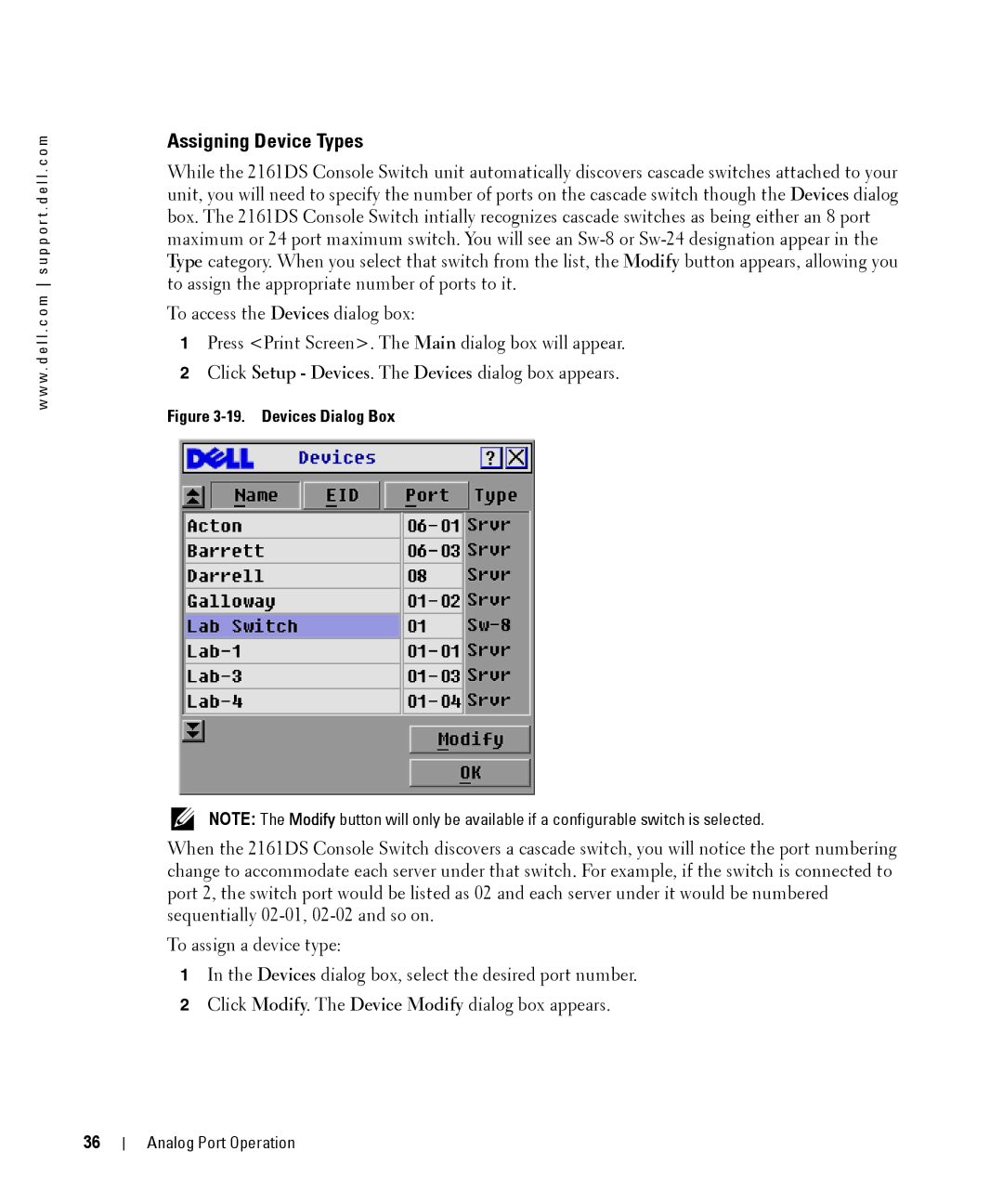w w w . d e l l . c o m s u p p o r t . d e l l . c o m
Assigning Device Types
While the 2161DS Console Switch unit automatically discovers cascade switches attached to your unit, you will need to specify the number of ports on the cascade switch though the Devices dialog box. The 2161DS Console Switch intially recognizes cascade switches as being either an 8 port maximum or 24 port maximum switch. You will see an
To access the Devices dialog box:
1Press <Print Screen>. The Main dialog box will appear.
2Click Setup - Devices. The Devices dialog box appears.
Figure 3-19. Devices Dialog Box
NOTE: The Modify button will only be available if a configurable switch is selected.
When the 2161DS Console Switch discovers a cascade switch, you will notice the port numbering change to accommodate each server under that switch. For example, if the switch is connected to port 2, the switch port would be listed as 02 and each server under it would be numbered sequentially
To assign a device type:
1In the Devices dialog box, select the desired port number.
2Click Modify. The Device Modify dialog box appears.
36
Analog Port Operation