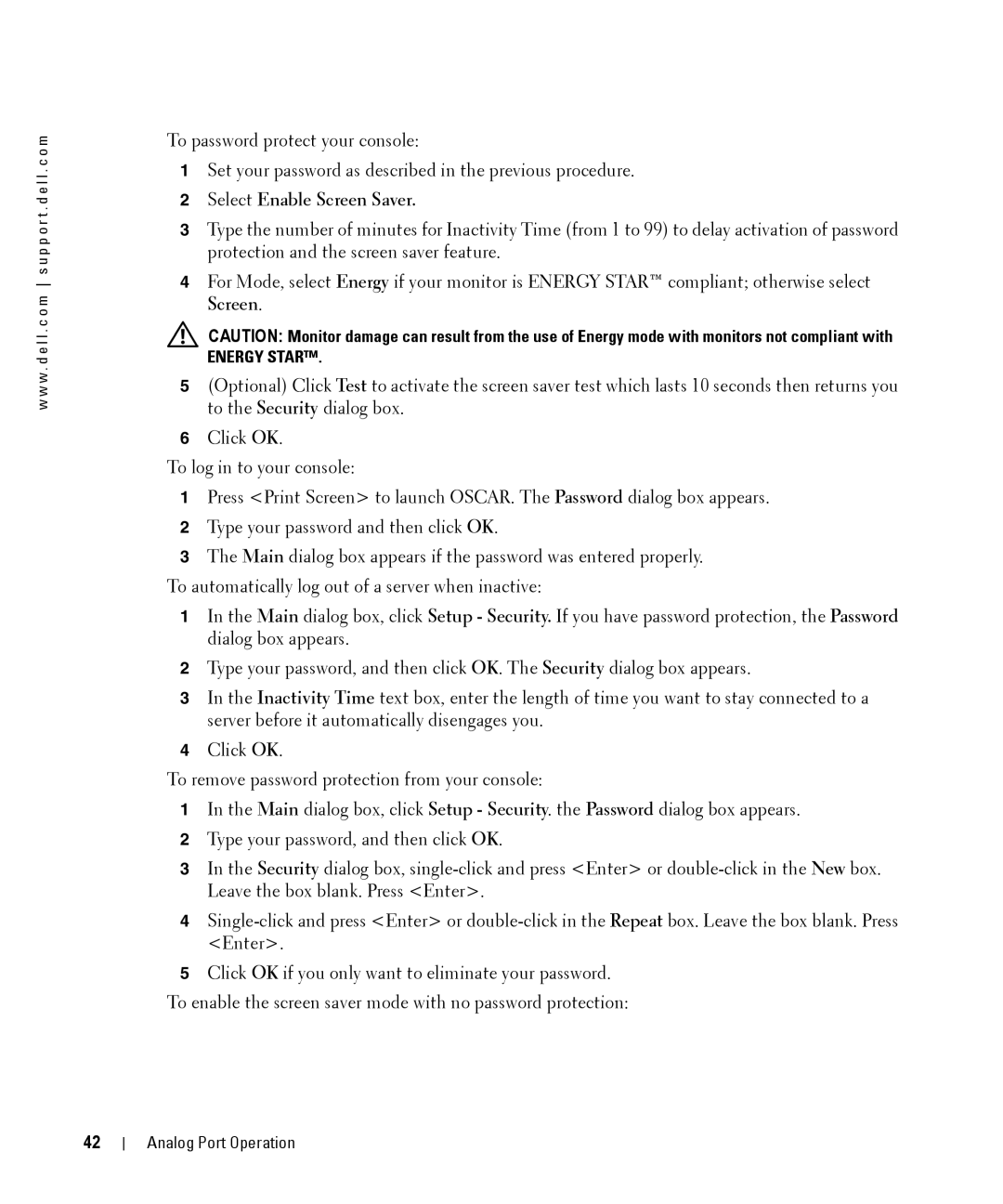w w w . d e l l . c o m s u p p o r t . d e l l . c o m
To password protect your console:
1Set your password as described in the previous procedure.
2Select Enable Screen Saver.
3Type the number of minutes for Inactivity Time (from 1 to 99) to delay activation of password protection and the screen saver feature.
4For Mode, select Energy if your monitor is ENERGY STAR™ compliant; otherwise select Screen.
CAUTION: Monitor damage can result from the use of Energy mode with monitors not compliant with
ENERGY STAR™.
5(Optional) Click Test to activate the screen saver test which lasts 10 seconds then returns you to the Security dialog box.
6Click OK.
To log in to your console:
1Press <Print Screen> to launch OSCAR. The Password dialog box appears.
2Type your password and then click OK.
3The Main dialog box appears if the password was entered properly.
To automatically log out of a server when inactive:
1In the Main dialog box, click Setup - Security. If you have password protection, the Password dialog box appears.
2Type your password, and then click OK. The Security dialog box appears.
3In the Inactivity Time text box, enter the length of time you want to stay connected to a server before it automatically disengages you.
4Click OK.
To remove password protection from your console:
1In the Main dialog box, click Setup - Security. the Password dialog box appears.
2Type your password, and then click OK.
3In the Security dialog box,
4
5Click OK if you only want to eliminate your password.
To enable the screen saver mode with no password protection:
42
Analog Port Operation