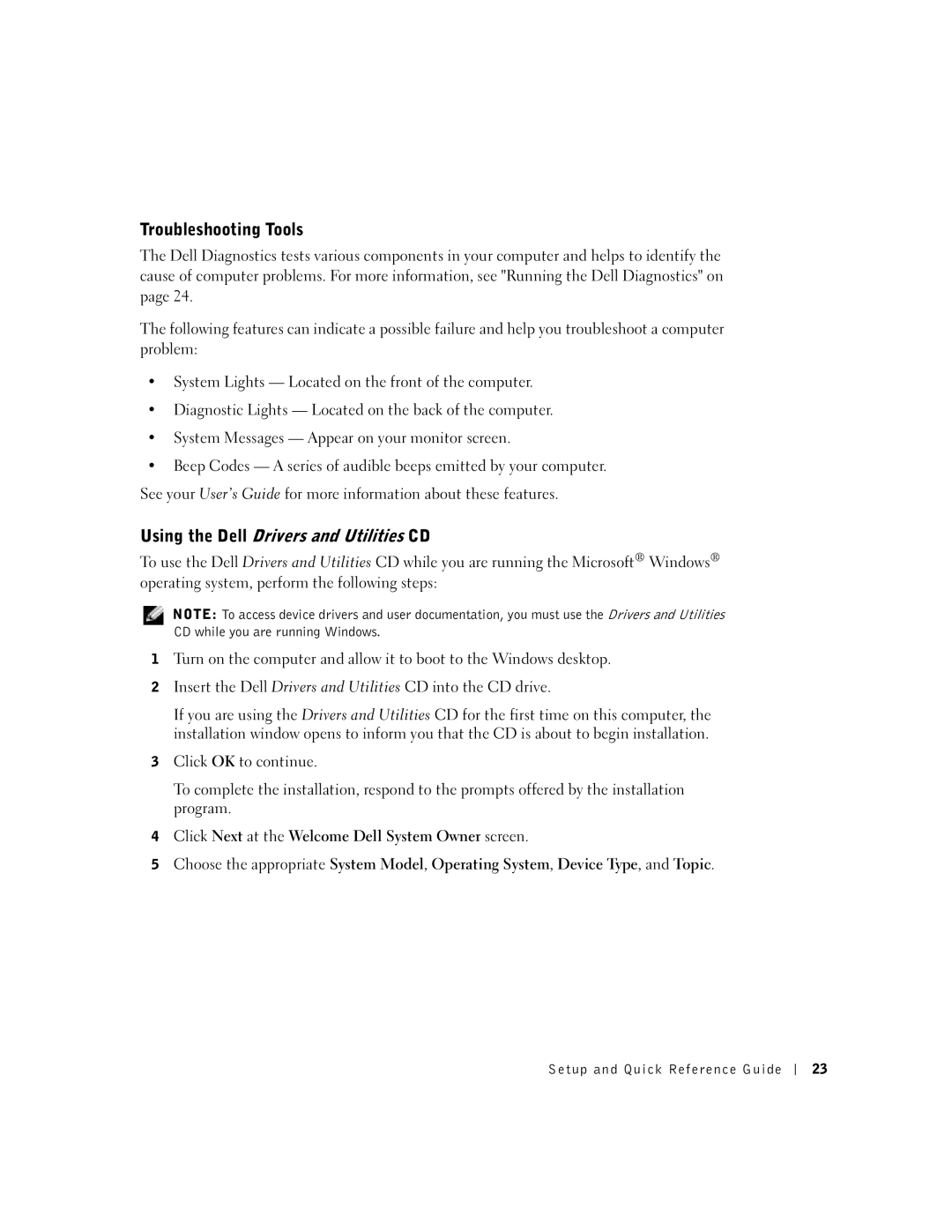Troubleshooting Tools
The Dell Diagnostics tests various components in your computer and helps to identify the cause of computer problems. For more information, see "Running the Dell Diagnostics" on page 24.
The following features can indicate a possible failure and help you troubleshoot a computer problem:
•System Lights — Located on the front of the computer.
•Diagnostic Lights — Located on the back of the computer.
•System Messages — Appear on your monitor screen.
•Beep Codes — A series of audible beeps emitted by your computer. See your User’s Guide for more information about these features.
Using the Dell Drivers and Utilities CD
To use the Dell Drivers and Utilities CD while you are running the Microsoft® Windows® operating system, perform the following steps:
NOTE: To access device drivers and user documentation, you must use the Drivers and Utilities CD while you are running Windows.
1Turn on the computer and allow it to boot to the Windows desktop.
2Insert the Dell Drivers and Utilities CD into the CD drive.
If you are using the Drivers and Utilities CD for the first time on this computer, the installation window opens to inform you that the CD is about to begin installation.
3Click OK to continue.
To complete the installation, respond to the prompts offered by the installation program.
4Click Next at the Welcome Dell System Owner screen.
5Choose the appropriate System Model, Operating System, Device Type, and Topic.
Setup and Quick Reference Guide
23