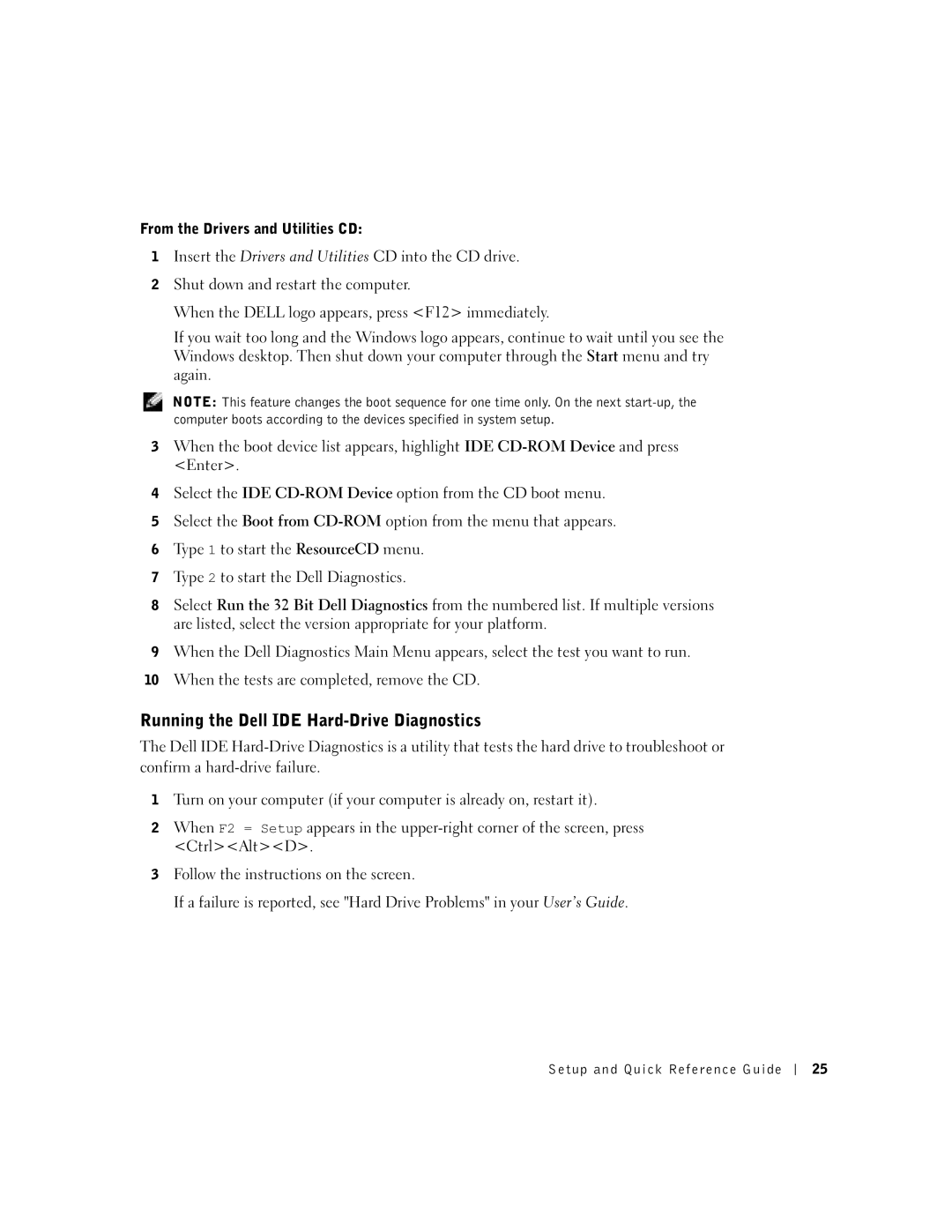From the Drivers and Utilities CD:
1Insert the Drivers and Utilities CD into the CD drive.
2Shut down and restart the computer.
When the DELL logo appears, press <F12> immediately.
If you wait too long and the Windows logo appears, continue to wait until you see the Windows desktop. Then shut down your computer through the Start menu and try again.
NOTE: This feature changes the boot sequence for one time only. On the next
3When the boot device list appears, highlight IDE
4Select the IDE
5Select the Boot from
6Type 1 to start the ResourceCD menu.
7Type 2 to start the Dell Diagnostics.
8Select Run the 32 Bit Dell Diagnostics from the numbered list. If multiple versions are listed, select the version appropriate for your platform.
9When the Dell Diagnostics Main Menu appears, select the test you want to run.
10When the tests are completed, remove the CD.
Running the Dell IDE Hard-Drive Diagnostics
The Dell IDE
1Turn on your computer (if your computer is already on, restart it).
2When F2 = Setup appears in the
3Follow the instructions on the screen.
If a failure is reported, see "Hard Drive Problems" in your User’s Guide.
Setup and Quick Reference Guide
25