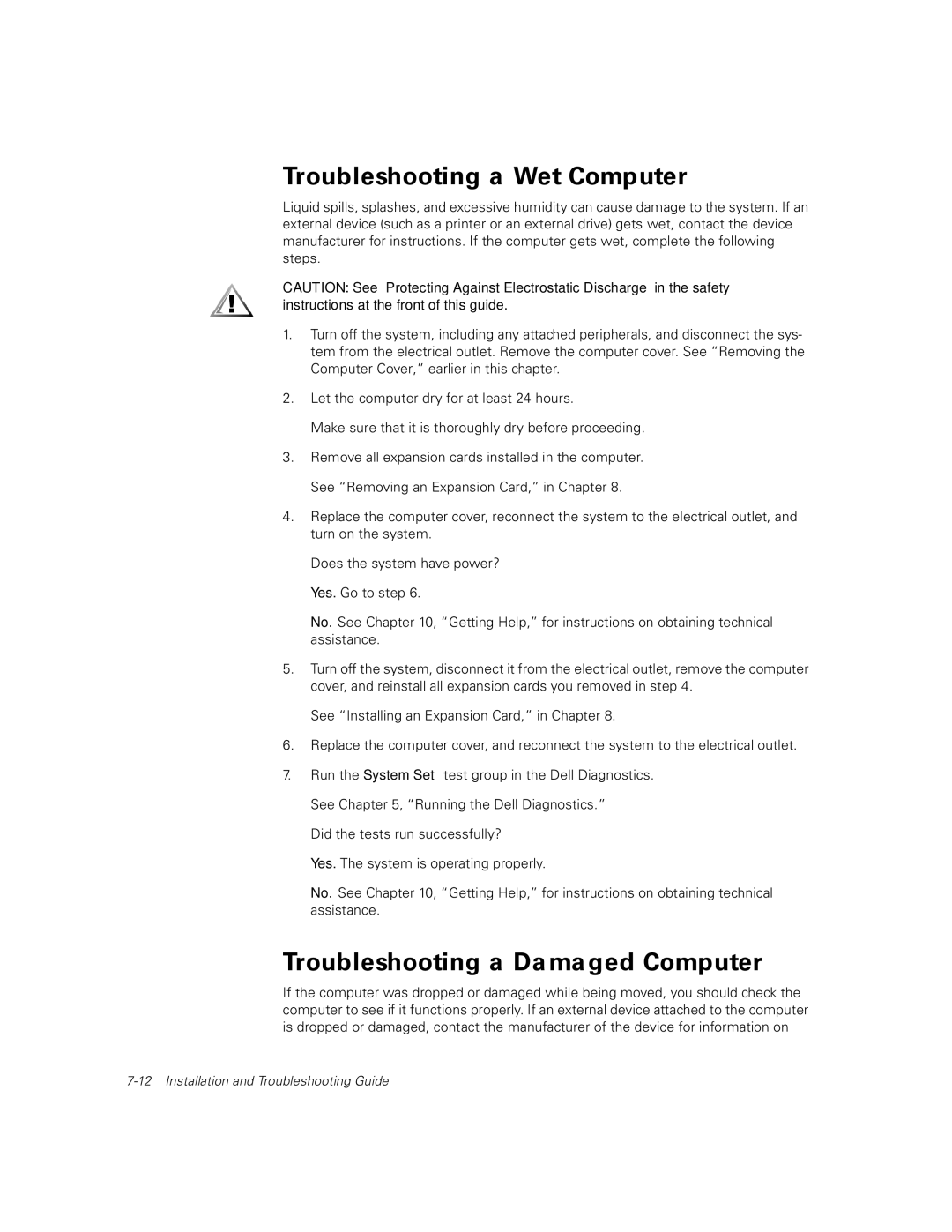300 specifications
The Dell 300 series represents a robust line of laptops designed to meet the diverse needs of both consumers and professionals. With an emphasis on performance, versatility, and innovation, the Dell 300 series offers a compelling combination of features suited for productivity, multimedia, and gaming.One of the standout characteristics of the Dell 300 series is its sleek and modern design. Featuring a lightweight chassis, these laptops are portable and perfect for on-the-go professionals and students. The premium build quality ensures durability while maintaining an attractive aesthetic, making them suitable for a variety of settings.
The display technology is particularly impressive in the Dell 300 series. With options for Full HD and higher resolution screens, users can experience vibrant colors and sharp details, making them great for content consumption and creative work. Some models also offer touch screen capabilities, adding an extra layer of interactivity that enhances user experience.
In terms of performance, the Dell 300 series is powered by the latest processors from Intel and AMD. These powerful CPUs, combined with ample RAM, provide users with the speed and efficiency needed for multitasking and running demanding applications. Additionally, the laptops come with various storage options, including SSDs for faster boot times and improved overall performance.
Connectivity is another key area where the Dell 300 series shines. Equipped with multiple USB ports, HDMI outputs, and the latest Wi-Fi technology, these laptops ensure seamless integration with a range of peripherals and networks. Users also benefit from long battery life, allowing them to work or play for extended periods without needing to recharge.
Security features are well integrated into the Dell 300 series, with options for fingerprint readers and advanced encryption technologies, providing peace of mind for users concerned about data protection.
Overall, the Dell 300 series delivers an excellent combination of features, performance, and design. Whether for business, education, or entertainment, these laptops provide a dependable solution that caters to a wide array of user needs. With innovation and quality at its core, the Dell 300 series continues to be a popular choice for those seeking reliable and versatile computing options.