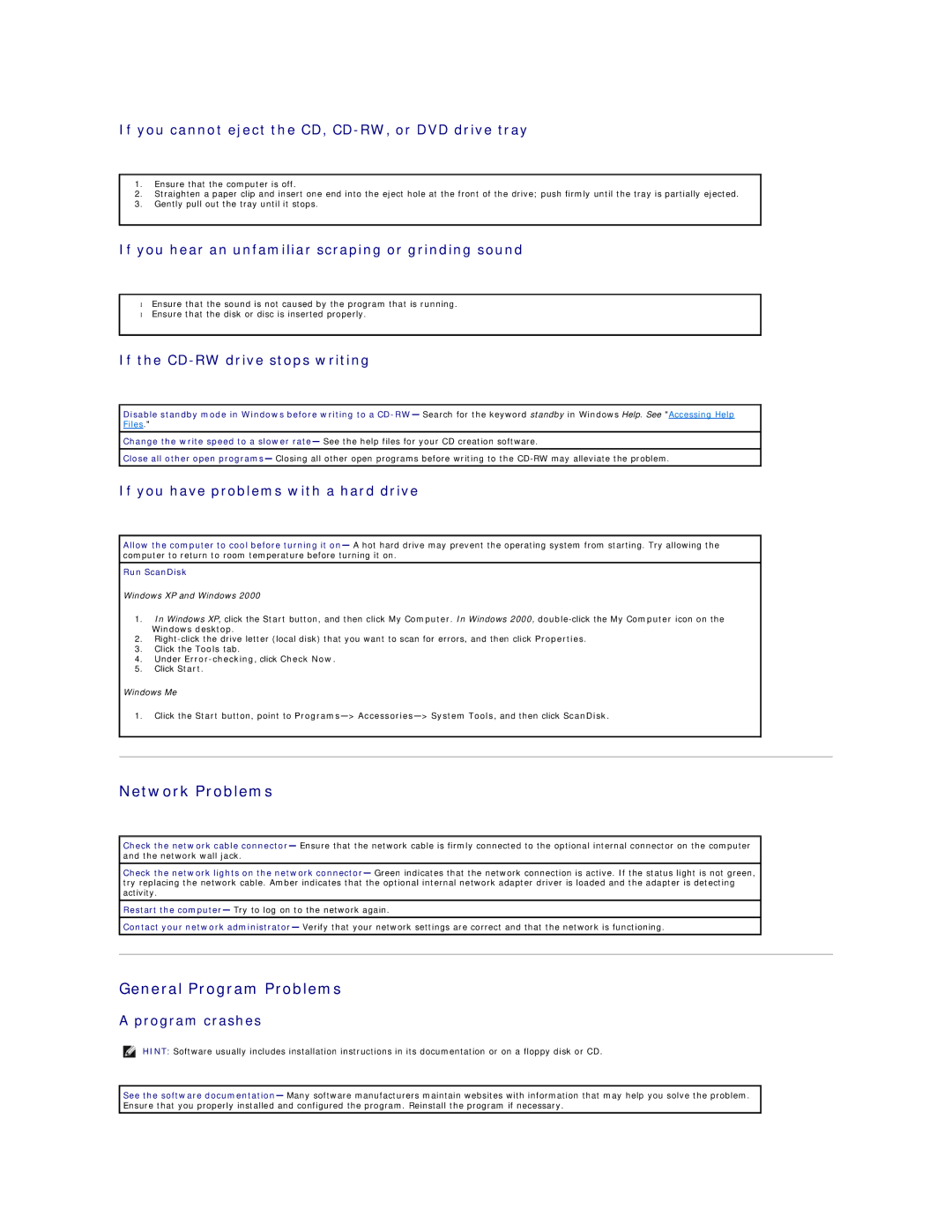If you cannot eject the CD, CD-RW, or DVD drive tray
1.Ensure that the computer is off.
2.Straighten a paper clip and insert one end into the eject hole at the front of the drive; push firmly until the tray is partially ejected.
3.Gently pull out the tray until it stops.
If you hear an unfamiliar scraping or grinding sound
•Ensure that the sound is not caused by the program that is running.
•Ensure that the disk or disc is inserted properly.
If the CD-RW drive stops writing
Disable standby mode in Windows before writing to a
Change the write speed to a slower rate— See the help files for your CD creation software.
Close all other open programs— Closing all other open programs before writing to the
If you have problems with a hard drive
Allow the computer to cool before turning it on— A hot hard drive may prevent the operating system from starting. Try allowing the computer to return to room temperature before turning it on.
Run ScanDisk
Windows XP and Windows 2000
1.In Windows XP, click the Start button, and then click My Computer. In Windows 2000,
2.
3.Click the Tools tab.
4.Under Error-checking, click Check Now.
5.Click Start.
Windows Me
1.Click the Start button, point to
Network Problems
Check the network cable connector— Ensure that the network cable is firmly connected to the optional internal connector on the computer and the network wall jack.
Check the network lights on the network connector— Green indicates that the network connection is active. If the status light is not green, try replacing the network cable. Amber indicates that the optional internal network adapter driver is loaded and the adapter is detecting activity.
Restart the computer— Try to log on to the network again.
Contact your network administrator— Verify that your network settings are correct and that the network is functioning.
General Program Problems
A program crashes
HINT: Software usually includes installation instructions in its documentation or on a floppy disk or CD.
See the software documentation— Many software manufacturers maintain websites with information that may help you solve the problem. Ensure that you properly installed and configured the program. Reinstall the program if necessary.