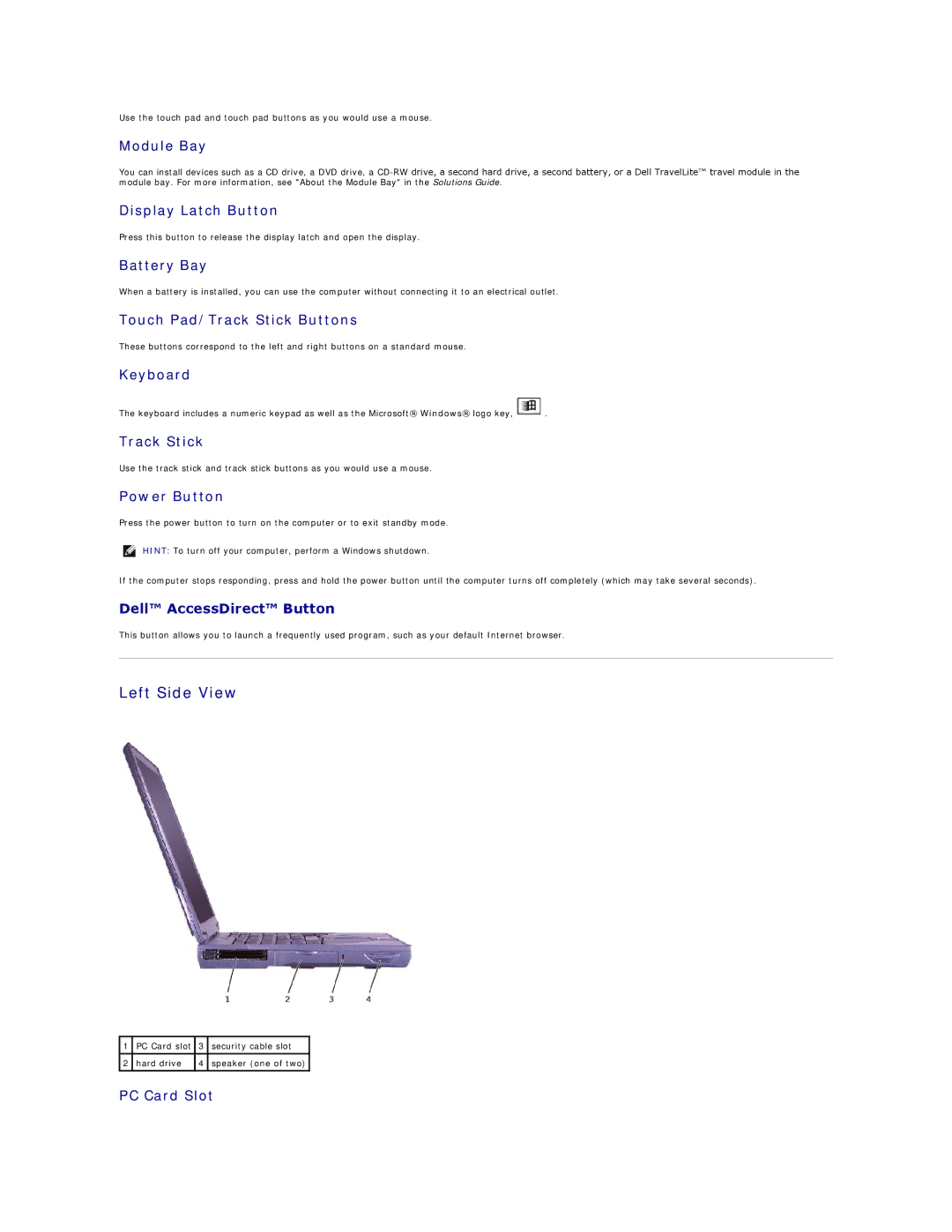Use the touch pad and touch pad buttons as you would use a mouse.
Module Bay
You can install devices such as a CD drive, a DVD drive, a
Display Latch Button
Press this button to release the display latch and open the display.
Battery Bay
When a battery is installed, you can use the computer without connecting it to an electrical outlet.
Touch Pad/Track Stick Buttons
These buttons correspond to the left and right buttons on a standard mouse.
Keyboard
The keyboard includes a numeric keypad as well as the Microsoft® Windows® logo key, ![]() .
.
Track Stick
Use the track stick and track stick buttons as you would use a mouse.
Power Button
Press the power button to turn on the computer or to exit standby mode.
HINT: To turn off your computer, perform a Windows shutdown.
If the computer stops responding, press and hold the power button until the computer turns off completely (which may take several seconds).
Dell™ AccessDirect™ Button
This button allows you to launch a frequently used program, such as your default Internet browser.
Left Side View
1 | PC Card slot | 3 | security cable slot |
|
|
|
|
2 | hard drive | 4 | speaker (one of two) |
|
|
|
|