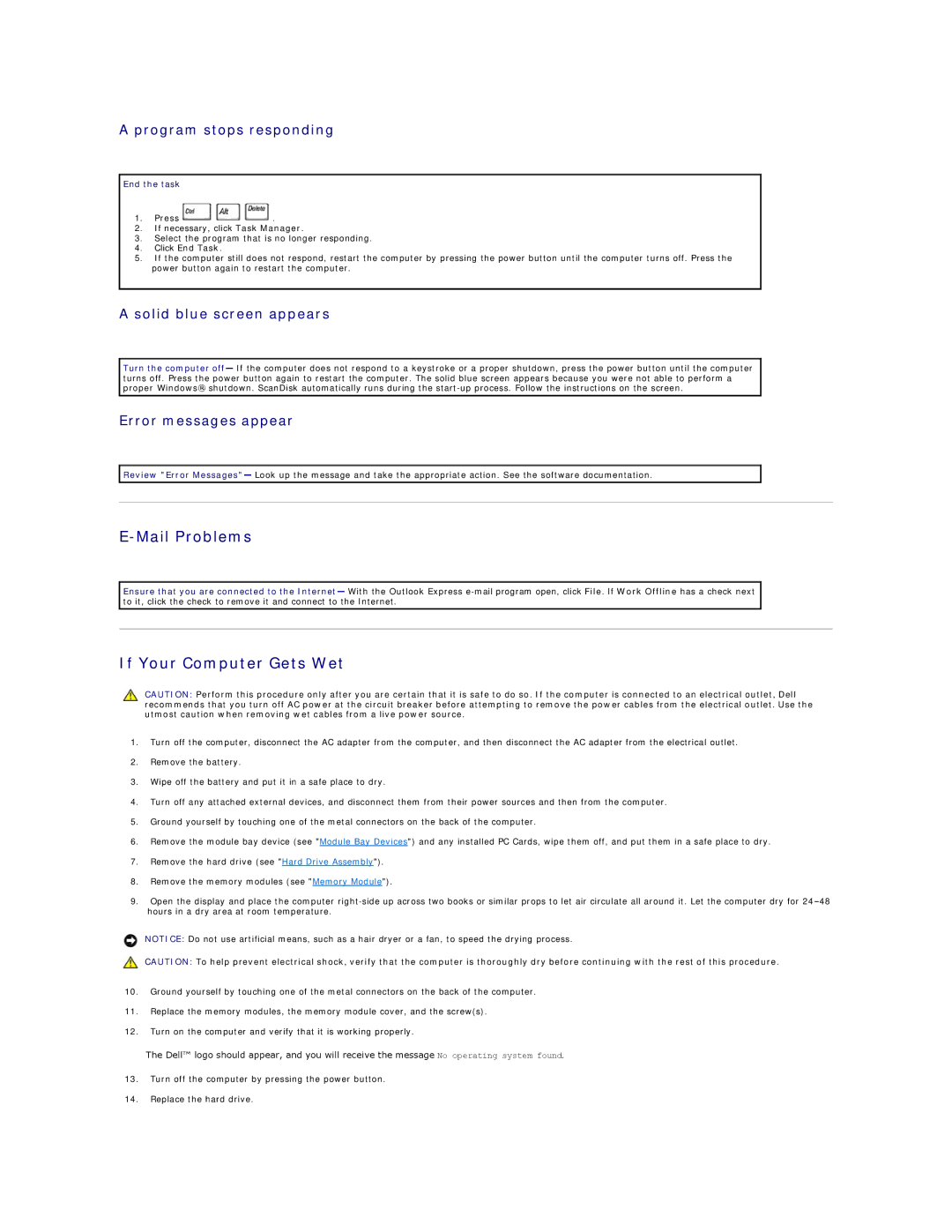A program stops responding
End the task
1.Press ![]()
![]()
![]() .
.
2.If necessary, click Task Manager.
3.Select the program that is no longer responding.
4.Click End Task.
5.If the computer still does not respond, restart the computer by pressing the power button until the computer turns off. Press the power button again to restart the computer.
A solid blue screen appears
Turn the computer off— If the computer does not respond to a keystroke or a proper shutdown, press the power button until the computer turns off. Press the power button again to restart the computer. The solid blue screen appears because you were not able to perform a proper Windows® shutdown. ScanDisk automatically runs during the
Error messages appear
![]() Review "Error Messages"— Look up the message and take the appropriate action. See the software documentation.
Review "Error Messages"— Look up the message and take the appropriate action. See the software documentation.
E-Mail Problems
Ensure that you are connected to the Internet— With the Outlook Express
If Your Computer Gets Wet
CAUTION: Perform this procedure only after you are certain that it is safe to do so. If the computer is connected to an electrical outlet, Dell recommends that you turn off AC power at the circuit breaker before attempting to remove the power cables from the electrical outlet. Use the utmost caution when removing wet cables from a live power source.
1.Turn off the computer, disconnect the AC adapter from the computer, and then disconnect the AC adapter from the electrical outlet.
2.Remove the battery.
3.Wipe off the battery and put it in a safe place to dry.
4.Turn off any attached external devices, and disconnect them from their power sources and then from the computer.
5.Ground yourself by touching one of the metal connectors on the back of the computer.
6.Remove the module bay device (see "Module Bay Devices") and any installed PC Cards, wipe them off, and put them in a safe place to dry.
7.Remove the hard drive (see "Hard Drive Assembly").
8.Remove the memory modules (see "Memory Module").
9.Open the display and place the computer
NOTICE: Do not use artificial means, such as a hair dryer or a fan, to speed the drying process.
CAUTION: To help prevent electrical shock, verify that the computer is thoroughly dry before continuing with the rest of this procedure.
10.Ground yourself by touching one of the metal connectors on the back of the computer.
11.Replace the memory modules, the memory module cover, and the screw(s).
12.Turn on the computer and verify that it is working properly.
The Dell™ logo should appear, and you will receive the message No operating system found.
13.Turn off the computer by pressing the power button.
14.Replace the hard drive.