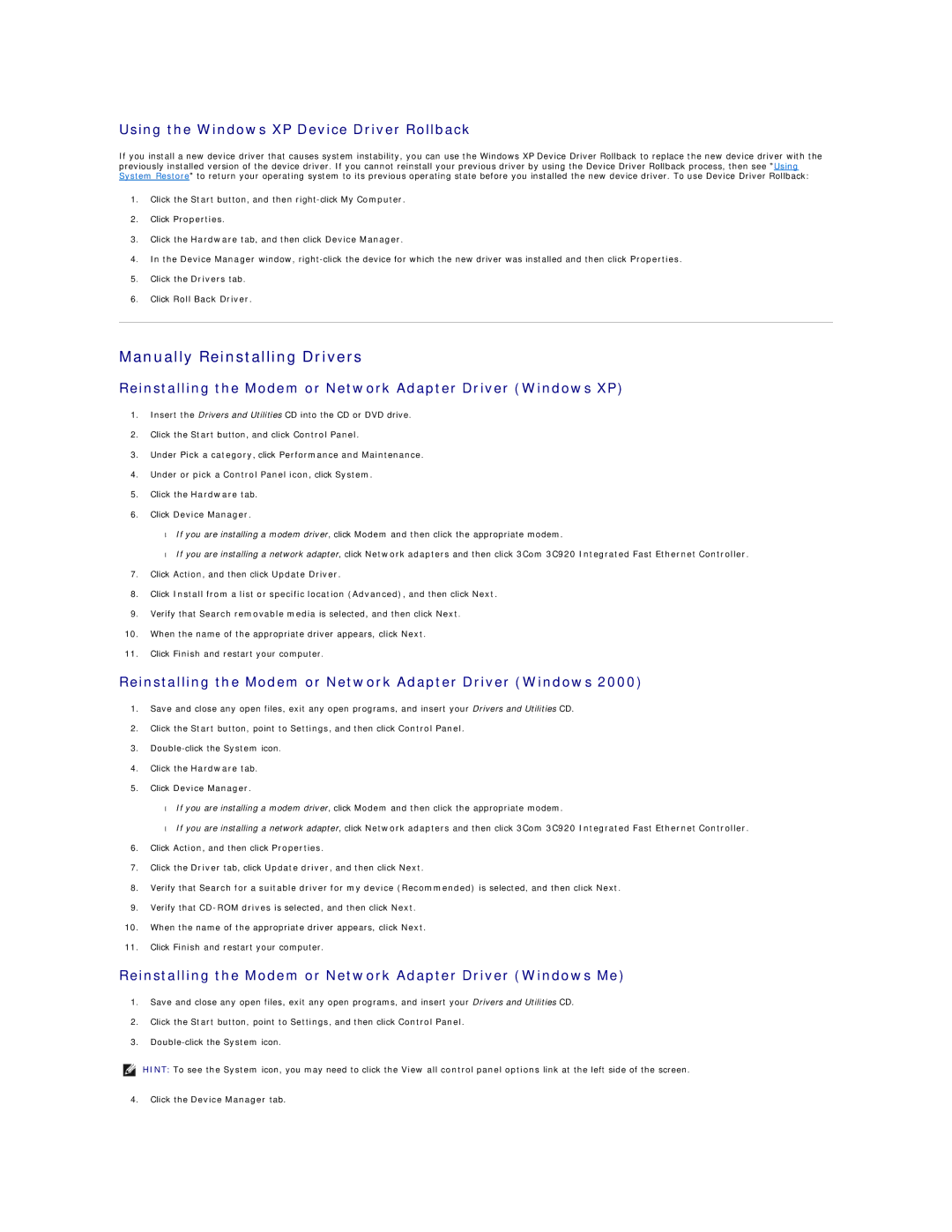Using the Windows XP Device Driver Rollback
If you install a new device driver that causes system instability, you can use the Windows XP Device Driver Rollback to replace the new device driver with the previously installed version of the device driver. If you cannot reinstall your previous driver by using the Device Driver Rollback process, then see "Using System Restore" to return your operating system to its previous operating state before you installed the new device driver. To use Device Driver Rollback:
1.Click the Start button, and then
2.Click Properties.
3.Click the Hardware tab, and then click Device Manager.
4.In the Device Manager window,
5.Click the Drivers tab.
6.Click Roll Back Driver.
Manually Reinstalling Drivers
Reinstalling the Modem or Network Adapter Driver (Windows XP)
1.Insert the Drivers and Utilities CD into the CD or DVD drive.
2.Click the Start button, and click Control Panel.
3.Under Pick a category, click Performance and Maintenance.
4.Under or pick a Control Panel icon, click System.
5.Click the Hardware tab.
6.Click Device Manager.
•If you are installing a modem driver, click Modem and then click the appropriate modem.
•If you are installing a network adapter, click Network adapters and then click 3Com 3C920 Integrated Fast Ethernet Controller.
7.Click Action, and then click Update Driver.
8.Click Install from a list or specific location (Advanced), and then click Next.
9.Verify that Search removable media is selected, and then click Next.
10.When the name of the appropriate driver appears, click Next.
11.Click Finish and restart your computer.
Reinstalling the Modem or Network Adapter Driver (Windows 2000)
1.Save and close any open files, exit any open programs, and insert your Drivers and Utilities CD.
2.Click the Start button, point to Settings, and then click Control Panel.
3.
4.Click the Hardware tab.
5.Click Device Manager.
•If you are installing a modem driver, click Modem and then click the appropriate modem.
•If you are installing a network adapter, click Network adapters and then click 3Com 3C920 Integrated Fast Ethernet Controller.
6.Click Action, and then click Properties.
7.Click the Driver tab, click Update driver, and then click Next.
8.Verify that Search for a suitable driver for my device (Recommended) is selected, and then click Next.
9.Verify that
10.When the name of the appropriate driver appears, click Next.
11.Click Finish and restart your computer.
Reinstalling the Modem or Network Adapter Driver (Windows Me)
1.Save and close any open files, exit any open programs, and insert your Drivers and Utilities CD.
2.Click the Start button, point to Settings, and then click Control Panel.
3.
HINT: To see the System icon, you may need to click the View all control panel options link at the left side of the screen.
4.Click the Device Manager tab.