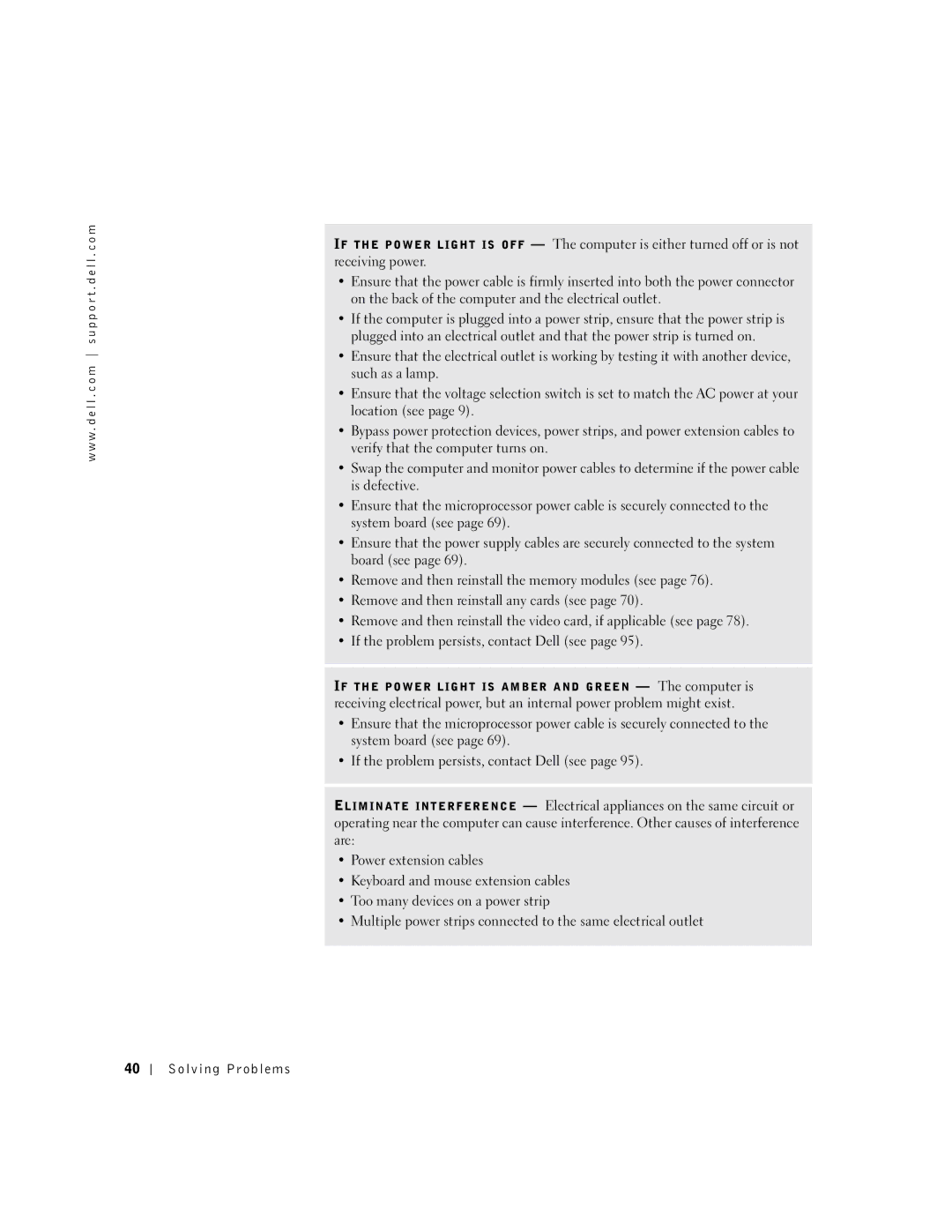w w w . d e l l . c o m s u p p o r t . d e l l . c o m
IF THE POWER LIGHT IS OFF — The computer is either turned off or is not receiving power.
•Ensure that the power cable is firmly inserted into both the power connector on the back of the computer and the electrical outlet.
•If the computer is plugged into a power strip, ensure that the power strip is plugged into an electrical outlet and that the power strip is turned on.
•Ensure that the electrical outlet is working by testing it with another device, such as a lamp.
•Ensure that the voltage selection switch is set to match the AC power at your location (see page 9).
•Bypass power protection devices, power strips, and power extension cables to verify that the computer turns on.
•Swap the computer and monitor power cables to determine if the power cable is defective.
•Ensure that the microprocessor power cable is securely connected to the system board (see page 69).
•Ensure that the power supply cables are securely connected to the system board (see page 69).
•Remove and then reinstall the memory modules (see page 76).
•Remove and then reinstall any cards (see page 70).
•Remove and then reinstall the video card, if applicable (see page 78).
•If the problem persists, contact Dell (see page 95).
IF THE POWER LIGHT IS AMBER AND GREEN — The computer is receiving electrical power, but an internal power problem might exist.
•Ensure that the microprocessor power cable is securely connected to the system board (see page 69).
•If the problem persists, contact Dell (see page 95).
ELIMINATE INTER FERENCE — Electrical appliances on the same circuit or operating near the computer can cause interference. Other causes of interference are:
•Power extension cables
•Keyboard and mouse extension cables
•Too many devices on a power strip
•Multiple power strips connected to the same electrical outlet
40