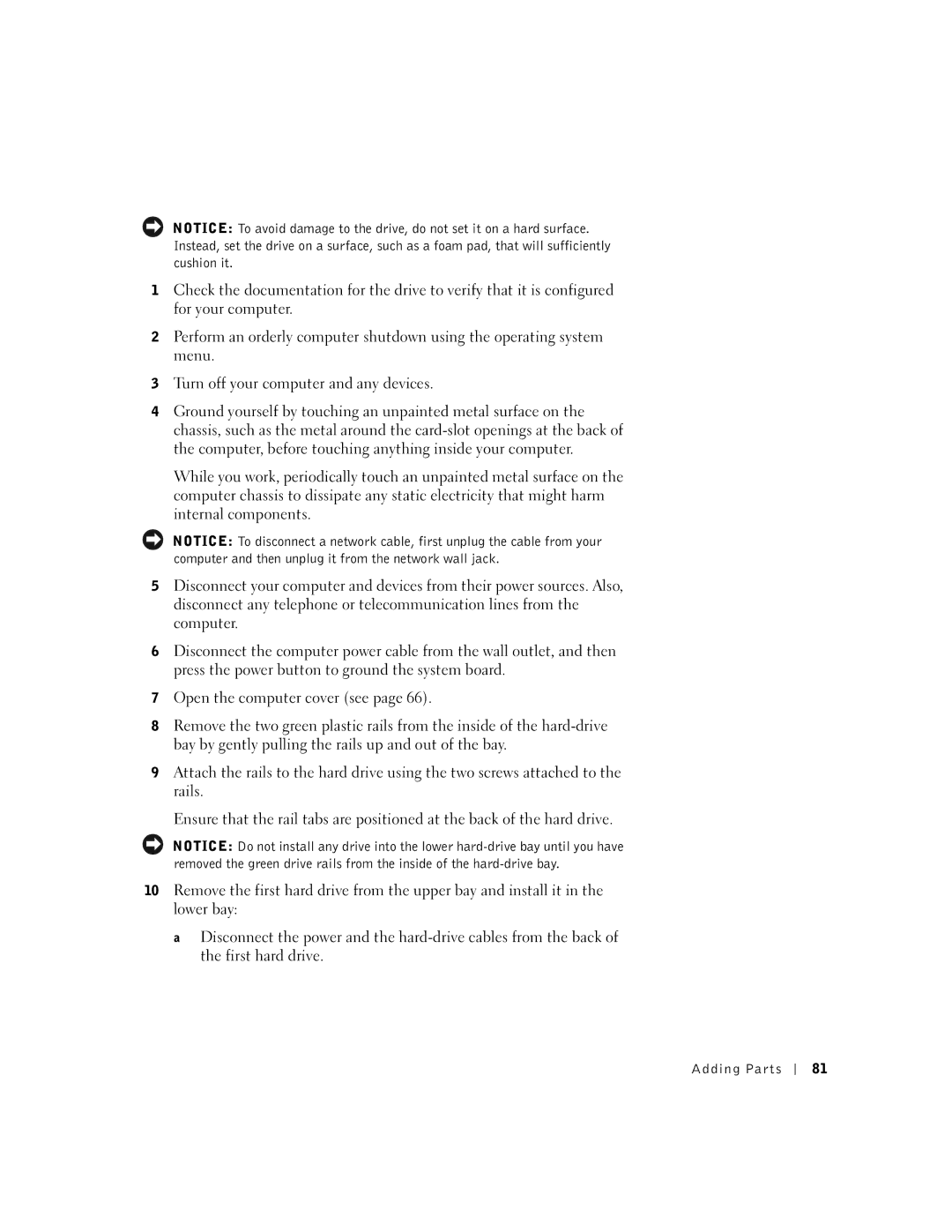NOTICE: To avoid damage to the drive, do not set it on a hard surface. Instead, set the drive on a surface, such as a foam pad, that will sufficiently cushion it.
1Check the documentation for the drive to verify that it is configured for your computer.
2Perform an orderly computer shutdown using the operating system menu.
3Turn off your computer and any devices.
4Ground yourself by touching an unpainted metal surface on the chassis, such as the metal around the
While you work, periodically touch an unpainted metal surface on the computer chassis to dissipate any static electricity that might harm internal components.
NOTICE: To disconnect a network cable, first unplug the cable from your computer and then unplug it from the network wall jack.
5Disconnect your computer and devices from their power sources. Also, disconnect any telephone or telecommunication lines from the computer.
6Disconnect the computer power cable from the wall outlet, and then press the power button to ground the system board.
7Open the computer cover (see page 66).
8Remove the two green plastic rails from the inside of the
9Attach the rails to the hard drive using the two screws attached to the rails.
Ensure that the rail tabs are positioned at the back of the hard drive.
NOTICE: Do not install any drive into the lower
10Remove the first hard drive from the upper bay and install it in the lower bay:
a Disconnect the power and the
Adding Parts
81