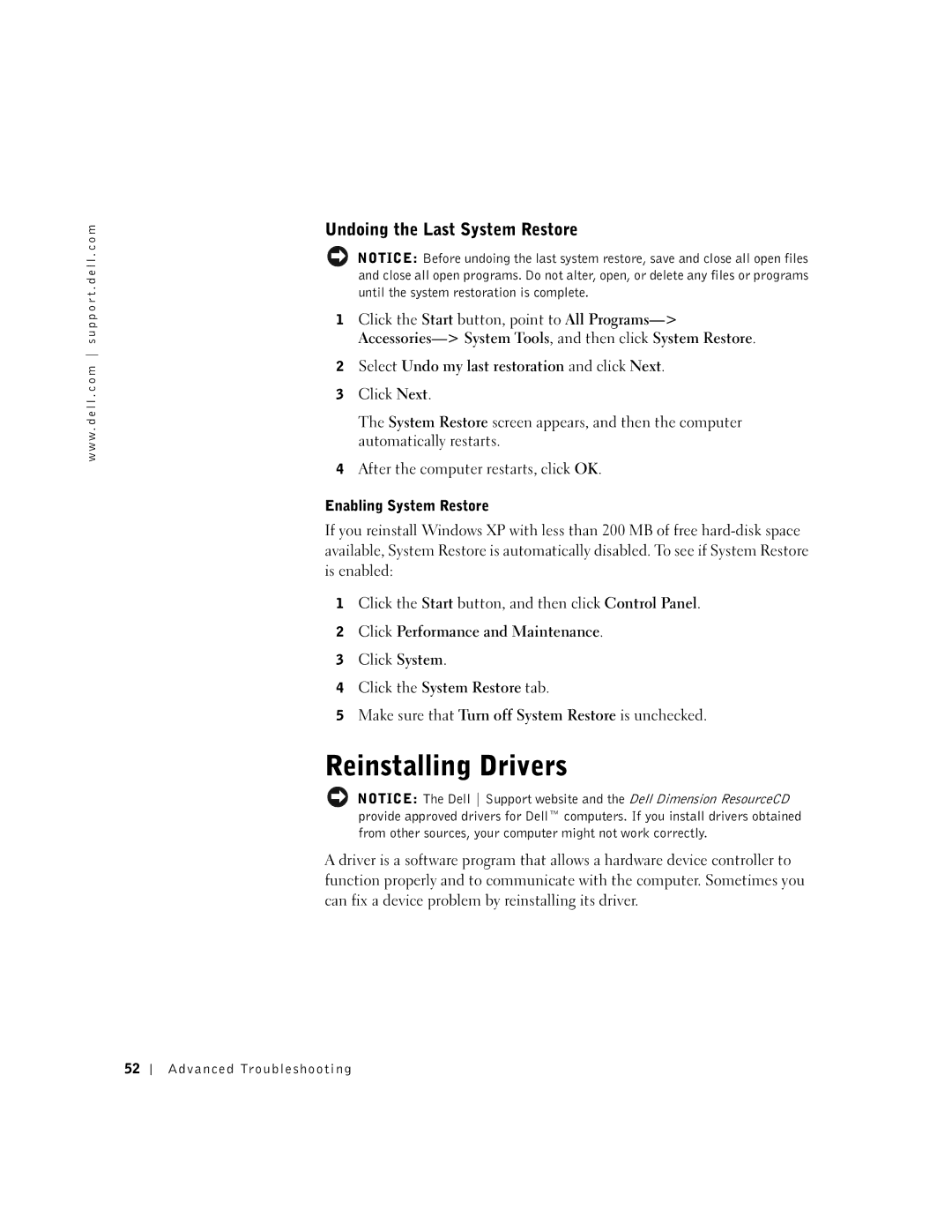w w w . d e l l . c o m s u p p o r t . d e l l . c o m
Undoing the Last System Restore
NOTICE: Before undoing the last system restore, save and close all open files and close all open programs. Do not alter, open, or delete any files or programs until the system restoration is complete.
1Click the Start button, point to All
2Select Undo my last restoration and click Next.
3Click Next.
The System Restore screen appears, and then the computer automatically restarts.
4After the computer restarts, click OK.
Enabling System Restore
If you reinstall Windows XP with less than 200 MB of free
1Click the Start button, and then click Control Panel.
2Click Performance and Maintenance.
3Click System.
4Click the System Restore tab.
5Make sure that Turn off System Restore is unchecked.
NOTICE: The Dell Support website and the Dell Dimension ResourceCD provide approved drivers for Dell™ computers. If you install drivers obtained from other sources, your computer might not work correctly.
A driver is a software program that allows a hardware device controller to function properly and to communicate with the computer. Sometimes you can fix a device problem by reinstalling its driver.
52
Advanced Troubleshooting