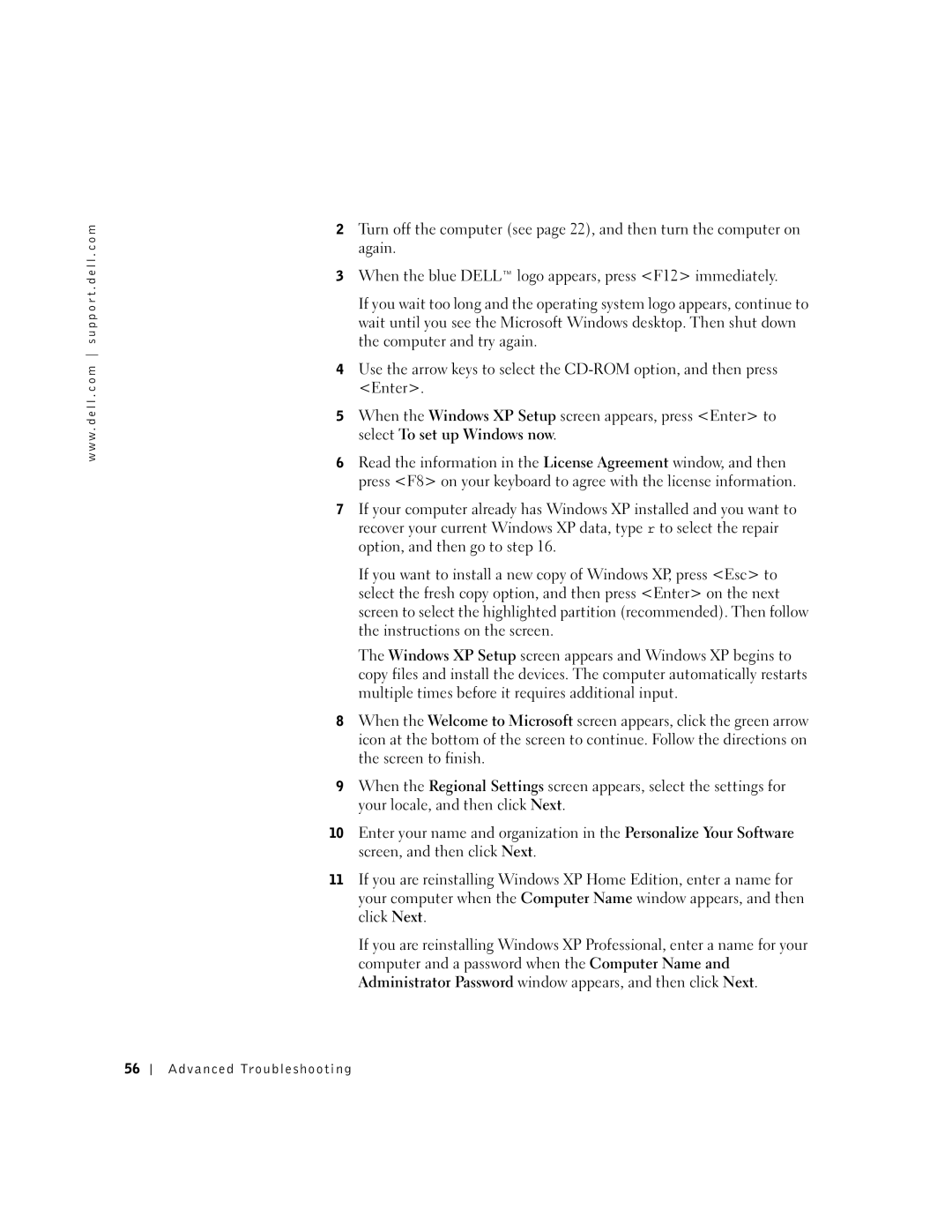w w w . d e l l . c o m s u p p o r t . d e l l . c o m
2Turn off the computer (see page 22), and then turn the computer on again.
3When the blue DELL™ logo appears, press <F12> immediately.
If you wait too long and the operating system logo appears, continue to wait until you see the Microsoft Windows desktop. Then shut down the computer and try again.
4Use the arrow keys to select the
5When the Windows XP Setup screen appears, press <Enter> to select To set up Windows now.
6Read the information in the License Agreement window, and then press <F8> on your keyboard to agree with the license information.
7If your computer already has Windows XP installed and you want to recover your current Windows XP data, type r to select the repair option, and then go to step 16.
If you want to install a new copy of Windows XP, press <Esc> to select the fresh copy option, and then press <Enter> on the next screen to select the highlighted partition (recommended). Then follow the instructions on the screen.
The Windows XP Setup screen appears and Windows XP begins to copy files and install the devices. The computer automatically restarts multiple times before it requires additional input.
8When the Welcome to Microsoft screen appears, click the green arrow icon at the bottom of the screen to continue. Follow the directions on the screen to finish.
9When the Regional Settings screen appears, select the settings for your locale, and then click Next.
10Enter your name and organization in the Personalize Your Software screen, and then click Next.
11If you are reinstalling Windows XP Home Edition, enter a name for your computer when the Computer Name window appears, and then click Next.
If you are reinstalling Windows XP Professional, enter a name for your computer and a password when the Computer Name and Administrator Password window appears, and then click Next.
56
Advanced Troubleshooting