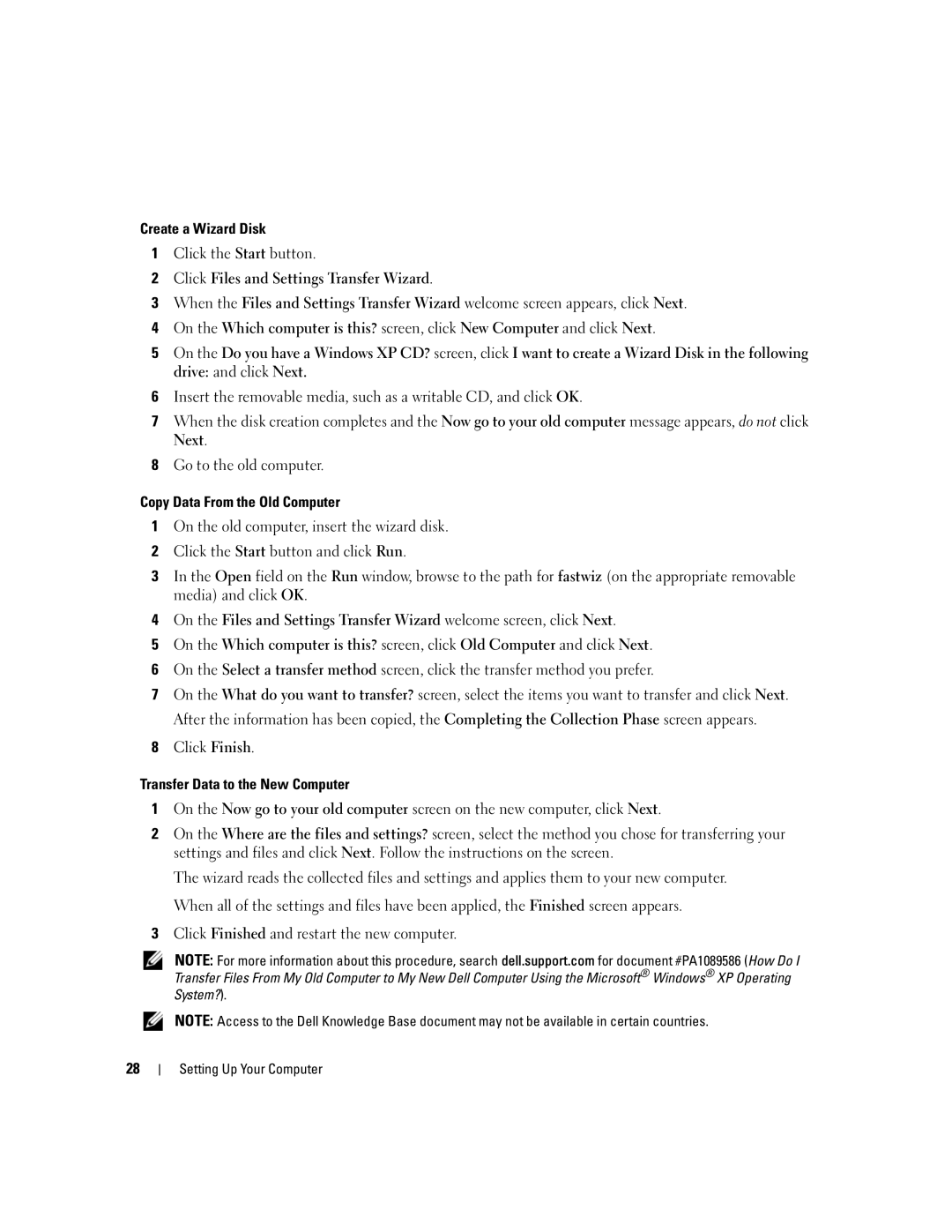Create a Wizard Disk
1Click the Start button.
2Click Files and Settings Transfer Wizard.
3When the Files and Settings Transfer Wizard welcome screen appears, click Next.
4On the Which computer is this? screen, click New Computer and click Next.
5On the Do you have a Windows XP CD? screen, click I want to create a Wizard Disk in the following drive: and click Next.
6Insert the removable media, such as a writable CD, and click OK.
7When the disk creation completes and the Now go to your old computer message appears, do not click Next.
8Go to the old computer.
Copy Data From the Old Computer
1On the old computer, insert the wizard disk.
2Click the Start button and click Run.
3In the Open field on the Run window, browse to the path for fastwiz (on the appropriate removable media) and click OK.
4On the Files and Settings Transfer Wizard welcome screen, click Next.
5On the Which computer is this? screen, click Old Computer and click Next.
6On the Select a transfer method screen, click the transfer method you prefer.
7On the What do you want to transfer? screen, select the items you want to transfer and click Next. After the information has been copied, the Completing the Collection Phase screen appears.
8Click Finish.
Transfer Data to the New Computer
1On the Now go to your old computer screen on the new computer, click Next.
2On the Where are the files and settings? screen, select the method you chose for transferring your settings and files and click Next. Follow the instructions on the screen.
The wizard reads the collected files and settings and applies them to your new computer. When all of the settings and files have been applied, the Finished screen appears.
3Click Finished and restart the new computer.
NOTE: For more information about this procedure, search dell.support.com for document #PA1089586 (How Do I Transfer Files From My Old Computer to My New Dell Computer Using the Microsoft® Windows® XP Operating System?).
NOTE: Access to the Dell Knowledge Base document may not be available in certain countries.
28