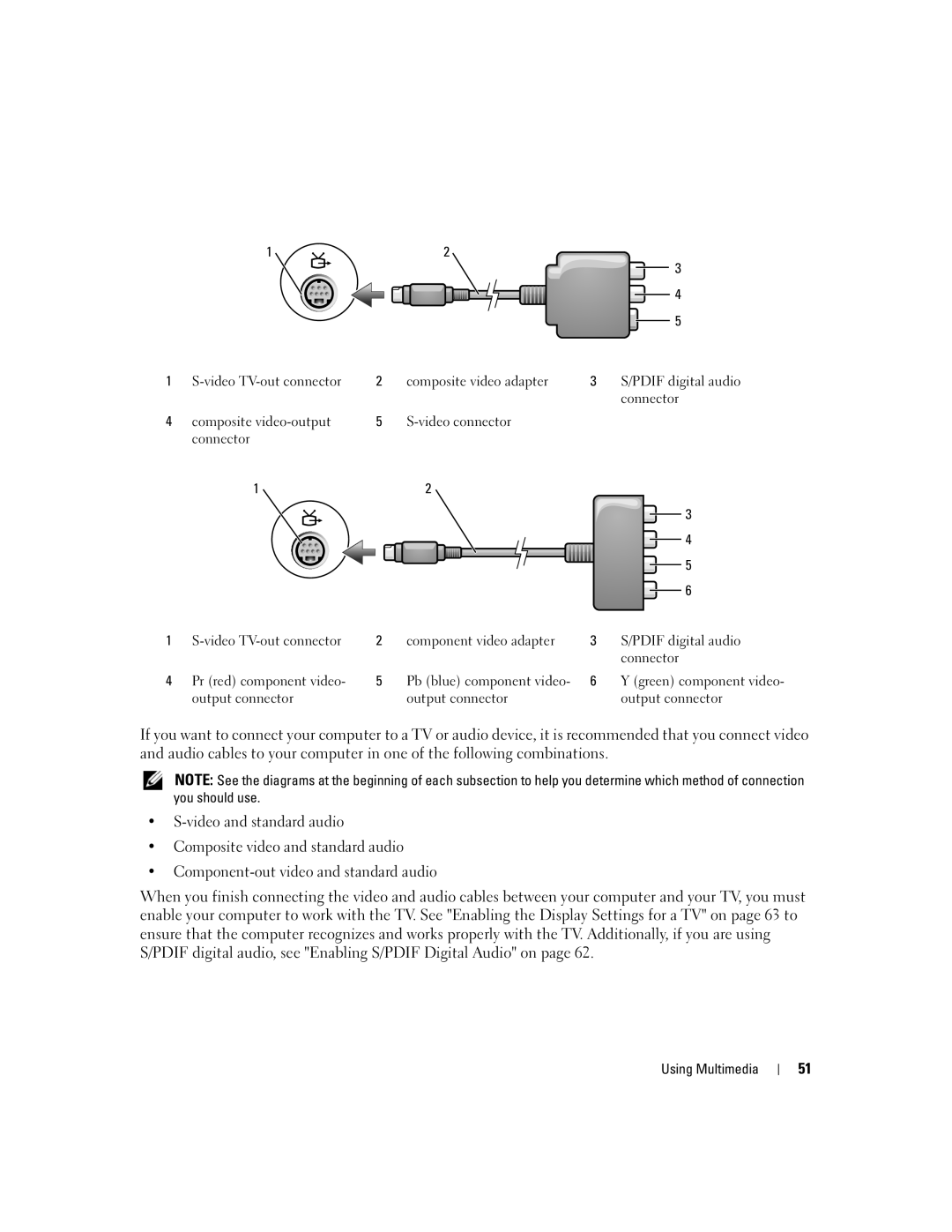| 1 |
| 2 |
|
|
|
|
|
|
| 3 |
|
|
|
|
| 4 |
|
|
|
|
| 5 |
1 | 2 | composite video adapter | 3 | S/PDIF digital audio | |
|
|
|
|
| connector |
4 | composite | 5 |
|
| |
| connector |
|
|
|
|
| 1 |
| 2 |
|
|
|
|
|
|
| 3 |
|
|
|
|
| 4 |
|
|
|
|
| 5 |
|
|
|
|
| 6 |
1 | 2 | component video adapter | 3 | S/PDIF digital audio | |
|
|
|
|
| connector |
4 | Pr (red) component video- | 5 | Pb (blue) component video- | 6 | Y (green) component video- |
| output connector |
| output connector |
| output connector |
If you want to connect your computer to a TV or audio device, it is recommended that you connect video and audio cables to your computer in one of the following combinations.
NOTE: See the diagrams at the beginning of each subsection to help you determine which method of connection you should use.
•
•Composite video and standard audio
•
When you finish connecting the video and audio cables between your computer and your TV, you must enable your computer to work with the TV. See "Enabling the Display Settings for a TV" on page 63 to ensure that the computer recognizes and works properly with the TV. Additionally, if you are using S/PDIF digital audio, see "Enabling S/PDIF Digital Audio" on page 62.
Using Multimedia
51