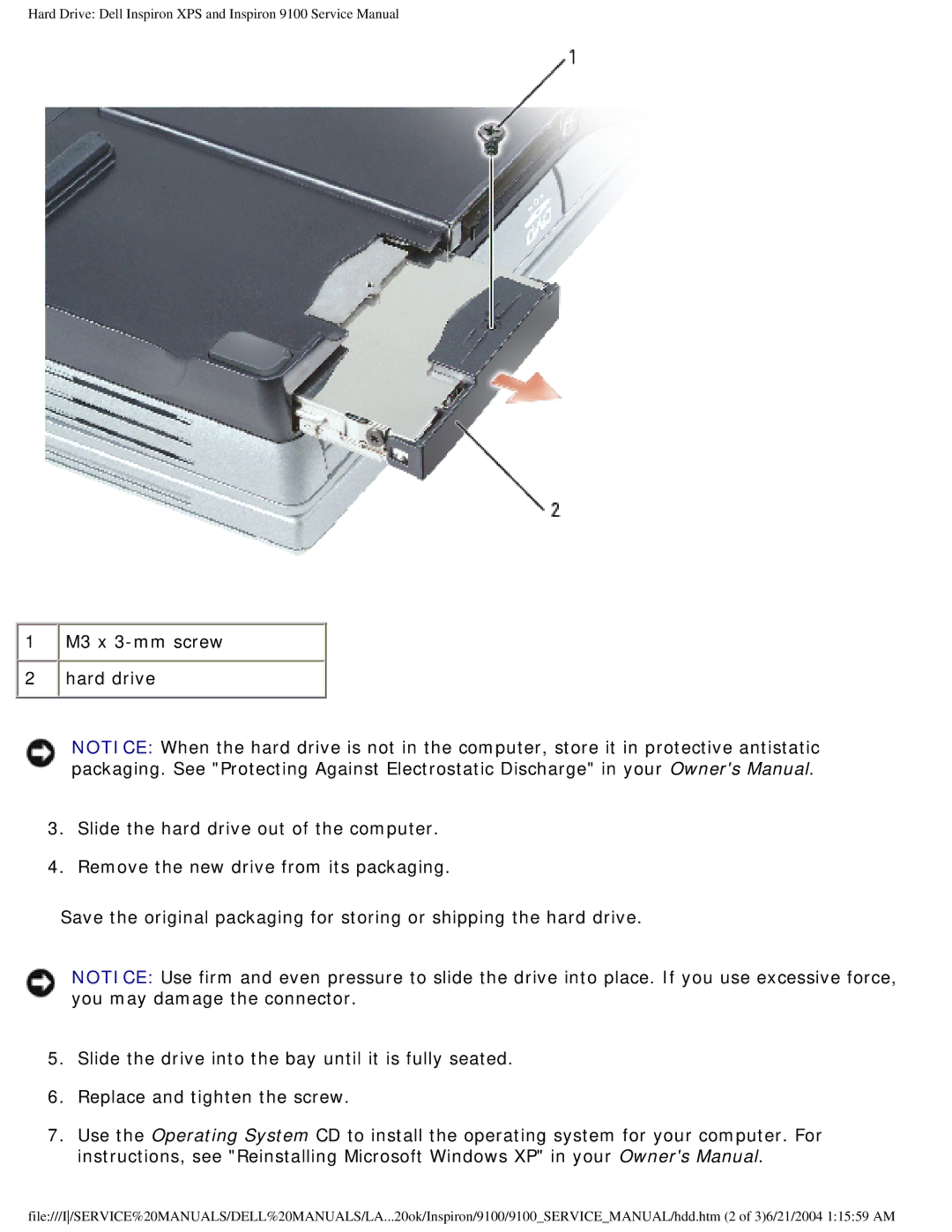Hard Drive: Dell Inspiron XPS and Inspiron 9100 Service Manual
![]() 1
1 ![]() M3 x
M3 x ![]() 2
2 ![]() hard drive
hard drive
NOTICE: When the hard drive is not in the computer, store it in protective antistatic packaging. See "Protecting Against Electrostatic Discharge" in your Owner's Manual.
3.Slide the hard drive out of the computer.
4.Remove the new drive from its packaging.
Save the original packaging for storing or shipping the hard drive.
NOTICE: Use firm and even pressure to slide the drive into place. If you use excessive force, you may damage the connector.
5.Slide the drive into the bay until it is fully seated.
6.Replace and tighten the screw.
7.Use the Operating System CD to install the operating system for your computer. For instructions, see "Reinstalling Microsoft Windows XP" in your Owner's Manual.
file:///I/SERVICE%20MANUALS/DELL%20MANUALS/LA...20ok/Inspiron/9100/9100_SERVICE_MANUAL/hdd.htm (2 of 3)6/21/2004 1:15:59 AM