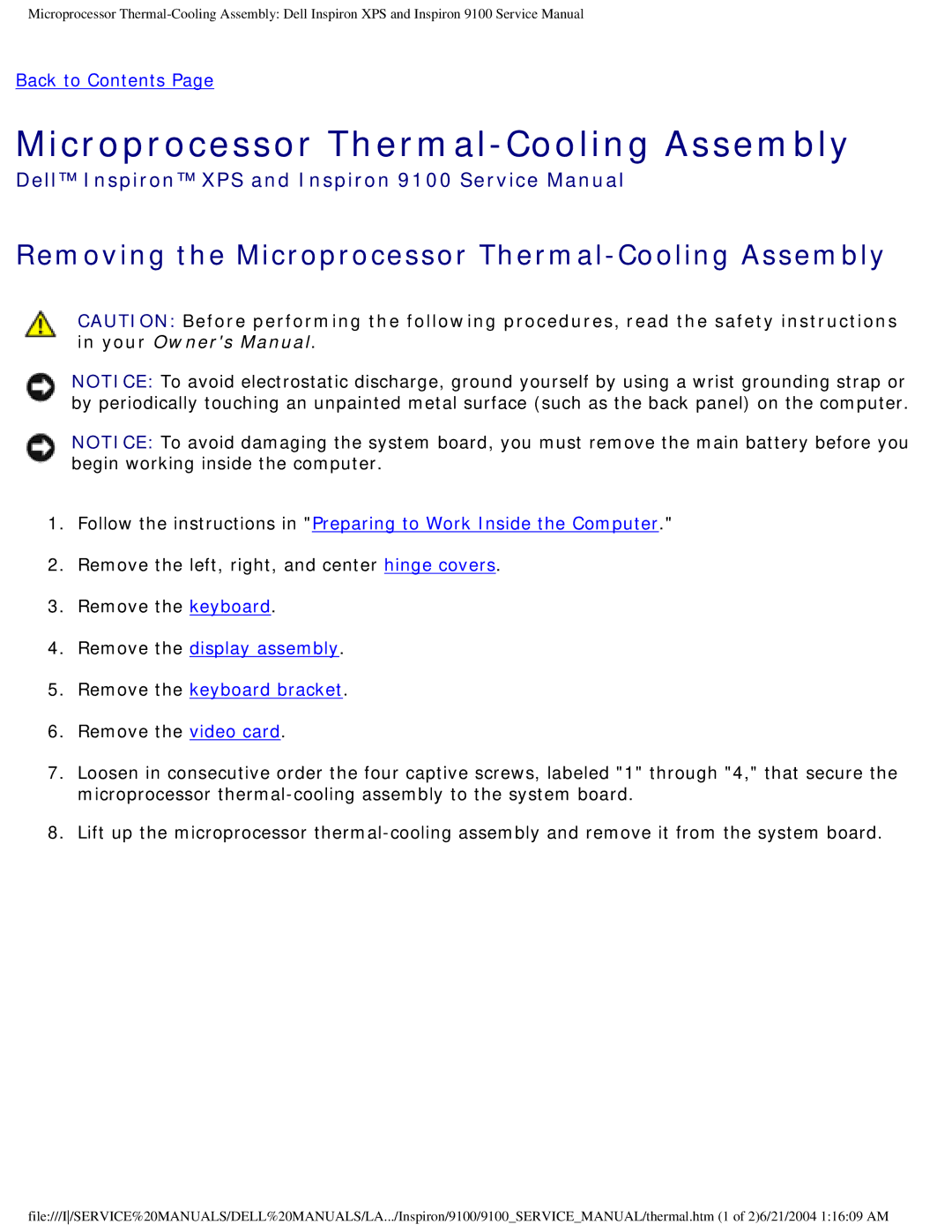Microprocessor
Back to Contents Page
Microprocessor Thermal-Cooling Assembly
Dell™ Inspiron™ XPS and Inspiron 9100 Service Manual
Removing the Microprocessor Thermal-Cooling Assembly
CAUTION: Before performing the following procedures, read the safety instructions in your Owner's Manual.
NOTICE: To avoid electrostatic discharge, ground yourself by using a wrist grounding strap or by periodically touching an unpainted metal surface (such as the back panel) on the computer.
NOTICE: To avoid damaging the system board, you must remove the main battery before you begin working inside the computer.
1.Follow the instructions in "Preparing to Work Inside the Computer."
2.Remove the left, right, and center hinge covers.
3.Remove the keyboard.
4.Remove the display assembly.
5.Remove the keyboard bracket.
6.Remove the video card.
7.Loosen in consecutive order the four captive screws, labeled "1" through "4," that secure the microprocessor
8.Lift up the microprocessor
file:///I/SERVICE%20MANUALS/DELL%20MANUALS/LA.../Inspiron/9100/9100_SERVICE_MANUAL/thermal.htm (1 of 2)6/21/2004 1:16:09 AM