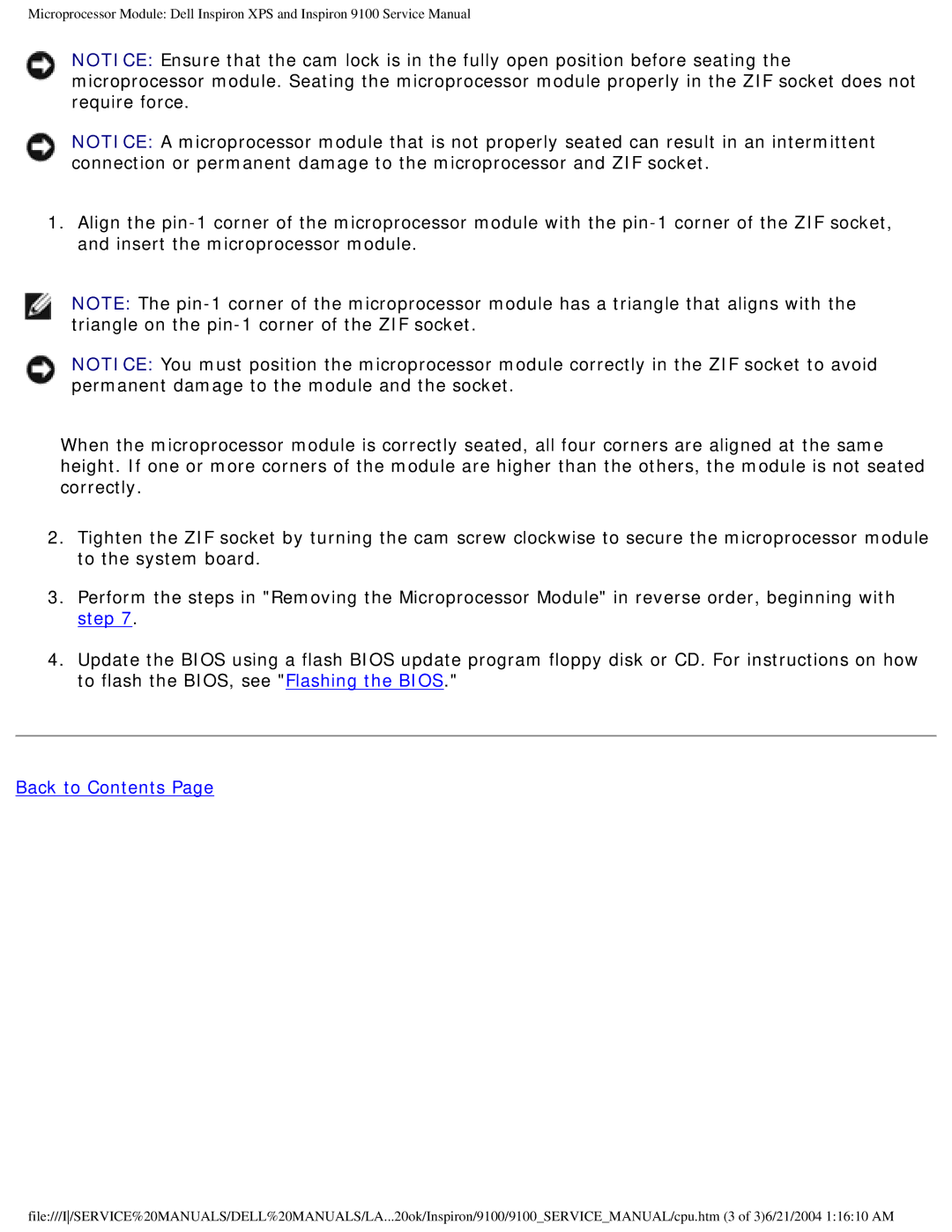Microprocessor Module: Dell Inspiron XPS and Inspiron 9100 Service Manual
NOTICE: Ensure that the cam lock is in the fully open position before seating the microprocessor module. Seating the microprocessor module properly in the ZIF socket does not require force.
NOTICE: A microprocessor module that is not properly seated can result in an intermittent connection or permanent damage to the microprocessor and ZIF socket.
1.Align the
NOTE: The
NOTICE: You must position the microprocessor module correctly in the ZIF socket to avoid permanent damage to the module and the socket.
When the microprocessor module is correctly seated, all four corners are aligned at the same height. If one or more corners of the module are higher than the others, the module is not seated correctly.
2.Tighten the ZIF socket by turning the cam screw clockwise to secure the microprocessor module to the system board.
3.Perform the steps in "Removing the Microprocessor Module" in reverse order, beginning with step 7.
4.Update the BIOS using a flash BIOS update program floppy disk or CD. For instructions on how to flash the BIOS, see "Flashing the BIOS."
Back to Contents Page
file:///I/SERVICE%20MANUALS/DELL%20MANUALS/LA...20ok/Inspiron/9100/9100_SERVICE_MANUAL/cpu.htm (3 of 3)6/21/2004 1:16:10 AM