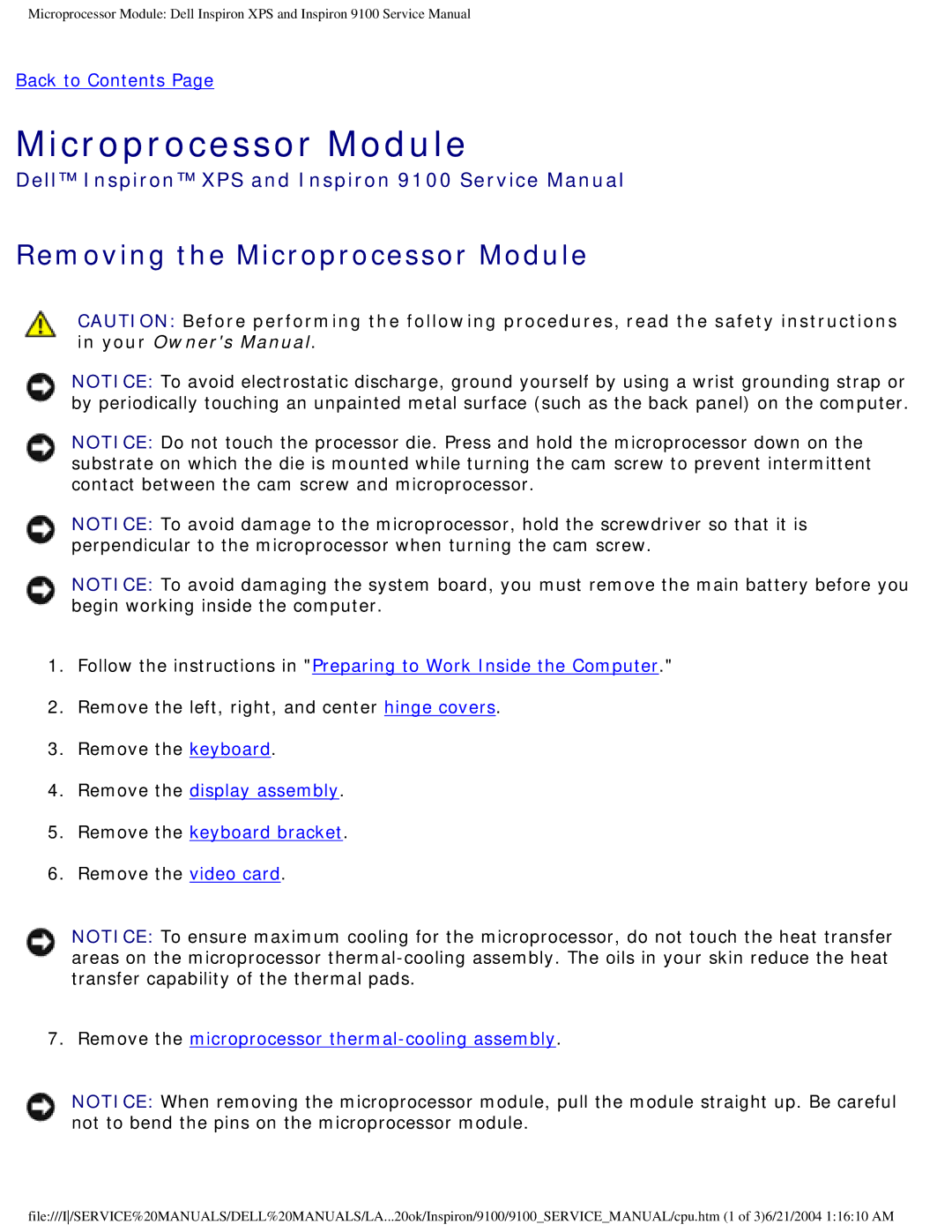Microprocessor Module: Dell Inspiron XPS and Inspiron 9100 Service Manual
Back to Contents Page
Microprocessor Module
Dell™ Inspiron™ XPS and Inspiron 9100 Service Manual
Removing the Microprocessor Module
CAUTION: Before performing the following procedures, read the safety instructions in your Owner's Manual.
NOTICE: To avoid electrostatic discharge, ground yourself by using a wrist grounding strap or by periodically touching an unpainted metal surface (such as the back panel) on the computer.
NOTICE: Do not touch the processor die. Press and hold the microprocessor down on the substrate on which the die is mounted while turning the cam screw to prevent intermittent contact between the cam screw and microprocessor.
NOTICE: To avoid damage to the microprocessor, hold the screwdriver so that it is perpendicular to the microprocessor when turning the cam screw.
NOTICE: To avoid damaging the system board, you must remove the main battery before you begin working inside the computer.
1.Follow the instructions in "Preparing to Work Inside the Computer."
2.Remove the left, right, and center hinge covers.
3.Remove the keyboard.
4.Remove the display assembly.
5.Remove the keyboard bracket.
6.Remove the video card.
NOTICE: To ensure maximum cooling for the microprocessor, do not touch the heat transfer areas on the microprocessor
7.Remove the microprocessor thermal-cooling assembly.
NOTICE: When removing the microprocessor module, pull the module straight up. Be careful not to bend the pins on the microprocessor module.
file:///I/SERVICE%20MANUALS/DELL%20MANUALS/LA...20ok/Inspiron/9100/9100_SERVICE_MANUAL/cpu.htm (1 of 3)6/21/2004 1:16:10 AM