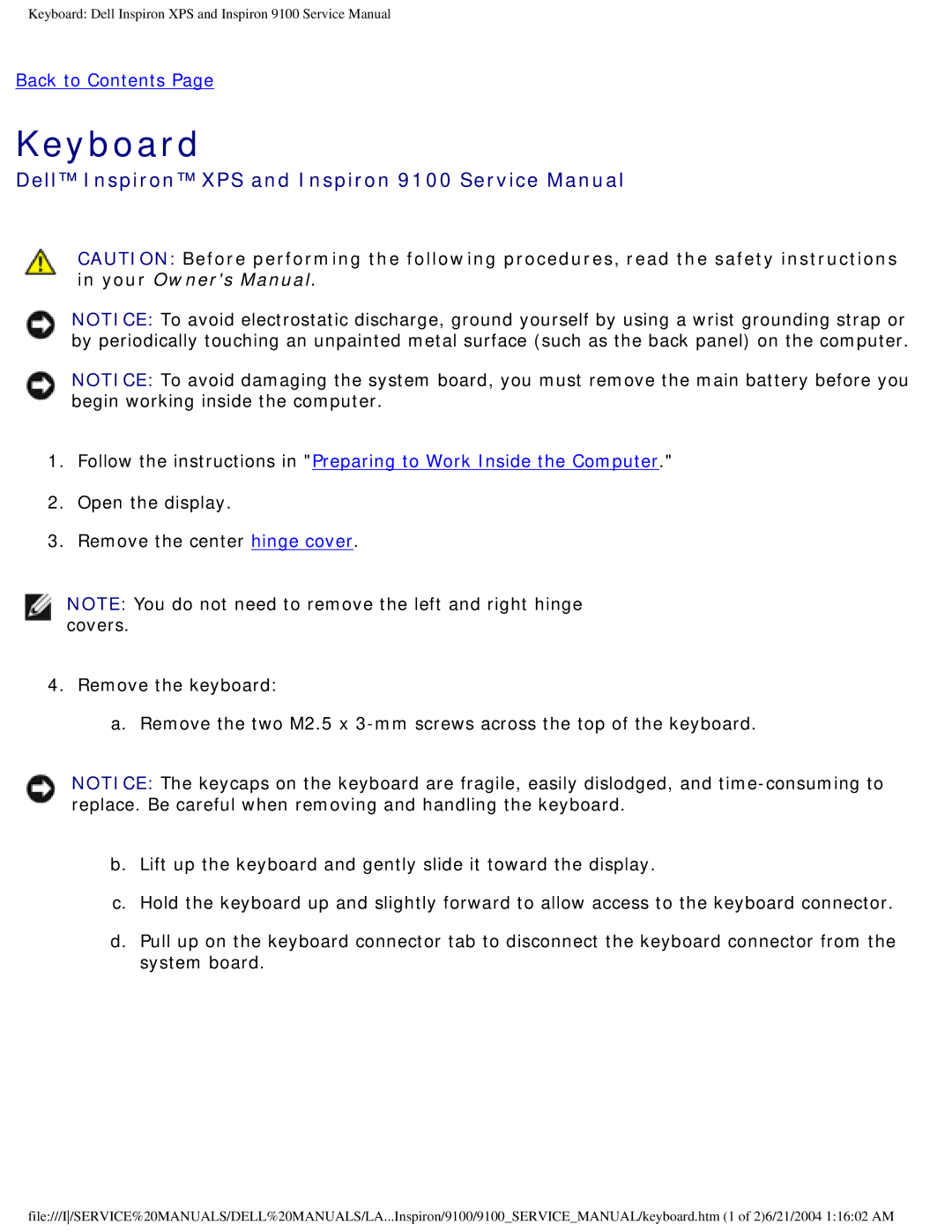Keyboard: Dell Inspiron XPS and Inspiron 9100 Service Manual
Back to Contents Page
Keyboard
Dell™ Inspiron™ XPS and Inspiron 9100 Service Manual
CAUTION: Before performing the following procedures, read the safety instructions in your Owner's Manual.
NOTICE: To avoid electrostatic discharge, ground yourself by using a wrist grounding strap or by periodically touching an unpainted metal surface (such as the back panel) on the computer.
NOTICE: To avoid damaging the system board, you must remove the main battery before you begin working inside the computer.
1.Follow the instructions in "Preparing to Work Inside the Computer."
2.Open the display.
3.Remove the center hinge cover.
NOTE: You do not need to remove the left and right hinge covers.
4.Remove the keyboard:
a. Remove the two M2.5 x
NOTICE: The keycaps on the keyboard are fragile, easily dislodged, and
b.Lift up the keyboard and gently slide it toward the display.
c.Hold the keyboard up and slightly forward to allow access to the keyboard connector.
d.Pull up on the keyboard connector tab to disconnect the keyboard connector from the system board.
file:///I/SERVICE%20MANUALS/DELL%20MANUALS/LA...Inspiron/9100/9100_SERVICE_MANUAL/keyboard.htm (1 of 2)6/21/2004 1:16:02 AM