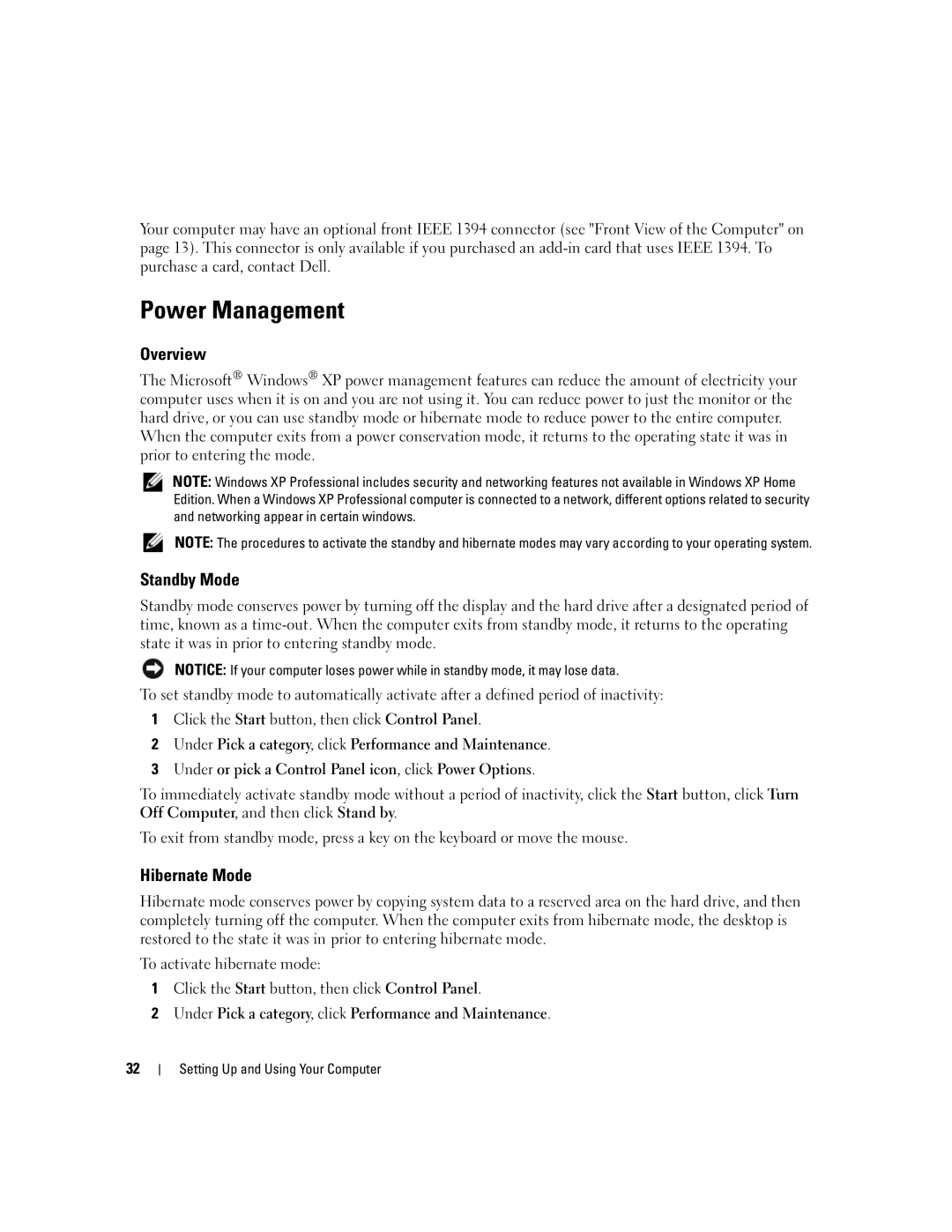Service Tag
Diagnostic lights
W . d e l l . c o m s u p p o r t . d e l l . c o m
CD or DVD eject button CD or DVD activity light
June YH242
Contents
Cleaning the Computer, Keyboard, and Monitor
Program is designed for an earlier Windows operating system
Using Microsoft Windows XP System Restore
Resolving Software and Hardware Incompatibilities
100
101
104
105
107
108
135
Support.dell.com
Warranty information
Finding Information
Use the Service Tag to
When you use
Updates
Appropriate for your configuration, providing critical
How to work with programs and files
How to personalize my desktop
Click the topic that describes your problem
How to reinstall my operating system
Finding Information
Setting Up and Using Your Computer
Front View of the Computer
Vents and any object near the vents
Computer. Instead, perform an operating system shutdown
Back View of the Computer
Back Panel Connectors
Green a good connection exists between a 10-Mbps network
Computer
Ensure reliable operation
Connecting Monitors
Surround sound setup
Connecting Two Monitors With VGA Connectors
One DVI Connector
TV-OUT connector
VGA connector blue
Connecting a Television TV
Changing the Display Settings
Setting Up a Printer
Connecting a USB Printer
For dual-monitor capable cards with two DVI connectors
Printer Cable
Connecting to the Internet
Setting Up Your Internet Connection
Setting Up a Home and Office Network
Connecting to a Network Adapter
Network Setup Wizard
Network adapter connector
Transferring Information to a New Computer
Computer Network cable
Setting Up and Using Your Computer
Setting Up and Using Your Computer
Playing CDs and DVDs
Playing a CD or DVD
Adjusting the Volume
CD player includes the following basic buttons
Copying CDs and DVDs
Adjusting the Picture
How to Copy a CD or DVD
Using Blank CDs and DVDs
Media Type Read Write Rewritable
Using a Media Card Reader Optional
Helpful Tips
SmartMedia SMC MultiMediaCard MMC
Ieee 1394 Optional
XD-Picture Card Memory Stick MS/MS Pro
Power Management
Standby Mode
Hibernate Mode
Overview
Power Options Properties
Power Schemes Tab
Cleaning Your Computer
Cleaning the Computer, Keyboard, and Monitor
Advanced Tab
Hibernate Tab
Cleaning CDs and DVDs
Cleaning the Mouse
Cleaning the Floppy Drive
Setting Up and Using Your Computer
Optimizing Performance
About Your RAID Configuration
Hyper-Threading
Segment Hard drive
RAID Level 0 Configuration
RAID Level 1 Configuration
Configuring Your Computer for RAID
Setting Your Computer to RAID-Enabled Mode
Using the Intel RAID Option ROM Utility
Creating a RAID Level 0 Configuration
Deleting a RAID Volume
Using the Intel Application Accelerator
Creating a RAID Level 1 Configuration
Creating a RAID Level 0 Configuration
Migrating to a RAID Level 0 Configuration
Migrating to a RAID Level 1 Configuration
Creating a Spare Hard Drive
Rebuilding a Degraded RAID Level 1 Configuration
Dell DataSafe Optional
Using Intel Viiv Quick Resume Technology QRT
Enabling the QRT Feature in System Setup
Enabling the QRT Feature in the Operating system
Intel Viiv Technology Optional
Optimizing Performance
Optimizing Performance
Troubleshooting Tips
Battery Problems
Drive Problems
Solving Problems
CD and DVD drive problems
Problems writing to a CD/DVD-RW drive
Mail, Modem, and Internet Problems
Hard drive problems
Error Messages
Use these characters in filenames
Media Card Reader Problems
Keyboard Problems
Lockups and Software Problems
Computer does not start up
Computer stops responding
Program stops responding
Program crashes repeatedly
Program is designed for an earlier Windows operating system
Solid blue screen appears
Memory Problems
Other software problems
Mouse Problems
Network Problems
Power Problems
Printer Problems
Scanner Problems
Sound and Speaker Problems
No sound from speakers
Screen is blank
Video and Monitor Problems
No sound from headphones
Screen is difficult to read
Solving Problems
Troubleshooting Tools
Diagnostic Lights
Light Pattern Problem Description
Light Pattern Problem Description Suggested Resolution
Identified a faulty module or
If available, install properly working
If the problem persists, contact Dell
For memory module/connector
Placement exist see Memory on
Installed. If the computer starts
Memory on
Dell Diagnostics
Tab Function
Dell Diagnostics Main Menu
Option Function
What Is a Driver?
Drivers
Identifying Drivers
Windows XP
Manually Reinstalling Drivers
Reinstalling Drivers
Using Windows XP Device Driver Rollback
Restoring Your Operating System
Using Microsoft Windows XP System Restore
Resolving Software and Hardware Incompatibilities
Creating a Restore Point
Undoing the Last System Restore
Enabling System Restore
Restoring the Computer to an Earlier Operating State
Using Dell PC Restore by Symantec
Removing Dell PC Restore
Troubleshooting Tools
Removing and Installing Parts
Before You Begin
Recommended Tools
Turning Off Your Computer
Removing the Computer Cover
Before Working Inside Your Computer
Cover release latch Computer cover
Power supply System board
Inside View of Your Computer
Battery socket Battery Sata Connectors SATA0
Front panel I/O connector Main power connector
FlexBay USB connector Clear Cmos jumper
System Board Components
Connector
Memory
Memory Overview
PCI Express x16 card
Installing Memory
Addressing Memory With 4-GB Configurations
Crossbar Removing and Installing Parts
Cutouts Memory module
Removing Memory
PCI Cards
Installing a PCI Card
Cards
Release tabs Filler bracket
Release tab
Fully seated card Not fully seated card
Alignment bar Alignment guide
Removing a PCI Card
PCI Express Cards
Filler bracket Alignment guide Alignment bar
Installing a PCI Express Card
Card retention door Release tabs
Release tab
PCI Express x16 card slot
PCI Express x1 card PCI Express x1 card slot
Fully seated card Not fully seated card
Release tab
Removing a PCI Express Card
Release tab
Removing and Installing Parts
Drive Panels
Removing the Drive Panel
100
Sliding plate Sliding plate lever
Drive panel Drive-panel insert tab
Removing the Drive-Panel Insert
101
Replacing the Drive-Panel Insert
102
Center drive-panel tab Drive panel
Drive-panel insert
103
Drives
Replacing the Drive Panel
104
General Installation Guidelines
Hard Drive
Installing a Hard Drive
Power cable
Removing a Hard Drive
105
106
Adding a Second Hard Drive
107
108
Floppy Drive
Removing a Floppy Drive
Power cable Floppy drive cable
109
Floppy drive
Installing a Floppy Drive
110
Present on all computers Removing and Installing Parts
Media Card Reader
Removing a Media Card Reader
111
112
Media Card Reader
Installing a Media Card Reader
113
CD/DVD Drive
114
115
CD/DVD drive cable Power cable
Removing a CD/DVD Drive
CD/DVD drive
Installing a CD/DVD Drive
116
CD/DVD drive Power cable
117
118
Battery
Replacing the Battery
119
Battery Tab
Replacing the Computer Cover
120
Specifications
121
Expansion Bus
122
Audio
Drives
Connectors
123
Power
124
Controls and Lights
Product Information Guide
System Setup
Entering System Setup
125
Environmental
System Setup Screens
126
System Setup Options
127
128
Video
129
Increase in data transfer rates
From Suspend
Boot Sequence
130
131
Option Settings
Changing Boot Sequence for the Current Boot
132
Clearing Forgotten Passwords
Changing Boot Sequence for Future Boots
Clearing Cmos Settings
133
Definition of Dell-Installed Software and Peripherals
Dell Technical Support Policy U.S. Only
FCC Notice U.S. Only
Definition of Third-Party Software and Peripherals
Contacting Dell
135
136
137
138
139
140
141
142
143
144
145
146
147
148
149
Website support.ap.dell.com
150
Called from within Singapore or Malaysia only
151
152
153
Printers, and Projectors for Relationship
154
155
156
157
Glossary
158
159
160
161
162
NIC See network adapter
163
164
165
166
Index
Index 167
168 Index
Index 169
USB
170 Index