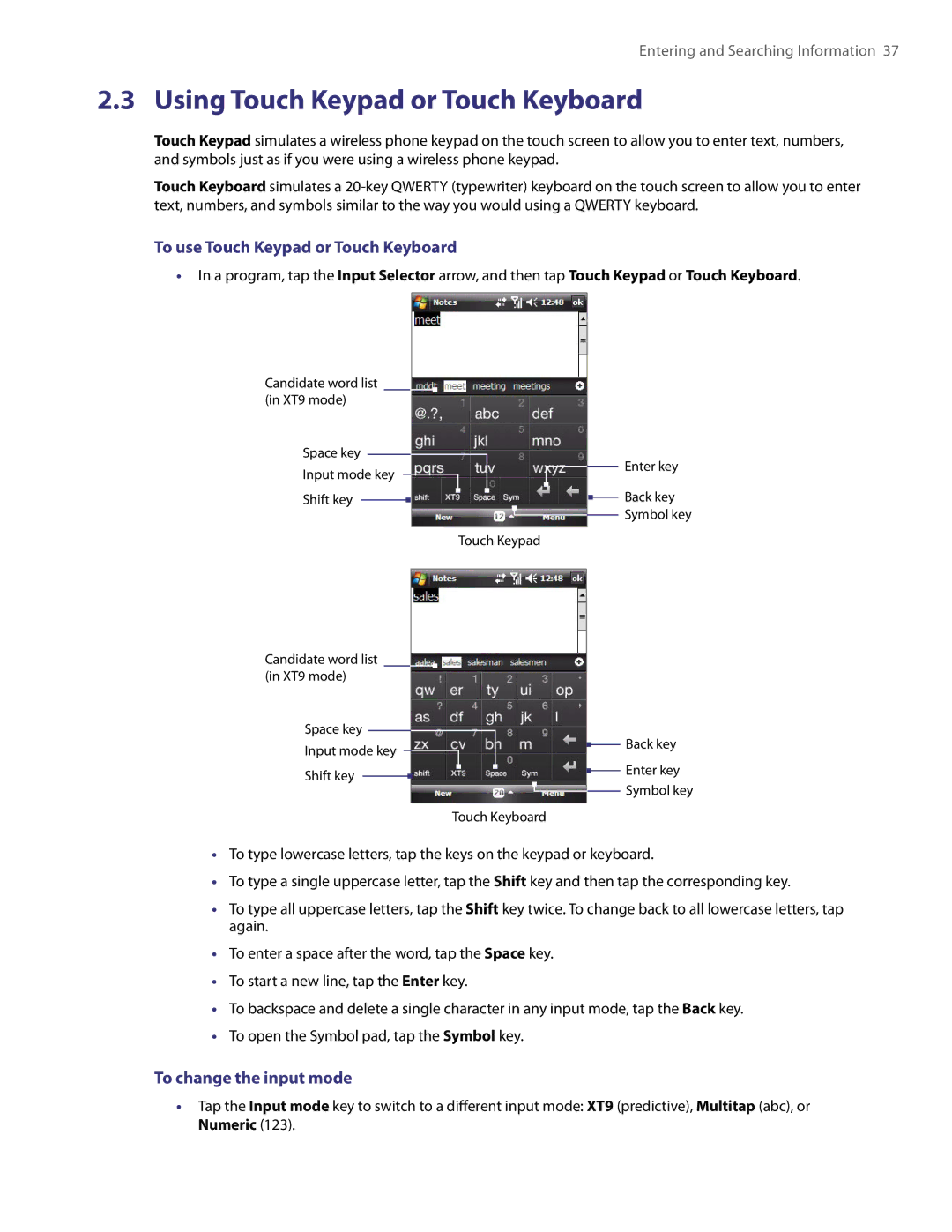Page
Intellectual Property Right Information
Please Read Before Proceeding
Disclaimers
Important Health Information and Safety Precautions
Limitation of Damages
Safety Precautions for Power Supply Unit
Voice 1-800-35-NIOSH
Voice 800
Environment Restrictions
Nonionizing Radiation
General Precautions
Avoid unstable mounting
Contents
Organizing Contacts, Appointments, Tasks Other Information
Using Other Applications
Page
Chapter
Front panel
Getting to Know Your XV6900 and Accessories
Back panel
Left panel
Top panel
Right panel
Bottom panel
Accessory Function AC adapter
Accessories
USB Splitter Cable
Battery and the Storage Card
Battery Information
Install the battery
To check the battery power
Install the microSD card not included
Low battery
Alternatively, tap Start Settings Systems tab Power
Switch your XV6900 to Sleep mode
Manage screen settings
Starting Up
Turn your XV6900 on and off
Status Icons
Today Screen
Icons that appear in this area
Start Menu
To switch between the different components of HTC Home
Quick Menu
HTC Home
Weather tab
Home tab
Tap Select
Launcher tab
Touch Cube
TouchFLO
Sound tab
To open Touch Cube
Touch Cube screens
To navigate Touch Cube
To use finger scrolling
Finger scrolling and finger panning
To use finger panning
Enhanced features
To continuously pan
To random access in Contacts
TouchFLO settings
Programs in the Start Menu
Programs
Programs screen
Icon Description
Personal tab
Settings
System tab
Connections tab
Getting Started
Entering and Searching Information
To enter text using the on-screen Keyboard
Using the On-screen Keyboard
Entering Information
To enlarge the on-screen Keyboard
To change the input mode
Using Touch Keypad or Touch Keyboard
To use Touch Keypad or Touch Keyboard
Use XT9 mode
Using Letter Recognizer
Use Multitap mode
Use Numeric mode
Using Transcriber
Using Block Recognizer
To search for a file or an item
Searching Information
Tap Start Programs Search
Using Phone Features
Adjust the device volume
Using the Phone
Phone screen
Turn the phone function on and off
Make a call from Phone
Making a Call
Make a call from Contacts
Make a call from TouchFLO
One-touch Speed Dial
Receiving a Call
To set up a conference call
To switch between two calls
To put a call on hold
To turn on and off the Speakerphone
Make a call or send a text message using Smart Dialing
Tips on using Smart Dialing
Smart Dialing
To find a phone number
Additional Dialing Information
Set up Smart Dialing
Make an emergency call
On the Phone screen, tap Menu Smart Dialing Options
Using Phone Features
Setting Up Your
Regional settings
Basic Settings
Display settings
Time and date
Alarms and notifications
Ringer settings
Device name
Personalizing the Today Screen
To choose how to be notified about events or actions
To customize the Today screen
To use a custom background image
End Key and the Quick List
Customize the Start menu
To set options for displaying tasks on the Today screen
To customize the Start Menu
To access phone settings and services
Customizing Phone Services
To enable optional phone services
Tap Start Settings Phone
To set a device password
Protect your XV6900 with a password
To change your password
Protecting Your
Setting Up Your
Synchronizing Information With Your Computer
About Synchronization
Set up synchronization in Windows Mobile Device Center
Ways to synchronize
Use Windows Mobile Device Center
Install ActiveSync
Setting Up ActiveSync on Windows XP
Set up synchronization in ActiveSync
Click Setup and Installation
Synchronizing With Your Computer
Troubleshoot sync connection problem
Start and stop synchronization
Change which information is synchronized
To synchronize with a computer via Bluetooth
Synchronizing via Bluetooth
Synchronizing Music and Video
On your XV6900, tap Start Programs ActiveSync
Organizing Contacts Appointments, Tasks, Other Information
Add new contacts
Contacts
View, organize and search
To add a contact on your
To group similar contacts
Share contact information
To view contacts by category
To find a contact on your
Calendar
To set a default reminder for all new appointments
Create appointments
To schedule an appointment
Send appointments
View appointments
To send a meeting request
Tap Start Calendar
Tasks
To set a default reminder for all new tasks
To create a task
To change the priority of a task
To create a note
To locate a task
To draw in a note
To record a voice note
Voice Recorder
Exchanging Messages
Messaging
To configure message account settings
To select a messaging account
To automatically add a signature in outgoing messages
Send text messages
Text Messages
To compose and send a text message
Select a favorite contact from TouchFLO’s Touch Cube
MMS Messages
To access MMS
To reply to or forward a text message
To automatically resend text messages that failed delivery
To configure MMS settings
Change MMS settings
Tap Start Messaging MMS
To compose an MMS message
Create and send MMS messages
To add text to an MMS message
View and reply MMS messages
Mail Setup Wizard
Setting Up E-mail Accounts
To set up a POP3 or IMAP4 e-mail account
Types of E-mail Accounts
To customize download and format settings
To specify e-mail server settings
Options Description
Create and send messages
Using E-mail
To compose and send a message
View and reply to messages
Filter the Inbox message list
To reply to or forward a message
Download messages
To view and reply to Html e-mails
To send and receive e-mail for an Outlook account
To change the download size and format for Outlook e-mail
Customize e-mail settings
To automatically receive attachments on Outlook e-mails
To automatically receive attachments on IMAP4 e-mails
Exchanging Messages
Working With Company E-mail and Meeting Appointments
Synchronizing Your XV6900 with the Exchange Server
Set up an Exchange Server connection
Start synchronization
To enable Direct Push via ActiveSync
To enable Direct Push via Comm Manager
Working With Company E-mail
Automatic synchronization through Direct Push
Search for e-mails on the Exchange Server
Instant download through Fetch Mail
Flag your messages
Tap Start Messaging Outlook E-mail
To flag or unflag message
Out-of-office auto-reply
To send out-of-office auto-reply messages
To reply to a meeting request
Managing Meeting Requests
To view the list of meeting participants
Contacts, tap Menu Company Directory
Finding Contacts in the Company Directory
To individually sign and encrypt a new message
Mail Security
To digitally sign and encrypt all messages
Tap Menu Message Options
Set Permissions on an E-mail Message
Working With Company E-mail and Meeting Appointments
Working With Documents and Files
Microsoft Office Excel Mobile
Microsoft Office Word Mobile
To create a Word file
To create an Excel file
Adobe Reader LE
Microsoft Office PowerPoint Mobile
To start a slide show presentation
To stop a slide show
To customize page view and orientation
To enlarge or reduce the display size
To use the toolbar
Copying and Managing Files
Copy files using Windows Mobile Device Center or ActiveSync
Use File Explorer
To copy a file between your XV6900 and the PC
Store files to a storage card
ZIP
Start ZIP and Open .zip files
Tap Menu Action Extract
To create a zip archive
Tap New or File New Archive
Tap Menu Action Add
Working With Documents and Files
Getting Connected
Comm Manager
Connecting to the Internet
Dial-up connection
To open Comm Manager
Work network connection
Tap Start Settings Connections tab Connections
Start a data connection
To manually start a data connection
Internet Explorer Mobile
To change how Web pages fill the screen
To set up Internet security settings
To clear the History list
To save a picture from a Web
Bluetooth modes
Bluetooth
Bluetooth partnerships
Beam information using Bluetooth
Connect a Bluetooth hands-free or stereo headset
To connect a Bluetooth hands-free or stereo headset
Tap Start Settings Connections tab
To use Bluetooth Explorer
Bluetooth Explorer and Bluetooth file sharing
Tap Start Settings Connections tab Bluetooth FTP tab
To beam a contact, tap Menu Send Contact Beam
To install XV6900’s modem driver
Install VZAccess Manager
To install VZAccess Manager
Set Up Internet access
Select Detect Wwan device only then click Next
Getting Connected
Getting Connected
To connect to NationalAccess or BroadbandAccess
To manually launch VZAccess Manager
Double-clickNationalAccess BroadbandAccess
To disconnect the Internet connection
Overview of the user interface
Text messaging
Shows the content of a selected message
Getting Connected
Experiencing Multimedia
Camera
To change the capture mode
Capture modes
To open the Camera screen
Camera controls
On-screen controls and indicators
File formats supported
Capture type Format
Capture size setting Zoom range
Capture mode
Zooming
To zoom in and zoom out
Review screen
Quick Settings Panel
Icon Function
Capture Settings menu
Camera settings
Advanced menu
To open Camera Album
Camera Album
To view an image
Tap Start Programs Camera Album or
To zoom in or out of an image
To rotate the image
Pictures & Videos
To view pictures
Pictures & Videos menu
To play GIF animation files
To play videos
About the controls
Windows Media Player Mobile
To open Windows Media Player Mobile
Tap Start Programs Windows Media
To synchronize content manually to your
To synchronize content to your XV6900 automatically
About the screens and menus
Synchronize video and audio files
Play media
To update the Library
Playlists
To play video and audio files on your
Troubleshooting
Experiencing Multimedia
Managing Your
Adding and Removing Programs
Using Task Manager
Soft reset
Resetting Your
To perform a hard reset
Hard reset
Tap Start Settings System tab Clear Storage
Clear Storage
To set up Windows Update
Windows Update
To check for updates
Managing Memory
To change Windows Update options
Battery Saving Tips
Using Other Applications
Voice Speed Dial
Tap Start Settings Personal tab Voice Speed Dial
Create a voice tag for a phone number
Create a voice tag for a program
To view and test the voice tags you have created
Make a call or launch programs using a voice tag
Using Other Applications
Appendix
Specifications
Controls and Lights
Connections
Audio
Expansion Slots
Regulatory Agency Identifications
Regulatory Notices
Federal Communications Commission Notice
Modifications
SAR 1.250 W/kg @1g USA
SAR Information
Important Note
IC Statement
Pacemakers
Hearing Aids
RoHS Compliance
Weee Notice
Other Medical Devices
When Driving
Additional Safety Information
When Using Your Device Near Other Electronic Devices
Pacemakers
Turn Off Your Device Before Flying
Antenna Safety
General Safety
Turn Off Your Device in Dangerous Areas
Use the Correct External Power Source
Battery Safety
Adapter/Charger
DOs
Appendix
Index
MMS
USB to PC 33, 61 Settings Personal tab
ZIP

![]() Back key Symbol key
Back key Symbol key![]() Back key
Back key![]() Enter key Symbol key
Enter key Symbol key