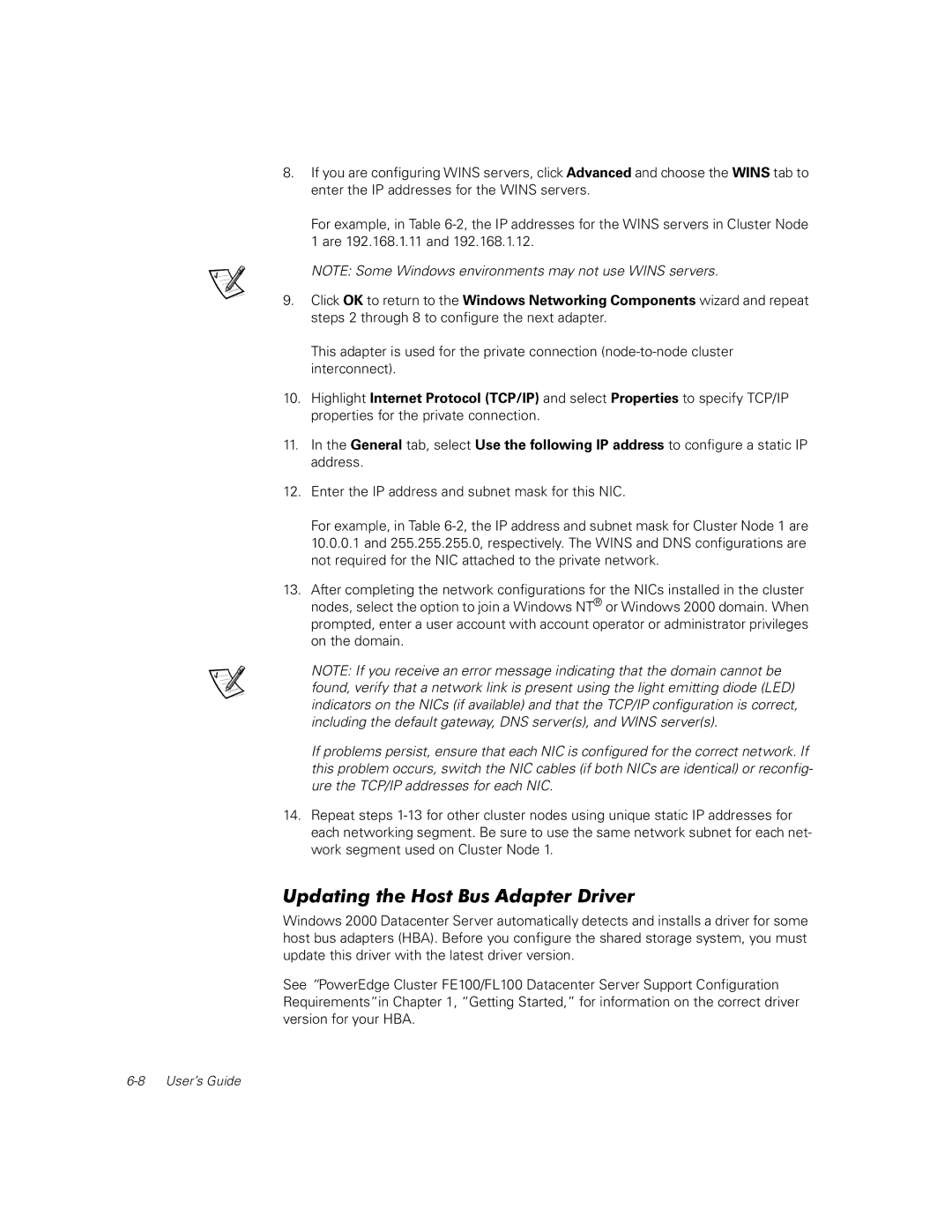FL100, FE100 specifications
The Dell FE100, FL100, FL200, and FE200 are part of Dell's lineup of advanced networking switches designed to cater to the increasing demand for efficient data handling in enterprise environments. These switches combine powerful performance with a range of features that ensure scalability, reliability, and ease of management.The Dell FE100 is a compact yet robust switch that caters primarily to small and medium-sized businesses. It provides gigabit connectivity with multiple ports for enhanced network performance. The FE100 is equipped with layer 2 capabilities, which offer essential features such as VLAN support, port mirroring, and link aggregation, ensuring seamless data flow across the network.
In contrast, the Dell FL100 stands out with its advanced layer 3 functionality. This switch is designed for more complex enterprise environments where routing capabilities are necessary. The FL100 supports static and dynamic routing protocols, which enhance network efficiency and traffic management. Furthermore, its Quality of Service (QoS) features enable prioritization of critical applications, optimizing network resources.
Moving up the lineup, the Dell FL200 offers increased port density and enhanced performance metrics. It caters to high-traffic networks with features such as enhanced security protocols and advanced traffic management capabilities. The FL200 integrates seamlessly into larger network infrastructures and is designed to support advanced IPv6 routing, ensuring future-proofing in an evolving technological landscape.
Finally, the Dell FE200 switch is a high-performance, enterprise-grade solution suited for environments that demand maximum throughput and minimal latency. It offers dual-speed capability, supporting both 10GbE and 1GbE connections. The FE200 is characterized by its high level of robustness and redundancy features, including dual power supplies, which safeguard against potential downtime. The switch also provides comprehensive management tools, enabling network administrators to monitor and configure the network seamlessly.
In conclusion, the Dell FE100, FL100, FL200, and FE200 switches represent a versatile and powerful range of networking devices tailored to meet various business needs. With a blend of advanced features, scalability options, and exceptional performance characteristics, these switches are invaluable assets for organizations aiming to optimize their network infrastructure. Whether for small setups or large enterprises, Dell's networking solutions provide reliability and efficiency in today’s fast-paced digital landscape.