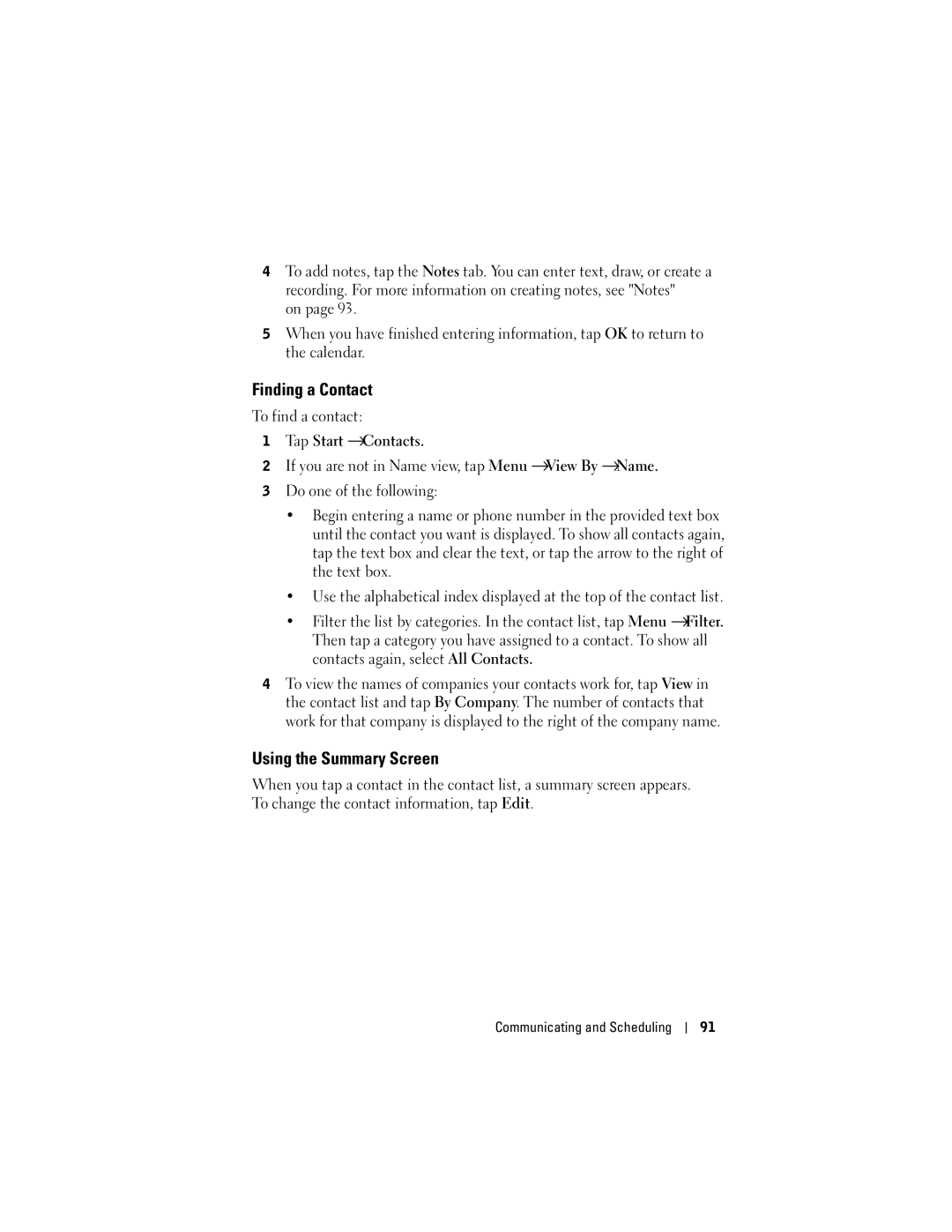4To add notes, tap the Notes tab. You can enter text, draw, or create a recording. For more information on creating notes, see "Notes"
on page 93.
5When you have finished entering information, tap OK to return to the calendar.
Finding a Contact
To find a contact:
1Tap Start →Contacts.
2If you are not in Name view, tap Menu →View By →Name.
3Do one of the following:
•Begin entering a name or phone number in the provided text box until the contact you want is displayed. To show all contacts again, tap the text box and clear the text, or tap the arrow to the right of the text box.
•Use the alphabetical index displayed at the top of the contact list.
•Filter the list by categories. In the contact list, tap Menu →Filter. Then tap a category you have assigned to a contact. To show all contacts again, select All Contacts.
4To view the names of companies your contacts work for, tap View in the contact list and tap By Company. The number of contacts that work for that company is displayed to the right of the company name.
Using the Summary Screen
When you tap a contact in the contact list, a summary screen appears. To change the contact information, tap Edit.
Communicating and Scheduling
91