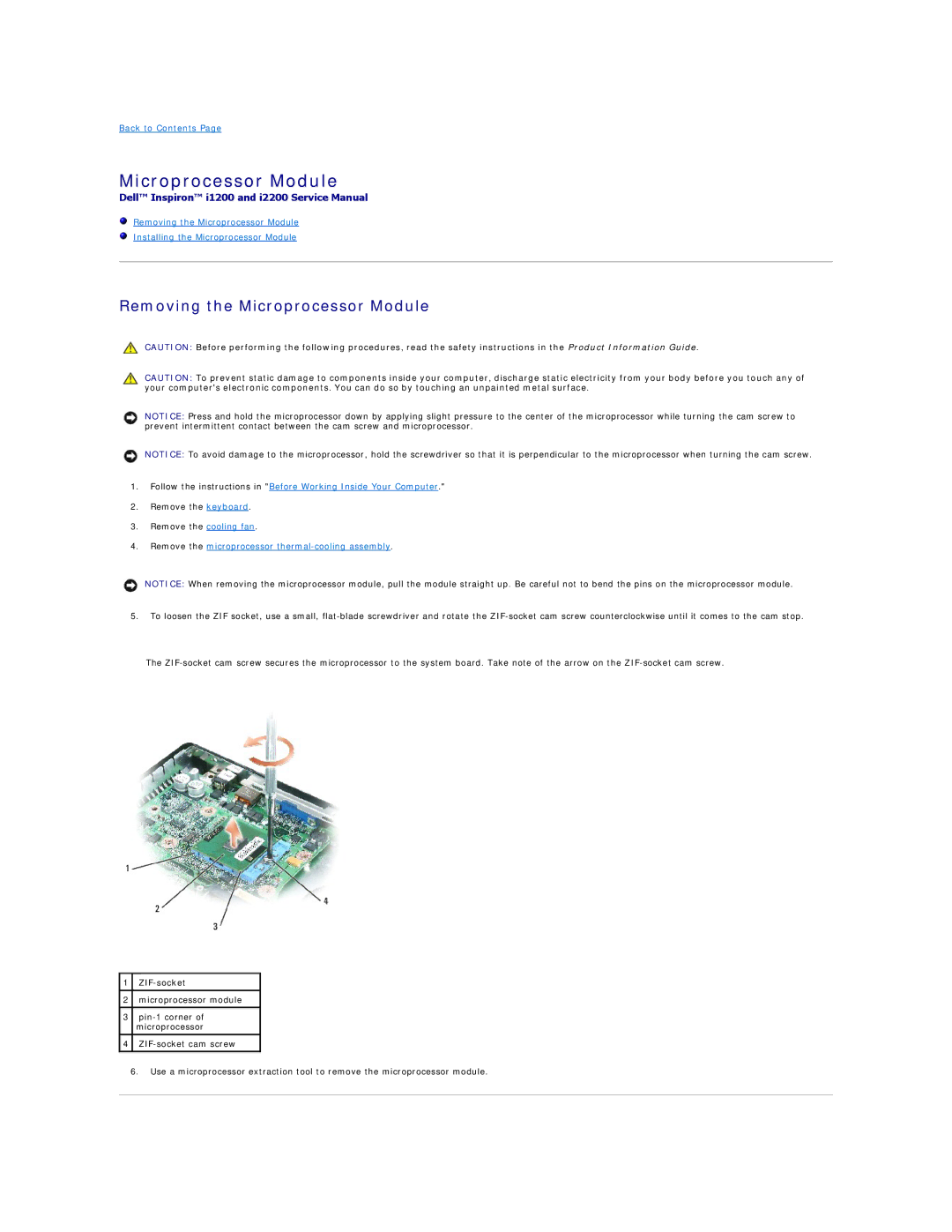Back to Contents Page
Microprocessor Module
Dell™ Inspiron™ i1200 and i2200 Service Manual
Removing the Microprocessor Module
Installing the Microprocessor Module
Removing the Microprocessor Module
CAUTION: Before performing the following procedures, read the safety instructions in the Product Information Guide.
CAUTION: To prevent static damage to components inside your computer, discharge static electricity from your body before you touch any of your computer's electronic components. You can do so by touching an unpainted metal surface.
NOTICE: Press and hold the microprocessor down by applying slight pressure to the center of the microprocessor while turning the cam screw to prevent intermittent contact between the cam screw and microprocessor.
NOTICE: To avoid damage to the microprocessor, hold the screwdriver so that it is perpendicular to the microprocessor when turning the cam screw.
1.Follow the instructions in "Before Working Inside Your Computer."
2.Remove the keyboard.
3.Remove the cooling fan.
4.Remove the microprocessor
NOTICE: When removing the microprocessor module, pull the module straight up. Be careful not to bend the pins on the microprocessor module.
5.To loosen the ZIF socket, use a small,
The
1
2microprocessor module
3
4
6.Use a microprocessor extraction tool to remove the microprocessor module.