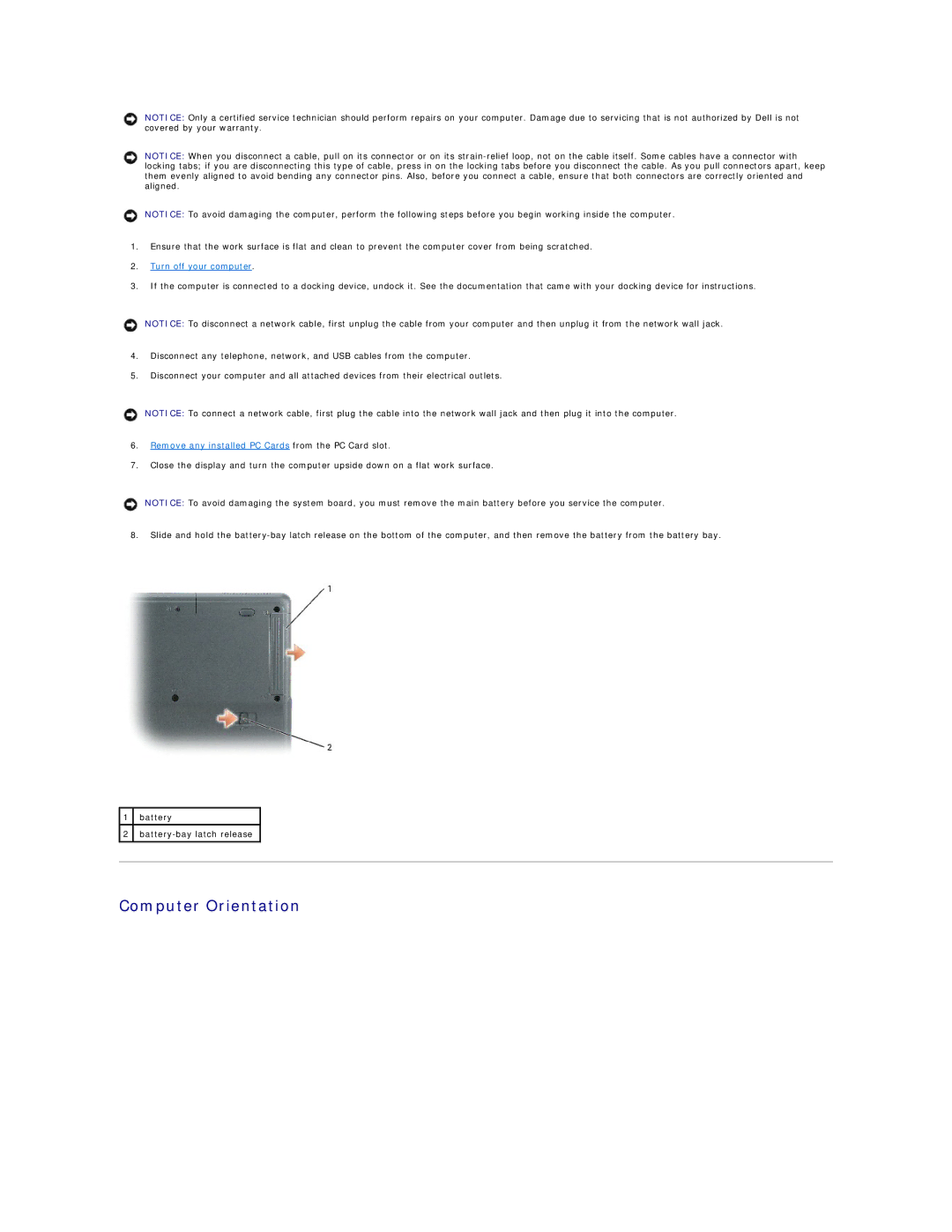NOTICE: Only a certified service technician should perform repairs on your computer. Damage due to servicing that is not authorized by Dell is not covered by your warranty.
NOTICE: When you disconnect a cable, pull on its connector or on its
NOTICE: To avoid damaging the computer, perform the following steps before you begin working inside the computer.
1.Ensure that the work surface is flat and clean to prevent the computer cover from being scratched.
2.Turn off your computer.
3.If the computer is connected to a docking device, undock it. See the documentation that came with your docking device for instructions.
NOTICE: To disconnect a network cable, first unplug the cable from your computer and then unplug it from the network wall jack.
4.Disconnect any telephone, network, and USB cables from the computer.
5.Disconnect your computer and all attached devices from their electrical outlets.
NOTICE: To connect a network cable, first plug the cable into the network wall jack and then plug it into the computer.
6.Remove any installed PC Cards from the PC Card slot.
7.Close the display and turn the computer upside down on a flat work surface.
NOTICE: To avoid damaging the system board, you must remove the main battery before you service the computer.
8.Slide and hold the
1battery
2