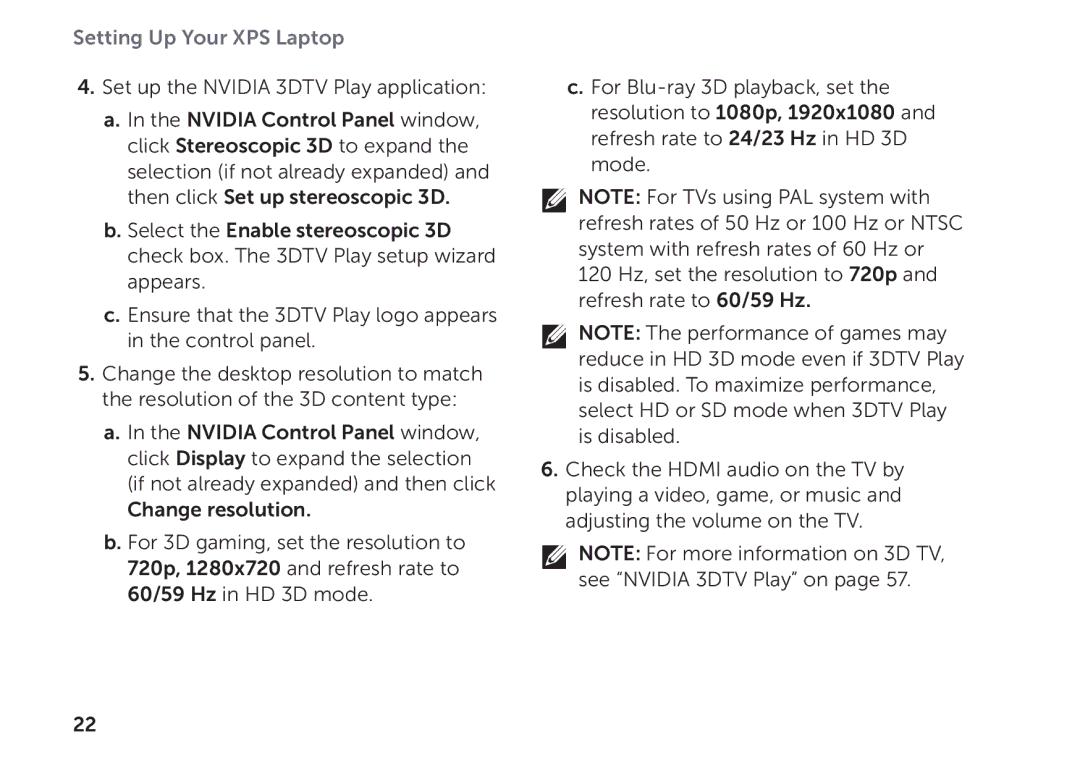Setting Up Your XPS Laptop
4.Set up the NVIDIA 3DTV Play application:
a.In the NVIDIA Control Panel window, click Stereoscopic 3D to expand the selection (if not already expanded) and then click Set up stereoscopic 3D.
b.Select the Enable stereoscopic 3D check box. The 3DTV Play setup wizard appears.
c.Ensure that the 3DTV Play logo appears in the control panel.
5.Change the desktop resolution to match the resolution of the 3D content type:
a.In the NVIDIA Control Panel window, click Display to expand the selection (if not already expanded) and then click Change resolution.
b.For 3D gaming, set the resolution to 720p, 1280x720 and refresh rate to 60/59 Hz in HD 3D mode.
c. For
NOTE: For TVs using PAL system with refresh rates of 50 Hz or 100 Hz or NTSC system with refresh rates of 60 Hz or
120 Hz, set the resolution to 720p and refresh rate to 60/59 Hz.
NOTE: The performance of games may reduce in HD 3D mode even if 3DTV Play is disabled. To maximize performance, select HD or SD mode when 3DTV Play is disabled.
6.Check the HDMI audio on the TV by playing a video, game, or music and adjusting the volume on the TV.
NOTE: For more information on 3D TV, see “NVIDIA 3DTV Play” on page 57.
22