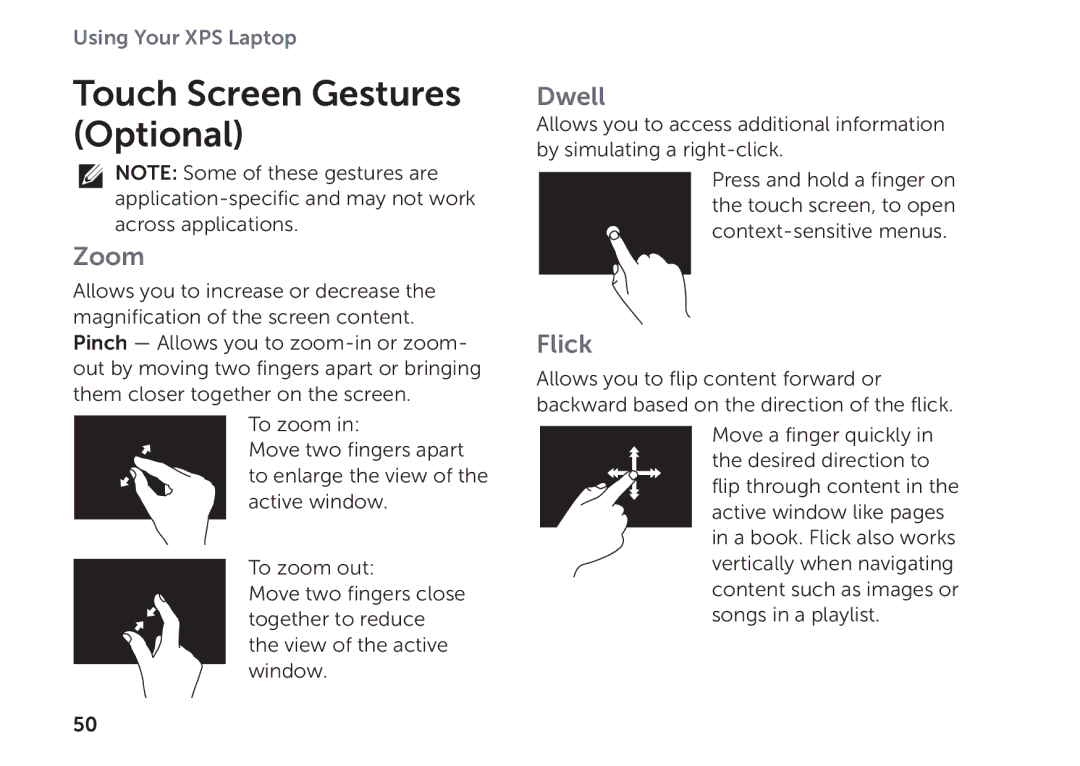Using Your XPS Laptop
Touch Screen Gestures (Optional)
NOTE: Some of these gestures are
Zoom
Allows you to increase or decrease the magnification of the screen content. Pinch — Allows you to
To zoom in:
Move two fingers apart to enlarge the view of the active window.
To zoom out:
Move two fingers close together to reduce the view of the active window.
Dwell
Allows you to access additional information by simulating a
Press and hold a finger on the touch screen, to open
Flick
Allows you to flip content forward or backward based on the direction of the flick.
Move a finger quickly in the desired direction to flip through content in the active window like pages in a book. Flick also works vertically when navigating content such as images or songs in a playlist.
50