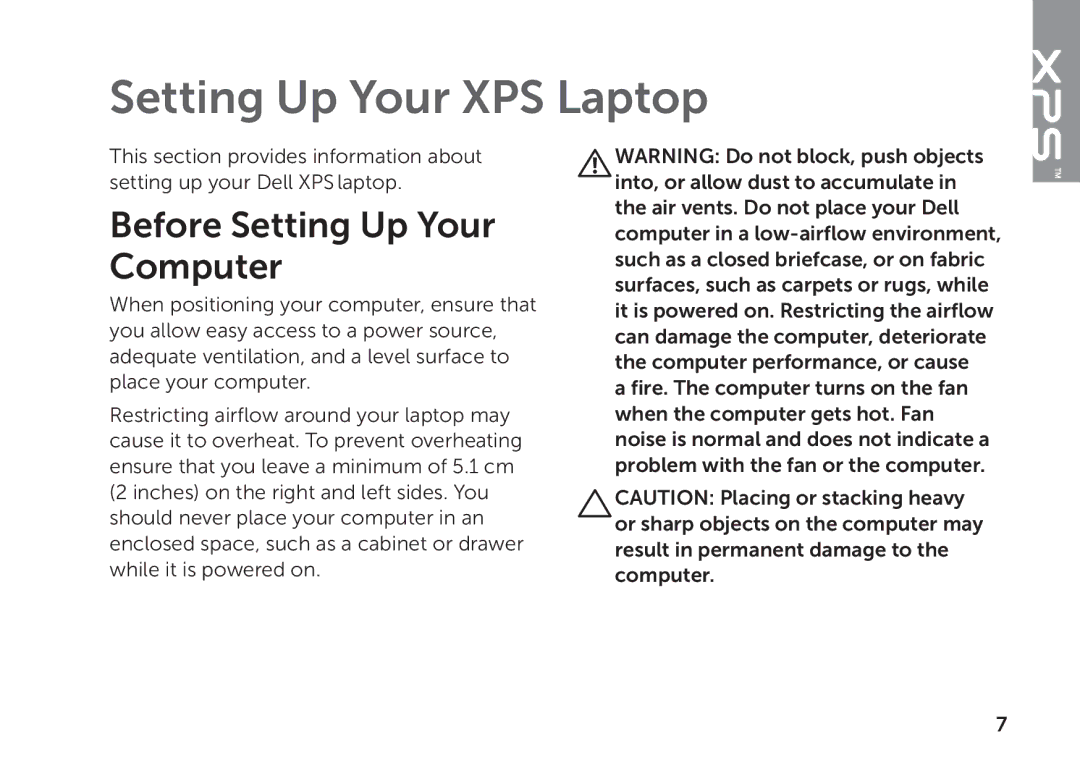Setting Up Your XPS Laptop
This section provides information about setting up your Dell XPS laptop.
Before Setting Up Your Computer
When positioning your computer, ensure that you allow easy access to a power source, adequate ventilation, and a level surface to place your computer.
Restricting airflow around your laptop may cause it to overheat. To prevent overheating ensure that you leave a minimum of 5.1 cm (2 inches) on the right and left sides. You should never place your computer in an enclosed space, such as a cabinet or drawer while it is powered on.
WARNING: Do not block, push objects into, or allow dust to accumulate in the air vents. Do not place your Dell computer in a
a fire. The computer turns on the fan when the computer gets hot. Fan noise is normal and does not indicate a problem with the fan or the computer.
CAUTION: Placing or stacking heavy or sharp objects on the computer may result in permanent damage to the computer.
7