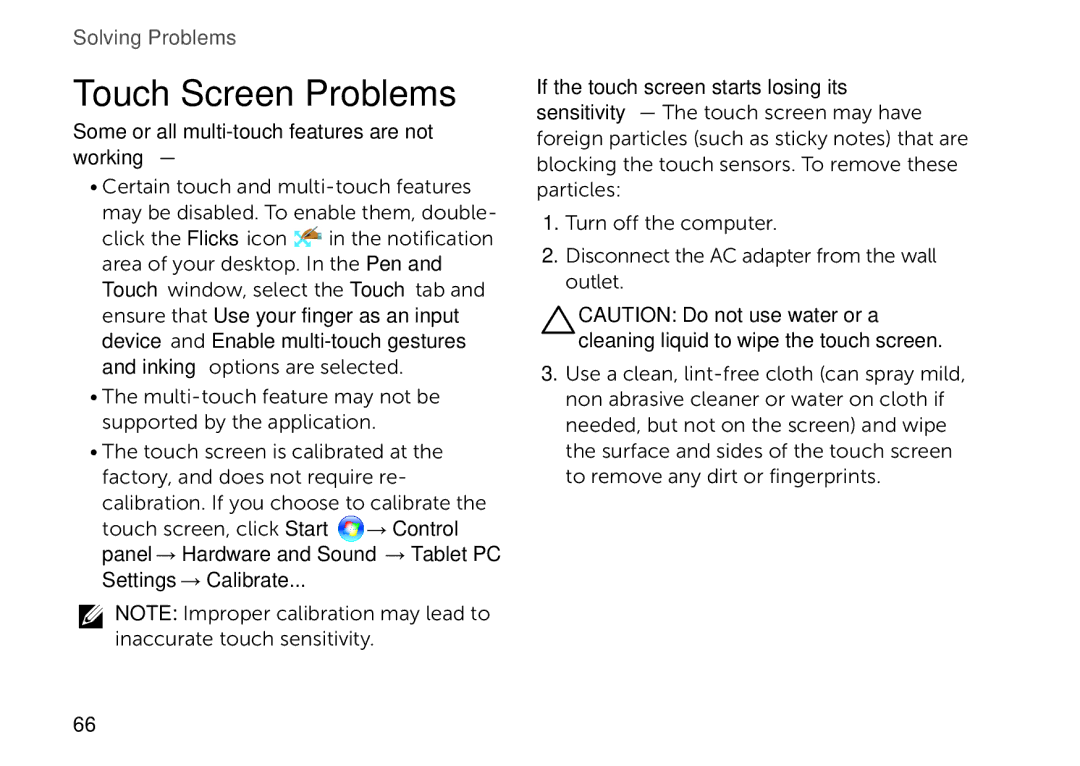Solving Problems
Touch Screen Problems
Some or all
•Certain touch and
may be disabled. To enable them, double- click the Flicks icon ![]() in the notification area of your desktop. In the Pen and Touch window, select the Touch tab and ensure that Use your finger as an input device and Enable
in the notification area of your desktop. In the Pen and Touch window, select the Touch tab and ensure that Use your finger as an input device and Enable
•The
•The touch screen is calibrated at the factory, and does not require re-
calibration. If you choose to calibrate the
touch screen, click Start ![]() → Control panel→ Hardware and Sound→ Tablet PC Settings→ Calibrate...
→ Control panel→ Hardware and Sound→ Tablet PC Settings→ Calibrate...
NOTE: Improper calibration may lead to inaccurate touch sensitivity.
If the touch screen starts losing its sensitivity — The touch screen may have foreign particles (such as sticky notes) that are blocking the touch sensors. To remove these particles:
1.Turn off the computer.
2.Disconnect the AC adapter from the wall outlet.
CAUTION: Do not use water or a cleaning liquid to wipe the touch screen.
3.Use a clean,
66