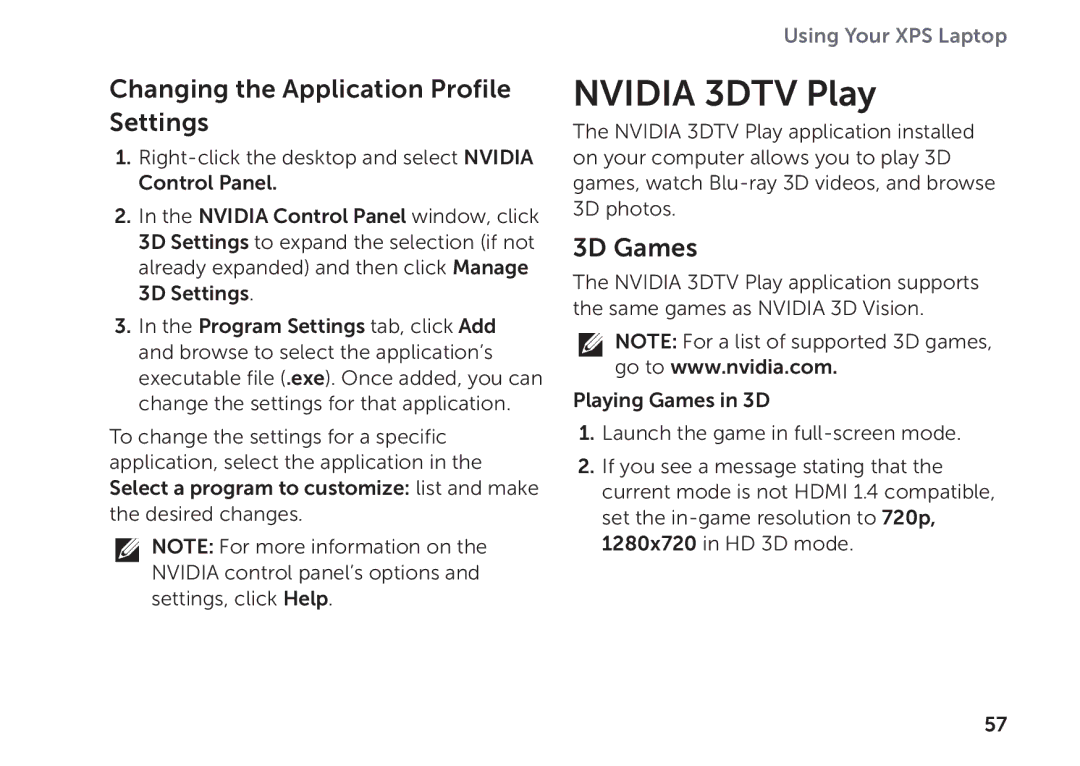Changing the Application Profile
Settings
1.
2.In the NVIDIA Control Panel window, click 3D Settings to expand the selection (if not already expanded) and then click Manage 3D Settings.
3.In the Program Settings tab, click Add and browse to select the application’s executable file (.exe). Once added, you can change the settings for that application.
To change the settings for a specific application, select the application in the Select a program to customize: list and make the desired changes.
![]() NOTE: For more information on the NVIDIA control panel’s options and settings, click Help.
NOTE: For more information on the NVIDIA control panel’s options and settings, click Help.
Using Your XPS Laptop
NVIDIA 3DTV Play
The NVIDIA 3DTV Play application installed on your computer allows you to play 3D games, watch
3D Games
The NVIDIA 3DTV Play application supports the same games as NVIDIA 3D Vision.
![]() NOTE: For a list of supported 3D games, go to www.nvidia.com.
NOTE: For a list of supported 3D games, go to www.nvidia.com.
Playing Games in 3D
1.Launch the game in
2.If you see a message stating that the current mode is not HDMI 1.4 compatible, set the
57