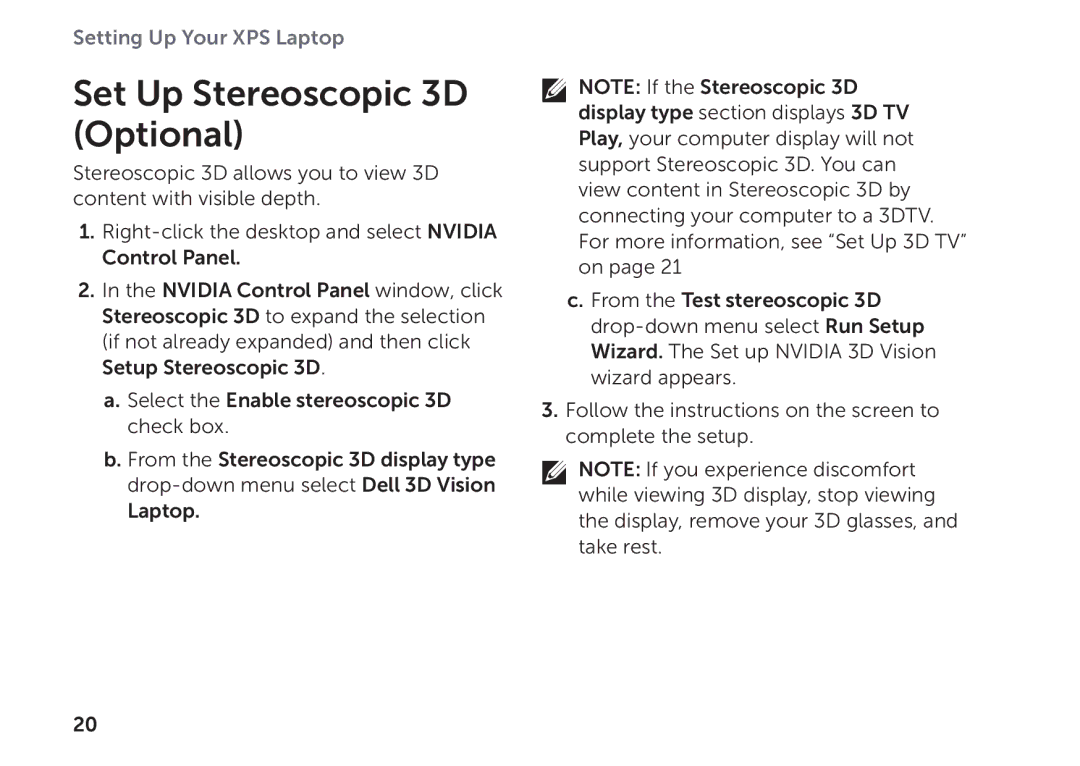Setting Up Your XPS Laptop
Set Up Stereoscopic 3D (Optional)
Stereoscopic 3D allows you to view 3D content with visible depth.
1.
2.In the NVIDIA Control Panel window, click Stereoscopic 3D to expand the selection (if not already expanded) and then click Setup Stereoscopic 3D.
a.Select the Enable stereoscopic 3D check box.
b.From the Stereoscopic 3D display type
![]() NOTE: If the Stereoscopic 3D display type section displays 3D TV Play, your computer display will not support Stereoscopic 3D. You can view content in Stereoscopic 3D by connecting your computer to a 3DTV. For more information, see “Set Up 3D TV” on page 21
NOTE: If the Stereoscopic 3D display type section displays 3D TV Play, your computer display will not support Stereoscopic 3D. You can view content in Stereoscopic 3D by connecting your computer to a 3DTV. For more information, see “Set Up 3D TV” on page 21
c.From the Test stereoscopic 3D
3.Follow the instructions on the screen to complete the setup.
NOTE: If you experience discomfort while viewing 3D display, stop viewing the display, remove your 3D glasses, and take rest.
20