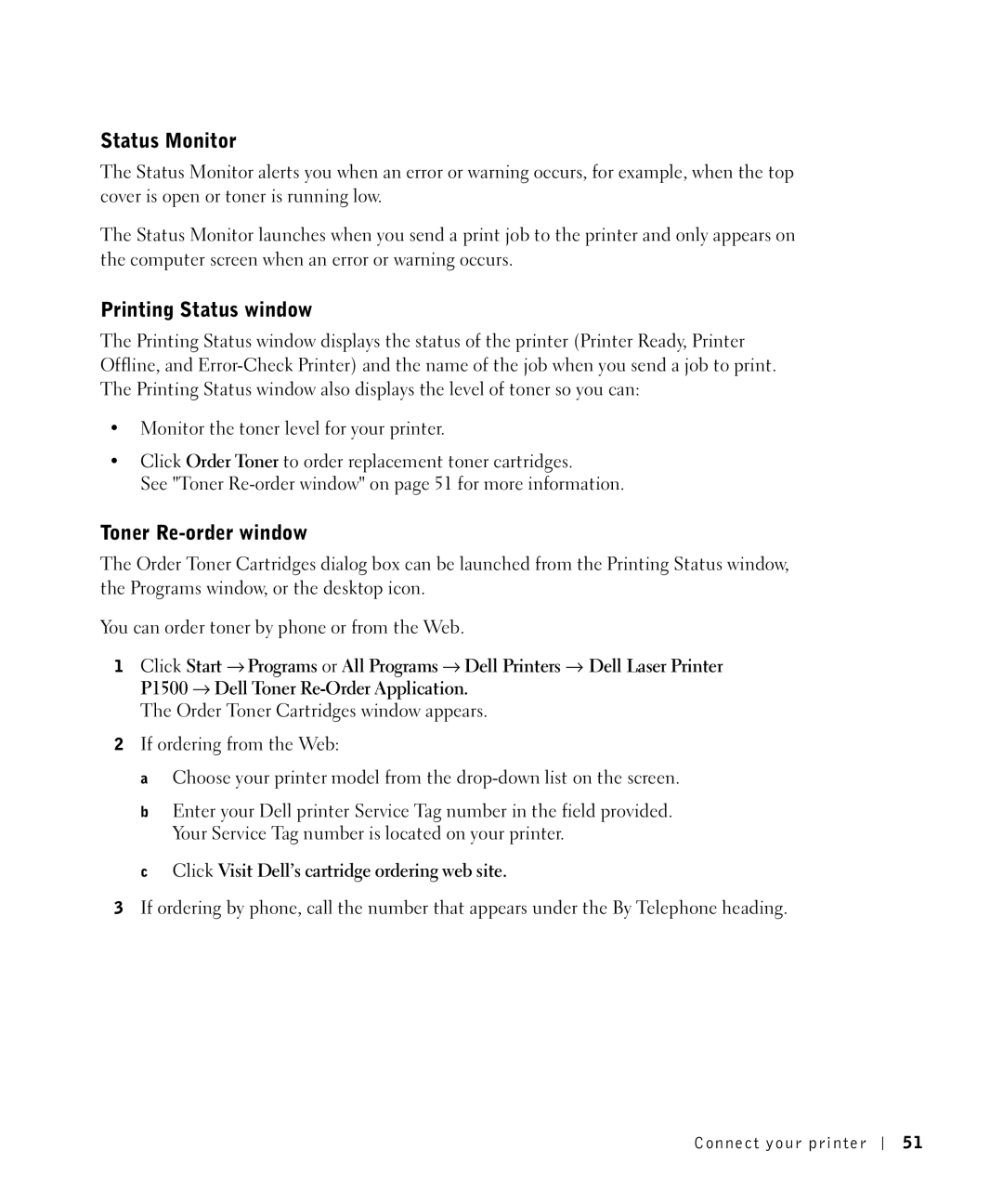Status Monitor
The Status Monitor alerts you when an error or warning occurs, for example, when the top cover is open or toner is running low.
The Status Monitor launches when you send a print job to the printer and only appears on the computer screen when an error or warning occurs.
Printing Status window
The Printing Status window displays the status of the printer (Printer Ready, Printer Offline, and
•Monitor the toner level for your printer.
•Click Order Toner to order replacement toner cartridges.
See "Toner
Toner Re-order window
The Order Toner Cartridges dialog box can be launched from the Printing Status window, the Programs window, or the desktop icon.
You can order toner by phone or from the Web.
1Click Start → Programs or All Programs → Dell Printers → Dell Laser Printer P1500 → Dell Toner
The Order Toner Cartridges window appears.
2If ordering from the Web:
a Choose your printer model from the
b Enter your Dell printer Service Tag number in the field provided. Your Service Tag number is located on your printer.
c Click Visit Dell’s cartridge ordering web site.
3If ordering by phone, call the number that appears under the By Telephone heading.
Connect your printer
5 1