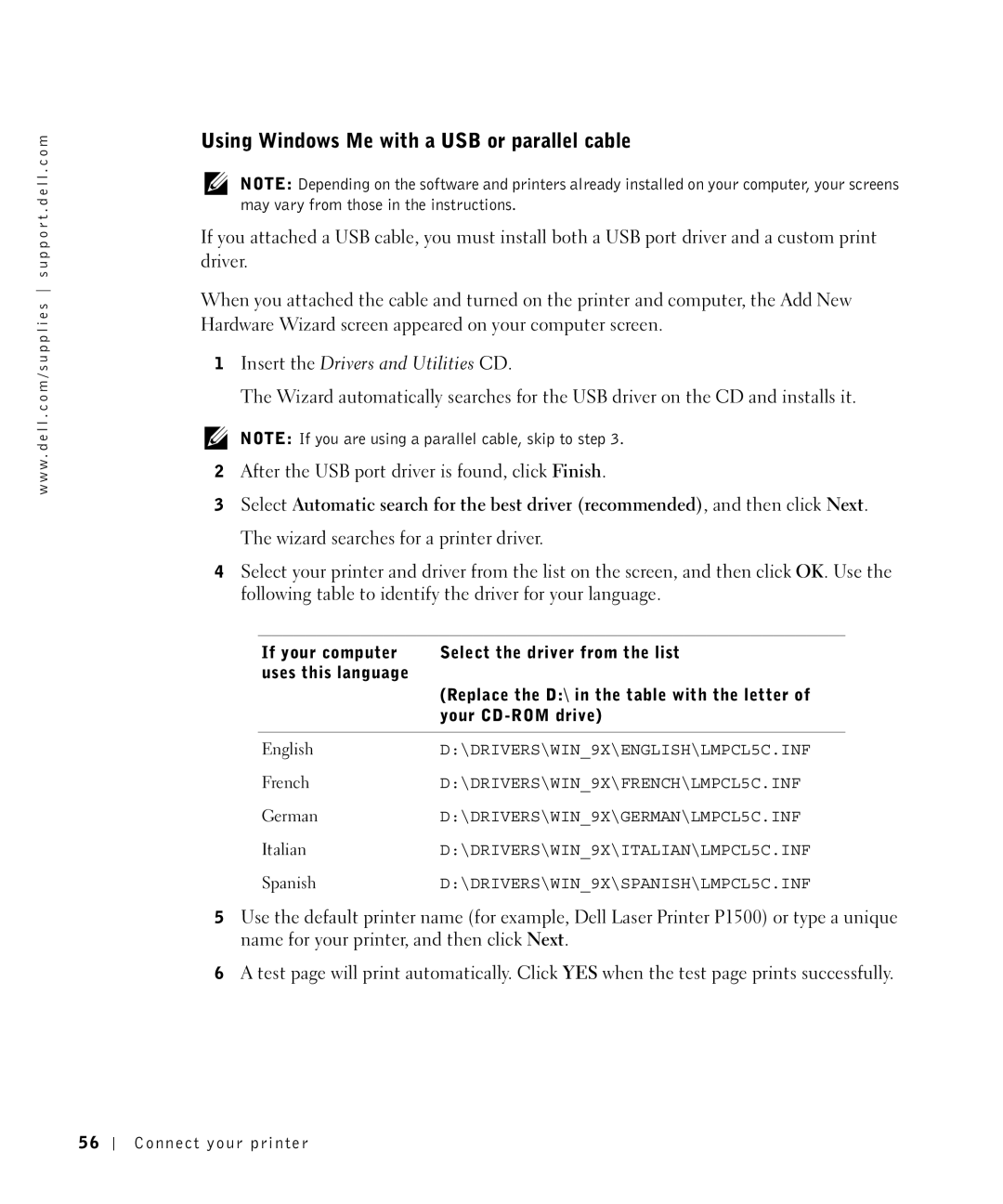w w w . d e l l . c o m / s u p p l i e s s u p p o r t . d e l l . c o m
Using Windows Me with a USB or parallel cable
NOTE: Depending on the software and printers already installed on your computer, your screens may vary from those in the instructions.
If you attached a USB cable, you must install both a USB port driver and a custom print driver.
When you attached the cable and turned on the printer and computer, the Add New Hardware Wizard screen appeared on your computer screen.
1Insert the Drivers and Utilities CD.
The Wizard automatically searches for the USB driver on the CD and installs it.
NOTE: If you are using a parallel cable, skip to step 3.
2After the USB port driver is found, click Finish.
3Select Automatic search for the best driver (recommended), and then click Next. The wizard searches for a printer driver.
4Select your printer and driver from the list on the screen, and then click OK. Use the following table to identify the driver for your language.
If your computer | Select the driver from the list |
uses this language |
|
| (Replace the D:\ in the table with the letter of |
| your |
|
|
English | D:\DRIVERS\WIN_9X\ENGLISH\LMPCL5C.INF |
French | D:\DRIVERS\WIN_9X\FRENCH\LMPCL5C.INF |
German | D:\DRIVERS\WIN_9X\GERMAN\LMPCL5C.INF |
Italian | D:\DRIVERS\WIN_9X\ITALIAN\LMPCL5C.INF |
Spanish | D:\DRIVERS\WIN_9X\SPANISH\LMPCL5C.INF |
5Use the default printer name (for example, Dell Laser Printer P1500) or type a unique name for your printer, and then click Next.
6A test page will print automatically. Click YES when the test page prints successfully.
5 6
Connect your printer