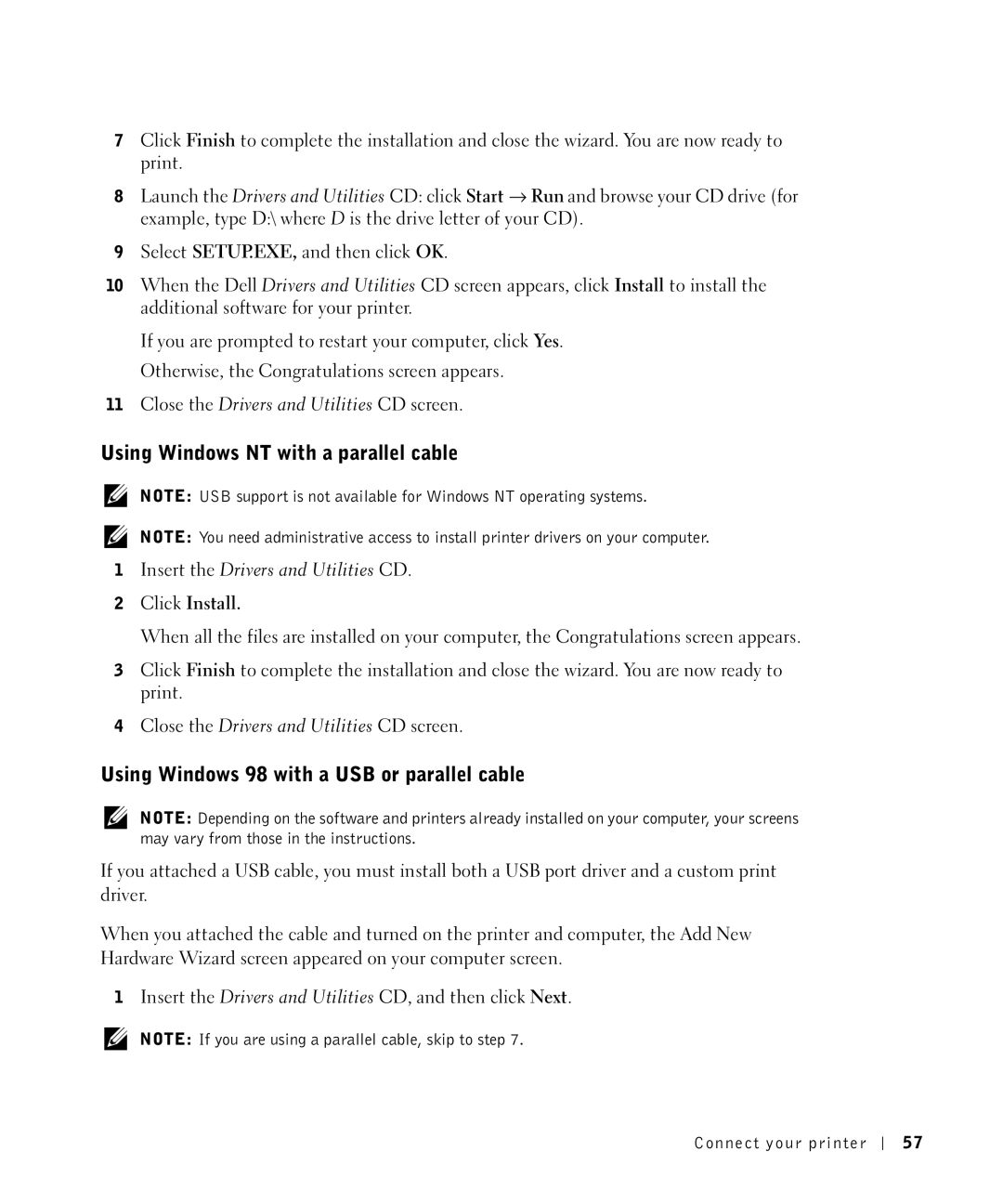7Click Finish to complete the installation and close the wizard. You are now ready to print.
8Launch the Drivers and Utilities CD: click Start → Run and browse your CD drive (for example, type D:\ where D is the drive letter of your CD).
9Select SETUP.EXE, and then click OK.
10When the Dell Drivers and Utilities CD screen appears, click Install to install the additional software for your printer.
If you are prompted to restart your computer, click Yes. Otherwise, the Congratulations screen appears.
11Close the Drivers and Utilities CD screen.
Using Windows NT with a parallel cable
NOTE: USB support is not available for Windows NT operating systems.
NOTE: You need administrative access to install printer drivers on your computer.
1Insert the Drivers and Utilities CD.
2Click Install.
When all the files are installed on your computer, the Congratulations screen appears.
3Click Finish to complete the installation and close the wizard. You are now ready to print.
4Close the Drivers and Utilities CD screen.
Using Windows 98 with a USB or parallel cable
NOTE: Depending on the software and printers already installed on your computer, your screens may vary from those in the instructions.
If you attached a USB cable, you must install both a USB port driver and a custom print driver.
When you attached the cable and turned on the printer and computer, the Add New Hardware Wizard screen appeared on your computer screen.
1Insert the Drivers and Utilities CD, and then click Next.
NOTE: If you are using a parallel cable, skip to step 7.
Connect your printer
5 7