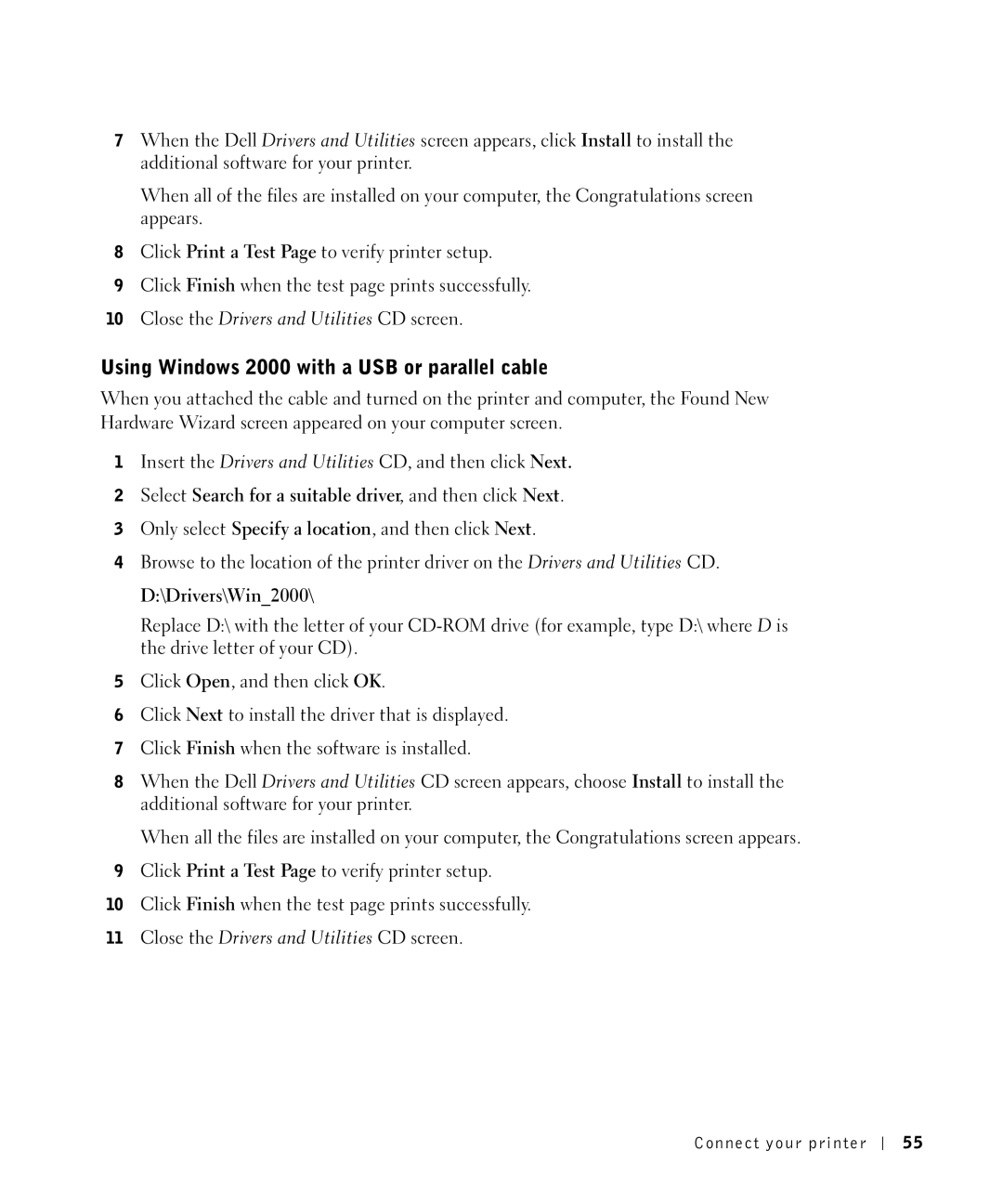7When the Dell Drivers and Utilities screen appears, click Install to install the additional software for your printer.
When all of the files are installed on your computer, the Congratulations screen appears.
8Click Print a Test Page to verify printer setup.
9Click Finish when the test page prints successfully.
10Close the Drivers and Utilities CD screen.
Using Windows 2000 with a USB or parallel cable
When you attached the cable and turned on the printer and computer, the Found New Hardware Wizard screen appeared on your computer screen.
1Insert the Drivers and Utilities CD, and then click Next.
2Select Search for a suitable driver, and then click Next.
3Only select Specify a location, and then click Next.
4Browse to the location of the printer driver on the Drivers and Utilities CD.
D:\Drivers\Win_2000\
Replace D:\ with the letter of your
5Click Open, and then click OK.
6Click Next to install the driver that is displayed.
7Click Finish when the software is installed.
8When the Dell Drivers and Utilities CD screen appears, choose Install to install the additional software for your printer.
When all the files are installed on your computer, the Congratulations screen appears.
9Click Print a Test Page to verify printer setup.
10Click Finish when the test page prints successfully.
11Close the Drivers and Utilities CD screen.
Connect your printer
5 5