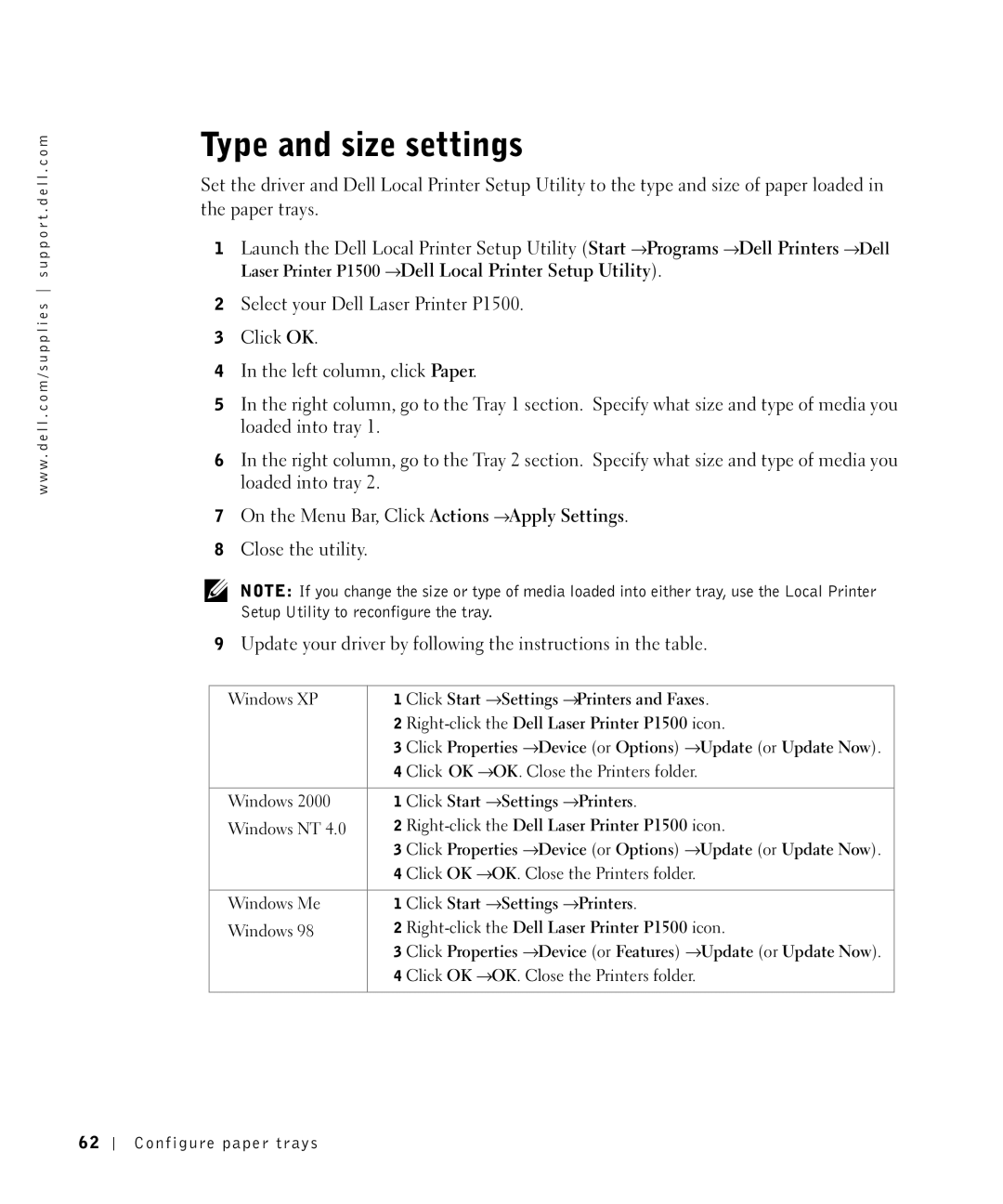w w w . d e l l . c o m / s u p p l i e s s u p p o r t . d e l l . c o m
Type and size settings
Set the driver and Dell Local Printer Setup Utility to the type and size of paper loaded in the paper trays.
1Launch the Dell Local Printer Setup Utility (Start →Programs →Dell Printers →Dell Laser Printer P1500 →Dell Local Printer Setup Utility).
2Select your Dell Laser Printer P1500.
3Click OK.
4In the left column, click Paper.
5In the right column, go to the Tray 1 section. Specify what size and type of media you loaded into tray 1.
6In the right column, go to the Tray 2 section. Specify what size and type of media you loaded into tray 2.
7On the Menu Bar, Click Actions →Apply Settings.
8Close the utility.
NOTE: If you change the size or type of media loaded into either tray, use the Local Printer Setup Utility to reconfigure the tray.
9Update your driver by following the instructions in the table.
Windows XP | 1 Click Start →Settings →Printers and Faxes. |
| 2 |
| 3 Click Properties →Device (or Options) →Update (or Update Now). |
| 4 Click OK →OK. Close the Printers folder. |
|
|
Windows 2000 | 1 Click Start →Settings →Printers. |
Windows NT 4.0 | 2 |
| 3 Click Properties →Device (or Options) →Update (or Update Now). |
| 4 Click OK →OK. Close the Printers folder. |
|
|
Windows Me | 1 Click Start →Settings →Printers. |
Windows 98 | 2 |
| 3 Click Properties →Device (or Features) →Update (or Update Now). |
| 4 Click OK →OK. Close the Printers folder. |
|
|
6 2
Configure paper trays