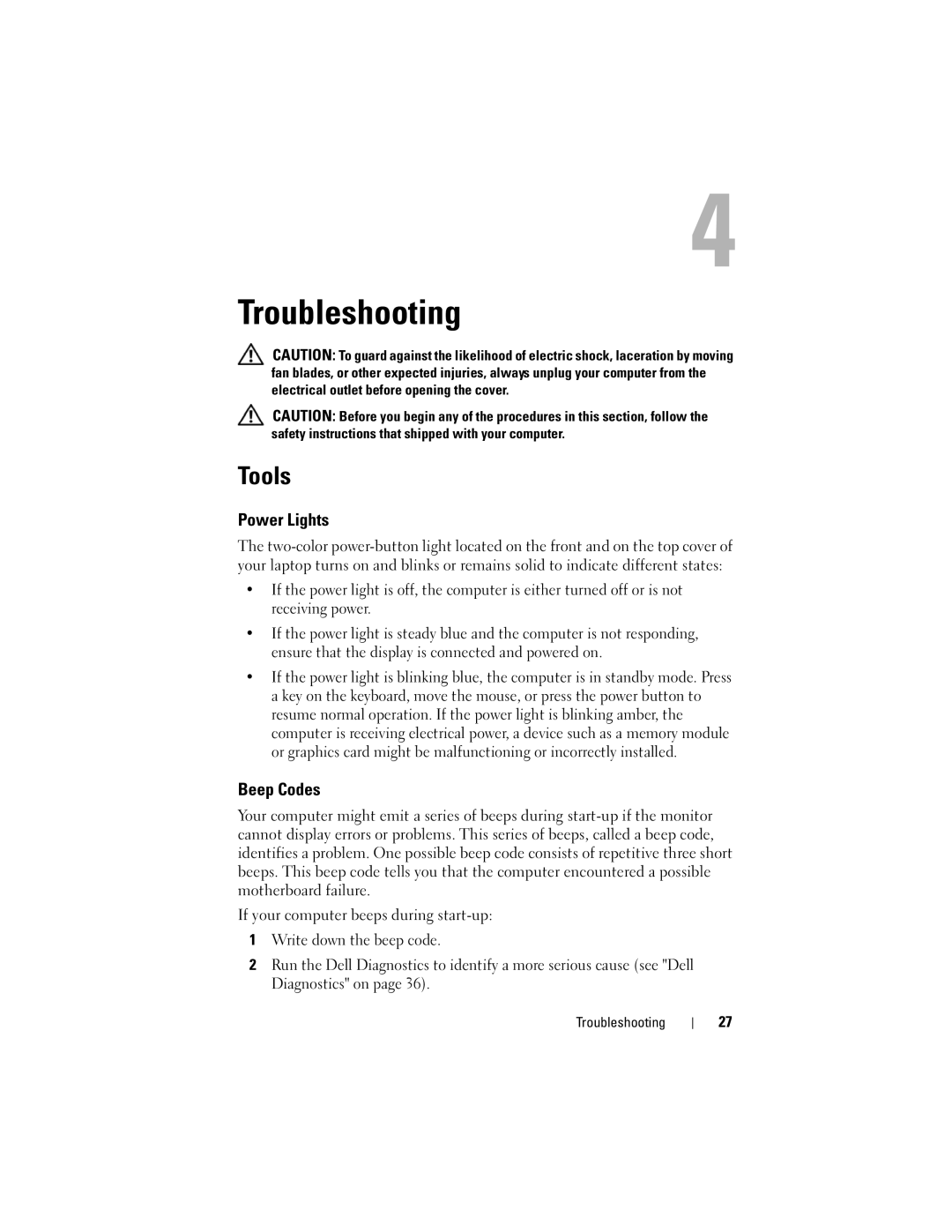Troubleshooting
CAUTION: To guard against the likelihood of electric shock, laceration by moving fan blades, or other expected injuries, always unplug your computer from the electrical outlet before opening the cover.
CAUTION: Before you begin any of the procedures in this section, follow the safety instructions that shipped with your computer.
Tools
Power Lights
The
•If the power light is off, the computer is either turned off or is not receiving power.
•If the power light is steady blue and the computer is not responding, ensure that the display is connected and powered on.
•If the power light is blinking blue, the computer is in standby mode. Press a key on the keyboard, move the mouse, or press the power button to resume normal operation. If the power light is blinking amber, the computer is receiving electrical power, a device such as a memory module or graphics card might be malfunctioning or incorrectly installed.
Beep Codes
Your computer might emit a series of beeps during
If your computer beeps during
1Write down the beep code.
2Run the Dell Diagnostics to identify a more serious cause (see "Dell Diagnostics" on page 36).
Troubleshooting
27