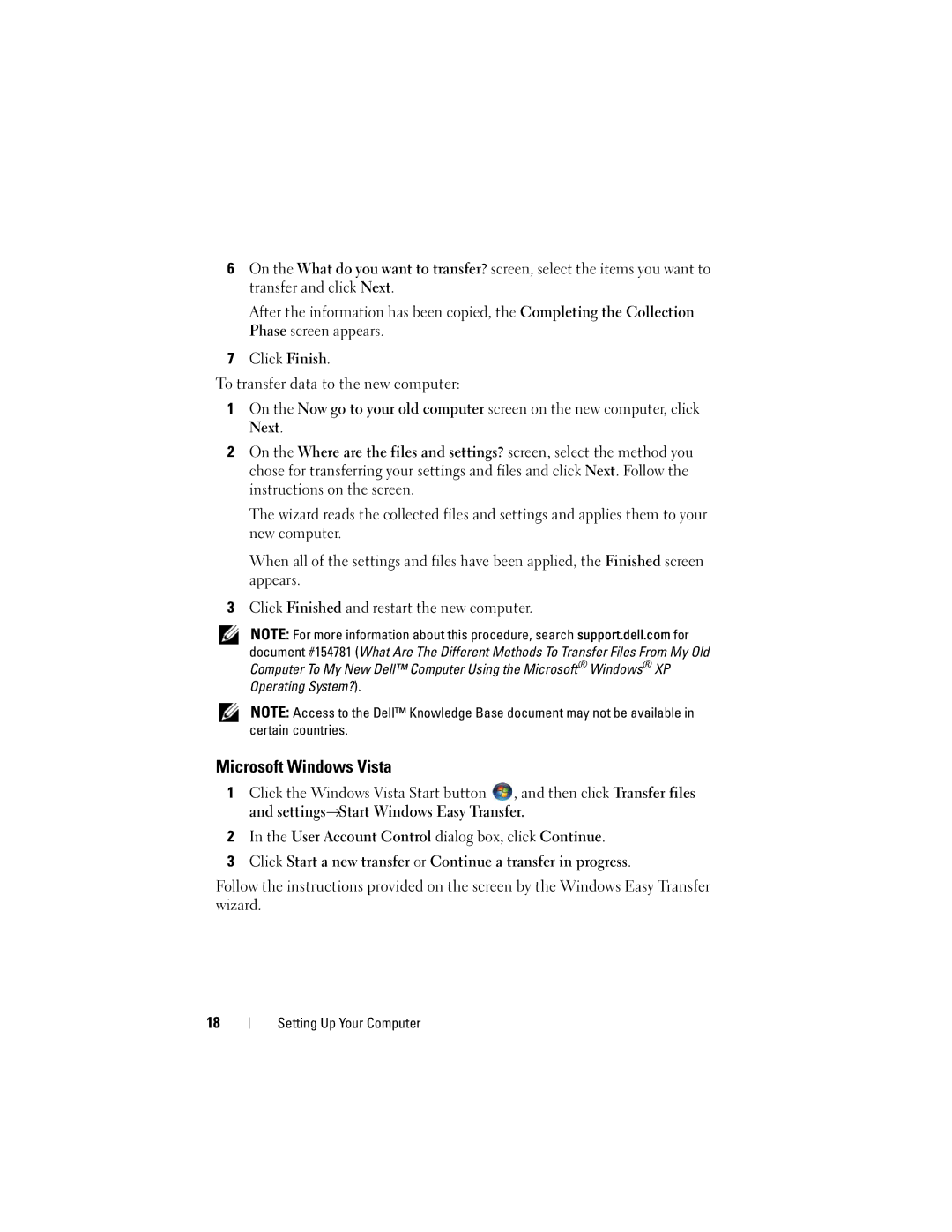6On the What do you want to transfer? screen, select the items you want to transfer and click Next.
After the information has been copied, the Completing the Collection Phase screen appears.
7Click Finish.
To transfer data to the new computer:
1On the Now go to your old computer screen on the new computer, click
Next.
2On the Where are the files and settings? screen, select the method you chose for transferring your settings and files and click Next. Follow the instructions on the screen.
The wizard reads the collected files and settings and applies them to your new computer.
When all of the settings and files have been applied, the Finished screen appears.
3Click Finished and restart the new computer.
NOTE: For more information about this procedure, search support.dell.com for document #154781 (What Are The Different Methods To Transfer Files From My Old Computer To My New Dell™ Computer Using the Microsoft® Windows® XP Operating System?).
NOTE: Access to the Dell™ Knowledge Base document may not be available in certain countries.
Microsoft Windows Vista
1Click the Windows Vista Start button ![]() , and then click Transfer files and settings→Start Windows Easy Transfer.
, and then click Transfer files and settings→Start Windows Easy Transfer.
2In the User Account Control dialog box, click Continue.
3Click Start a new transfer or Continue a transfer in progress.
Follow the instructions provided on the screen by the Windows Easy Transfer wizard.
18