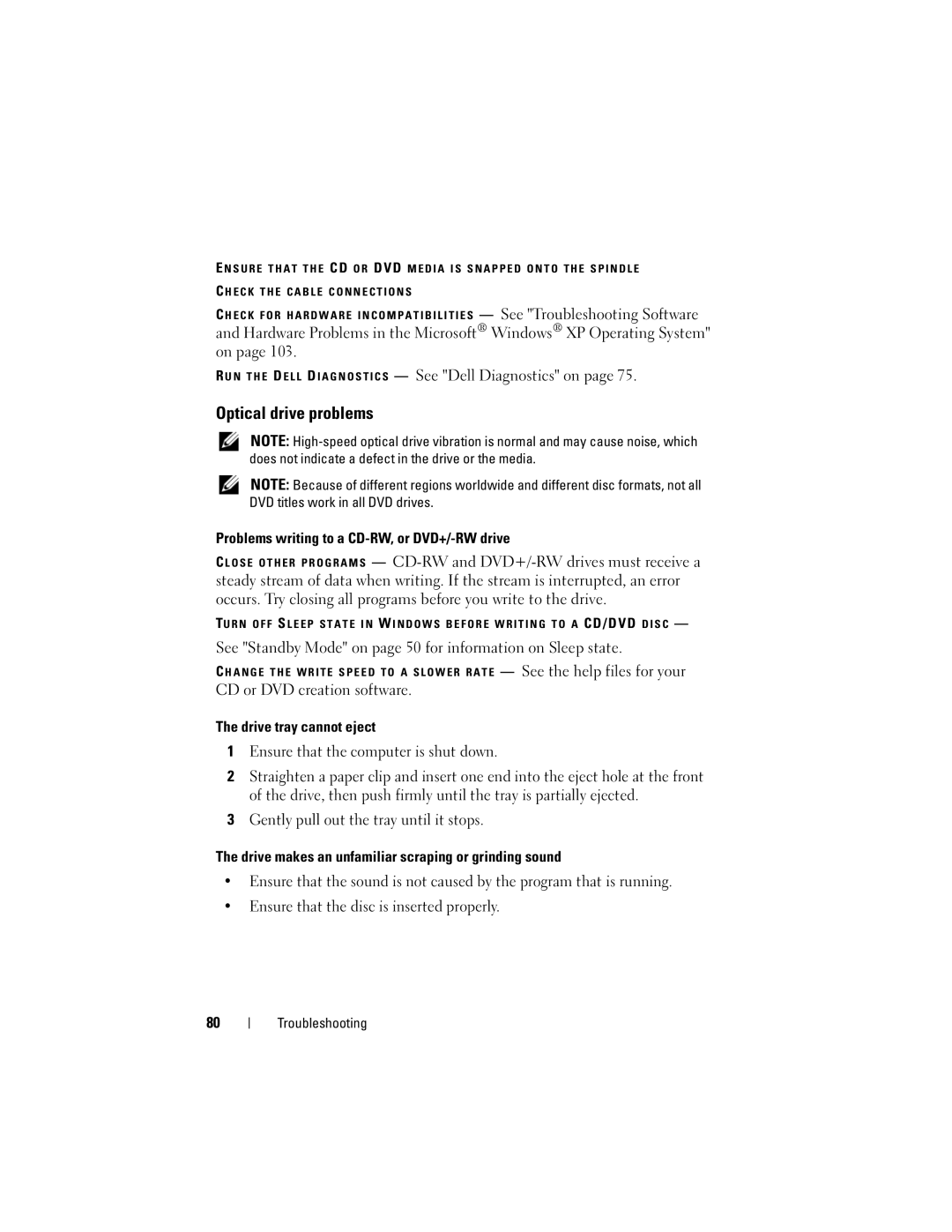W . d e l l . c o m s u p p o r t . d e l l . c o m
July U739D
Contents
Using the Keyboard and Touch Pad
Customizing the Touch Pad
Accessing Power Options Properties
Removing an ExpressCard or Blank Contents
Connecting a Network or Broadband
Dell Technical Update Service
Removing a Memory Card or Blank
If Your Computer Is Lost or Stolen
Mail, Modem, and Internet Problems
External Keyboard problems
Reinstalling Drivers and Utilities
Using Microsoft Windows System Restore
Using the Operating System Media
Restoring Your Operating System
109
110
Replacing the Hard Drive 111 Returning a Hard Drive to Dell
112
Technical Support and Customer Service
Automated Order-Status Service
144
Computer, Keyboard, and Display 144
145
Definition of Third-Party Software
Contents
Finding Information
What Are You Looking For? Find It Here
Drivers for my computer
Device documentation
What Are You Looking For? Find It Here Warranty information
Microsoft Windows License Label
Enter your Service Tag or product
System, and installs the updates
Appropriate for your configuration
Other Dell customers
See Drive Problems on
How to use Windows XP
How to work with programs and files
How to personalize your desktop
Microsoft Windows System Restore
Restore your operating system
Returns your computer to an earlier
Operating state without affecting
Finding Information
About Your Computer
About Your Computer
Front View
Headphone connectors Touch pad buttons Device status lights
Analog microphone
D I O C O N N E C T O R S
Information, see the documentation that came with your card
Y B O a R D S T a T U S L I G H T S
USB connectors Video connector VGA
Left Side View
Security cable slot
Hard drive
Connect USB devices, such as a mouse, keyboard, or printer
ExpressCard slot Optical drive
USB connector
Right Side View
Battery Air vents
Back View
Optical drive Battery Battery release latch
Bottom View
Setting Up Your Computer
Setting Up Your Computer
Connecting to the Internet
Setting Up Your Internet Connection
Transferring Information to a New Computer
Windows Easy Transfer
To copy data from the old computer
To transfer data to the new computer
Setting Up a Printer
Connecting a USB Printer
Printer Cable
Power Protection Devices
Surge Protectors
Uninterruptible Power Supplies
Line Conditioners
Setting Up Your Computer
Using the Display
Using the Display
Adjusting Brightness
Setting Display Resolution and Refresh Rate
Using the Keyboard and Touch Pad
Using the Keyboard and Touch Pad
Numeric Keypad
Numeric keypad
Battery
Power Management
Key Combinations
System Functions
Adjusting Keyboard Settings
Microsoft Windows Logo Key Functions
Dell QuickSet Key Combinations
Click Start, and then click Control Panel Click Keyboard
Touch Pad
Customizing the Touch Pad
Using the Keyboard and Touch Pad
Using a Battery
Battery Performance
Checking the Battery Charge
Dell QuickSet Battery Meter
Conserving Battery Power
Microsoft Windows Battery Meter
Low-Battery Warning
Check the Battery Health
Power Management Modes
Standby Mode
Hibernate Mode
Close the display Press FnEsc
Configuring Power Management Settings
Charging the Battery
Accessing Power Options Properties
Press the power button Close the display Press FnEsc
Replacing the Battery
Storing a Battery
Using a Battery
Playing Media
Using Multimedia
Using Multimedia
DVD player includes the following basic buttons
How to Copy a CD or DVD
Copying CD and DVD Media
Media Type Read Write Rewritable
Using Blank CD and DVD Media
Helpful Tips
Adjusting the Volume
Adjusting the Picture
ExpressCards
Using Cards
ExpressCard/34 2 ExpressCard/54 Using Cards
Installing an ExpressCard
ExpressCard Blanks
Removing an ExpressCard or Blank
Memory Card Reader
Memory Card Blanks
Secure Digital SD
Installing a Memory Card
Removing a Memory Card or Blank
Using Cards
Setting Up and Using Networks
Setting Up and Using Networks
Connecting a Network or Broadband Modem Cable
Setting Up a Network
Wireless Local Area Network
Checking Your Wireless Network Card
What You Need to Establish a Wlan Connection
Start Button and Connect To Option
Setting Up and Using Networks
Connecting to a Wlan
Determining the Wireless Network Device Manager
Passwords
Securing Your Computer
Security Cable Lock
Securing Your Computer
If Your Computer Is Lost or Stolen
Troubleshooting
Dell Technical Update Service
Dell Diagnostics
When to Use the Dell Diagnostics
During the assessment, answer any questions that appear
Starting the Dell Diagnostics From Your Hard Drive
Press and hold the Fn key while powering the computer on
Page
Option Function
Dell Diagnostics Main Menu
OptionFunction
Drive Problems
Tab Function
Optical drive problems
Problems writing to a CD-RW, or DVD+/-RW drive
Mail, Modem, and Internet Problems
Hard drive problems
Error Messages
Troubleshooting
Troubleshooting
Troubleshooting
Troubleshooting
ExpressCard Problems
Ieee 1394 Device Problems
Keyboard Problems
External Keyboard problems
Lockups and Software Problems
Unexpected characters
Computer does not start
Computer stops responding
Other software problems
Solid blue screen appears
Memory Problems
Run the Dell Diagnostics see Dell Diagnostics on
Network Problems
Power Problems
Printer Problems
Below 0C 32F, the computer will not start
Scanner Problems
No sound from external speakers
Sound and Speaker Problems
No sound from integrated speakers
Touch Pad or Mouse Problems
No sound from headphones
Video and Display Problems
If the display is blank
If the display is difficult to read
If only part of the display is readable
What Is a Driver?
Reinstalling Drivers and Utilities
Drivers
Identifying Drivers
Using Windows Device Driver Rollback
Using the Drivers and Utilities Media
Click Start→My Computer→Properties→Hardware→Device Manager
Click the Drivers tab→Roll Back Driver
Troubleshooting
103
Using Microsoft Windows System Restore
Restoring Your Operating System
Starting System Restore
Using the Operating System Media
Reinstalling Windows XP
Before You Begin
105
Troubleshooting
Adding and Replacing Parts
Before You Begin
Recommended Tools
Turning Off Your Computer
Before Working Inside Your Computer
Hard Drive
109
Screws
Removing the Hard Drive
Slide the hard drive out of the computer 110
Replacing the Hard Drive
Returning a Hard Drive to Dell
111
Foam packaging
Optical Drive
Removing the Optical Drive
Replacing the Optical Drive
Optical drive Locking screw
Hinge Cover
Removing the Hinge Cover
113
Hinge cover
Removing the Keyboard
Keyboard
Replacing the Hinge Cover
Keyboard connector latch
Replacing the Keyboard
115
Screws Keyboard Keyboard tabs
Follow the procedures in Before You Begin on
Memory
Removing Memory Module
116
117
Cover
Replacing Memory Module
Securing clips
119
Tab
120
Wireless Mini-Cards
Removing Mini-Card
121
Mini-Card Adding and Replacing Parts
Disconnect the antenna cables from the Mini-card
Removing the Card
Internal Card With Bluetooth Wireless Technology
Replacing Mini-Card
Securing screw
Replacing the Card
123
124
Traveling With Your Computer
Identifying Your Computer
Packing the Computer
125
126
Travel Tips
Traveling by Air
Getting Help
Obtaining Assistance
127
Getting Help
128
Technical Support and Customer Service
DellConnect Online Services
Problems With Your Order
AutoTech Service
Automated Order-Status Service
Product Information
130
Returning Items for Warranty Repair or Credit
Before You Call
131
Contacting Dell
Specifications
133
Memory Memory module connector
134
TV support
135
LCD interface
Display Maximum resolutions
136
1280 x 800 at 262 K colors
258 mm
137
Reduced under certain power-intensive
Information on battery life
138
30G
139
Ms halfsine pulse for storage Operating
140
Using the System Setup Program
Appendix
141
Appendix
Viewing the System Setup Screen
System Setup Screen
Changing the Boot Sequence
Commonly Used Options
143
Performing a One-Time Boot
USB Storage Device CD/DVD/CD-RW drive Modular bay HDD
Cleaning Your Computer
Computer, Keyboard, and Display
Cleaning an Optical Mouse
Touch Pad
Mouse
Media
Definition of Dell-Installed Software and Peripherals
Dell Technical Support Policy U.S. Only
Definition of Third-Party Software and Peripherals
146
147
FCC Notice U.S. Only
FCC Class B
Macrovision Product Notice
148
Glossary
149
150
151
152
153
154
155
156
157
Module bay See media bay Glossary
158
159
160
161
162
163
164
Index
Index
165
See also hard drive See also optical drive
166
167
168
169
170