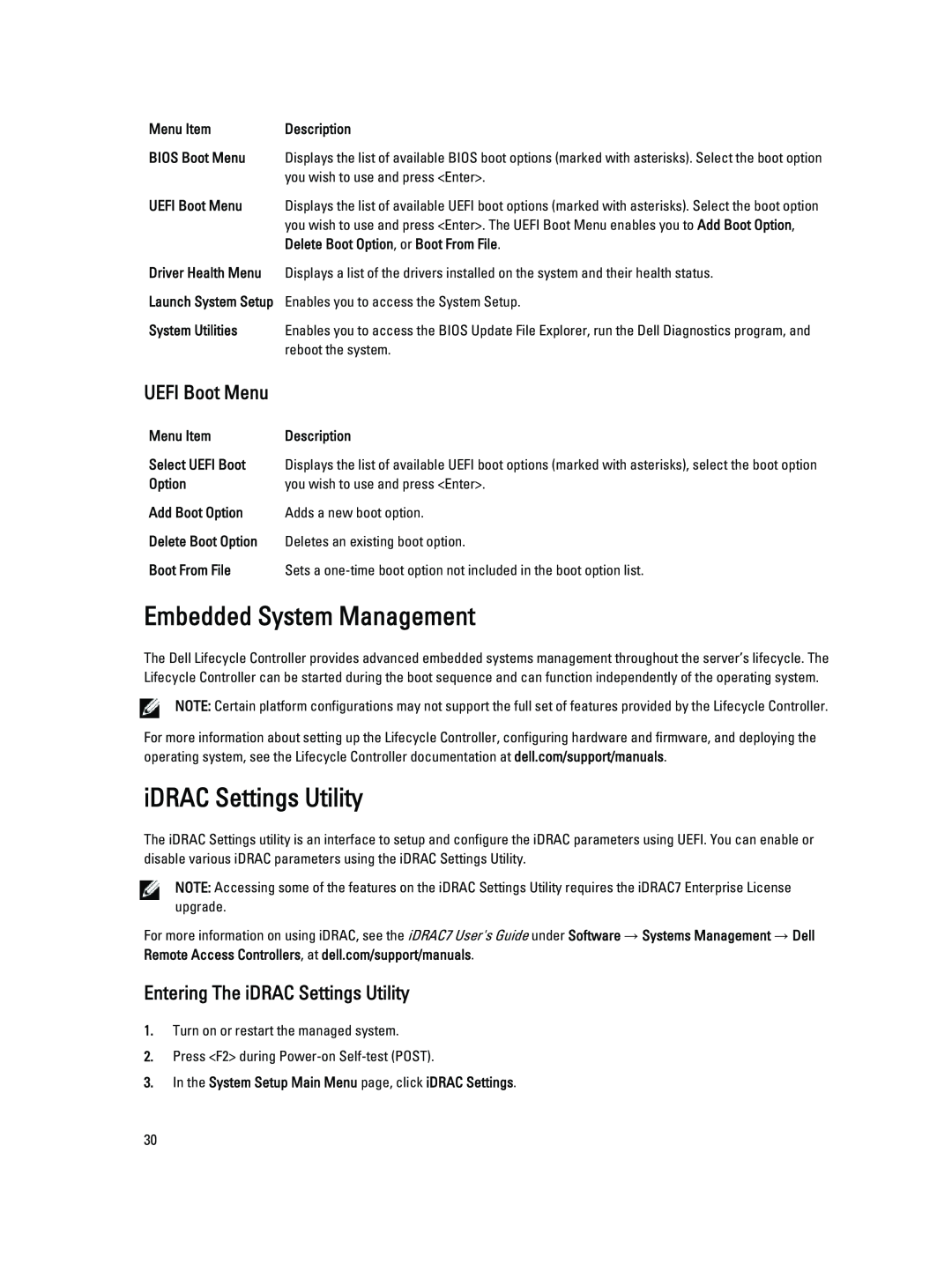Dell PowerEdge R820 Owners Manual
Regulatory Model E21S Series Regulatory Type E21S001
Notes, Cautions, and Warnings
2013 Dell Inc. All Rights Reserved
Contents
2 Using The System Setup And Boot Manager
1 About Your System
3 Installing System Components
General Memory Module Installation Guidelines
Installing Memory Modules
Installing The Power Supply Blank
Installing the Internal Dual SD Module
Installing The Integrated Storage Controller Card
Installing The Hard-Drive Backplane
6 Jumpers And Connectors
4 Troubleshooting Your System
5 Using System Diagnostics
System Board Jumper Settings
Viewing LCD Messages
System Error Messages
LCD Messages
Removing LCD Messages
Page
Front-Panel Features And Indicators
About Your System
LCD Panel Features
Setup Menu
Home Screen
View Menu
Hard-Drive Indicator Patterns
1. hard-drive activity indicator green
2. hard-drive status indicator green and amber
Drive rebuilding
Back-Panel Features And Indicators
Figure 4. Back-Panel Features and Indicators
Rebuild aborted
NIC Indicator Codes
Figure 5. NIC Indicator
NOTE The port is available for use only if the iDRAC7
Power Indicator Codes
1. AC power supply status indicator/handle
1. DC power supply status indicator
Other Information You May Need
Using The System Setup And Boot Manager
Choosing The System Boot Mode
Entering System Setup
Responding To Error Messages
Using The System Setup Navigation Keys
System BIOS Screen
System Setup Options
System Setup Main Screen
System Information Screen
System BIOS Version Displays the BIOS version installed on the system
Memory Settings Screen
Processor Settings Screen
System Service Tag Displays the system Service Tag
Displays the bus speed of the processors
SATA Settings Screen
Boot Settings Screen
Integrated Devices Screen
Serial Communications Screen
System Profile Settings Screen
System Security Screen
System And Setup Password Features
Miscellaneous Settings
Assigning A System And/Or Setup Password
Deleting Or Changing An Existing System And/Or Setup Password
Using Your System Password To Secure Your System
Operating With A Setup Password Enabled
Entering The UEFI Boot Manager
Using The Boot Manager Navigation Keys
Boot Manager Screen
Embedded System Management
iDRAC Settings Utility
Entering The iDRAC Settings Utility
UEFI Boot Menu
Changing The Thermal Settings
4. Click Back → Finish → Yes
Page
Front Bezel Optional
Installing System Components
Recommended Tools
Removing The Front Bezel
Installing The Front Bezel
Opening And Closing The System
Opening The System
Inside The System
Closing The System
cooling-fan assembly
Processor Expansion Module
Removing the Processor Expansion Module
7. Close the system
Installing The Processor Expansion Module
Cooling Shroud
Removing The Cooling Shroud
Installing The Cooling Shroud
System Memory
Figure 15. Memory Socket Locations on the System Board
channel 0 slots A1, A5, and A9
Memory channels are organized as follows
Figure 16. Memory Socket Locations on the PEM
channel 3 slots C4, C8, andC12
General Memory Module Installation Guidelines
Mode-Specific Guidelines
Memory Optimized Independent Channel Mode
Sample Memory Configurations
Advanced ECC Lockstep
Memory Sparing
Table 1. Memory Configurations - Two Processor
System Capacity in
Table 2. Memory Configurations - Four Processor
Number of
Removing Memory Modules
DIMM Size in
Organization and
Page
Installing Memory Modules
Hard Drives
Removing A Hot-Swap Hard Drive
Installing A 2.5 Inch Hard-Drive Blank
Removing A 2.5 Inch Hard-Drive Blank
Figure 18. Removing and Installing a 2.5 Inch Hard-Drive Blank
Installing A Hot-Swap Hard Drive
Removing A Hard Drive From A Hard-Drive Carrier
Installing A Hard Drive Into A Hard-Drive Carrier
Optical Drive Optional
Removing The Optical Drive
Installing The Optical Drive
Cooling Fans
Removing A Cooling Fan
Installing The Cooling Fan
Removing The Cooling-Fan Assembly
CAUTION Do not operate the system without the cooling-fan assembly
Installing The Cooling-Fan Assembly
Internal USB Memory Key Optional
Replacing The Internal USB Key
Expansion Cards Installation Guidelines
Expansion Cards And Expansion-Card Risers
Card Type
Removing An Expansion Card From An Expansion-Card Riser 1 Or
Card Priority
Form Factor
8. Replace the expansion-card riser in the chassis
1. expansion card 2. expansion-card riser 3. expansion-card holder
4. grooves
Installing An Expansion Card Into The Expansion-Card Riser 1 Or
Removing An Expansion Card From The Expansion-Card Riser
Page
Installing An Expansion Card Into The Expansion-Card Riser
Removing Expansion-Card Risers
Figure 30. Removing and Installing the Expansion Card Riser
riser guide-back right
Figure 31. Connectors on the Expansion-Card Riser
riser guide-front
riser guide-back left
3. expansion-card connector slot
5. connector
1. expansion-card connector slot 2. expansion-card connector slot
4. riser guide-back bottom 5. connector 6. riser guide-front bottom
Installing Expansion-Card Risers
SD vFlash Card
Internal Dual SD Module
Replacing An SD vFlash Card
Removing The Internal Dual SD Module
Installing the Internal Dual SD Module
dual SD module connector
Integrated Storage Controller Card
Installing An Internal SD Card
Internal SD Card
Removing An Internal SD Card
Removing The Integrated Storage Controller Card
Figure 38. Removing the SAS Cable Connector
storage-controller card
1. storage-controller card 2. SAS connectors
Figure 40. Connectors on the Integrated Storage Controller Card
cables
Installing The Integrated Storage Controller Card
Network Daughter Card
Removing The Network Daughter Card
Figure 42. Removing and Installing the PCH Shroud
Installing The Network Daughter Card
Processors
Removing The Processor
1. heat sink 2. retention sockets 3. retention screws 4. processor
close-lock symbol
Installing The Processor
Figure 46. Removing and Installing a Processor
Power Supplies
Hot Spare Feature
Removing An AC Power Supply
Kit Contents
Installing An AC Power Supply
Wiring Instructions For A DC Power Supply
Input Requirements
Required Wires
Assembling And Connecting The Safety Ground Wire
spring washer
Assembling The DC Input Power Wires
Removing A DC Power Supply
Installing A DC Power Supply
Figure 50. Removing and Installing a DC Power Supply
Removing The Power Supply Blank
Installing The Power Supply Blank
Figure 51. Removing and Installing the Power Supply Blank
System Battery
Replacing The System Battery
Hard-Drive Backplane
Removing The Hard-Drive Backplane
connectors
1. SAS A connector 2. power connector
Figure 54. Connector Diagram-2.5 Inch x8 Hard-Drive Backplane
hooks
Figure 55. Cabling Diagram-2.5 Inch x8 Hard-Drive Backplane
hard-drive backplane
cable retention bracket
Figure 56. Cabling Diagram-Dual 2.5 Inch x8 Hard-Drive Backplane
hooks
Figure 58. Connector Diagram-2.5 Inch x4 PCIe SSD Backplane
connectors
release tab
2.5 inch x4 PCIe SSD backplane
PCIe SSD C connector
PCIe SSD B connector
2.5 inch x8 hard drive backplane
hooks
connectors
Figure 61. Connector Diagram- 2.5 Inch x16 Hard-Drive Backplane
securing slots
Installing The Hard-Drive Backplane
power connector
Control Panel Assembly
Removing The Control-Panel Assembly
Installing The Control-Panel Assembly
System Board
Removing The System Board
2. If installed, remove the front bezel 3. Open the system
Installing The System Board
6. Route the power/data cables along the chassis wall
7. Close the system 8. If applicable, install the front bezel
k cooling shroud/processor expansion module
Troubleshooting System Startup Failure
Troubleshooting Your System
Safety First-For You And Your System
Troubleshooting External Connections
Troubleshooting A Serial I/O Device
Troubleshooting A NIC
Troubleshooting A Wet System
Troubleshooting A Damaged System
Troubleshooting The System Battery
Troubleshooting Power Supplies
Troubleshooting Cooling Problems
Troubleshooting Cooling Fans
Troubleshooting System Memory
Troubleshooting An Internal USB Key
Troubleshooting An SD Card
Troubleshooting An Optical Drive
Troubleshooting A Tape Backup Unit
Troubleshooting A Hard Drive
Troubleshooting A Storage Controller
Troubleshooting Expansion Cards
Troubleshooting Processors
Dell Embedded System Diagnostics
Using System Diagnostics
Dell Online Diagnostics
When To Use The Embedded System Diagnostics
System Diagnostic Controls
Jumpers And Connectors
System Board Jumper Settings
System Board Connectors
Figure 66. System Board Connectors
Connector
Processor expansion module power connectors
Description
Disabling A Forgotten Password
Technical Specifications
Two or four Intel Xeon processor E5-4600 product family
2 GB single-rank, 4 GB single- and dual-rank, 8 GB
Back
Connectors
Drives
Front
Video
Expanded Operating Temperature
Temperature
Environmental
Storage Temperature Limits
200 Å/month as defined by AHSRAE TC9.9
Page
LCD Messages
System Error Messages
System Messages
Viewing LCD Messages
Message Information
See Getting Help
Message Information
Review the technical specifications for supported processor types
Check system and operating system logs for exceptions. If no
CPU number machine check error detected. Power cycle system
The storage name cable is not connected, or is improperly
Fan number RPM is less than the lower warning threshold
Fan number RPM is less than the lower critical threshold
Storage name cable or interconnect failure. Check connection
location
The memory module has encountered an uncorrectable error. System
location
Error Code
location
A bus fatal error was detected on a component at slot number
Help
A PCI parity error was detected on a component at slot number
A bus time-out was detected on a component at slot number
see Getting Help
Getting Help
The controller detected that the drive was removed
The power supply may operate, however power supply monitoring is
Getting Help
see Getting Help
The system may power down or operate in a performance degraded
Check input power. Reinstall the power supply. If the issue persists
The current power operational mode is non-redundant because of a
The system performance degraded because the user-defined power
An error was reported during a SD card read or write
See Getting Help
Close the chassis and verify hardware inventory. Check system logs
Page
Diagnostic Messages
Warning Messages
Alert Messages
Page
Getting Help
Contacting Dell