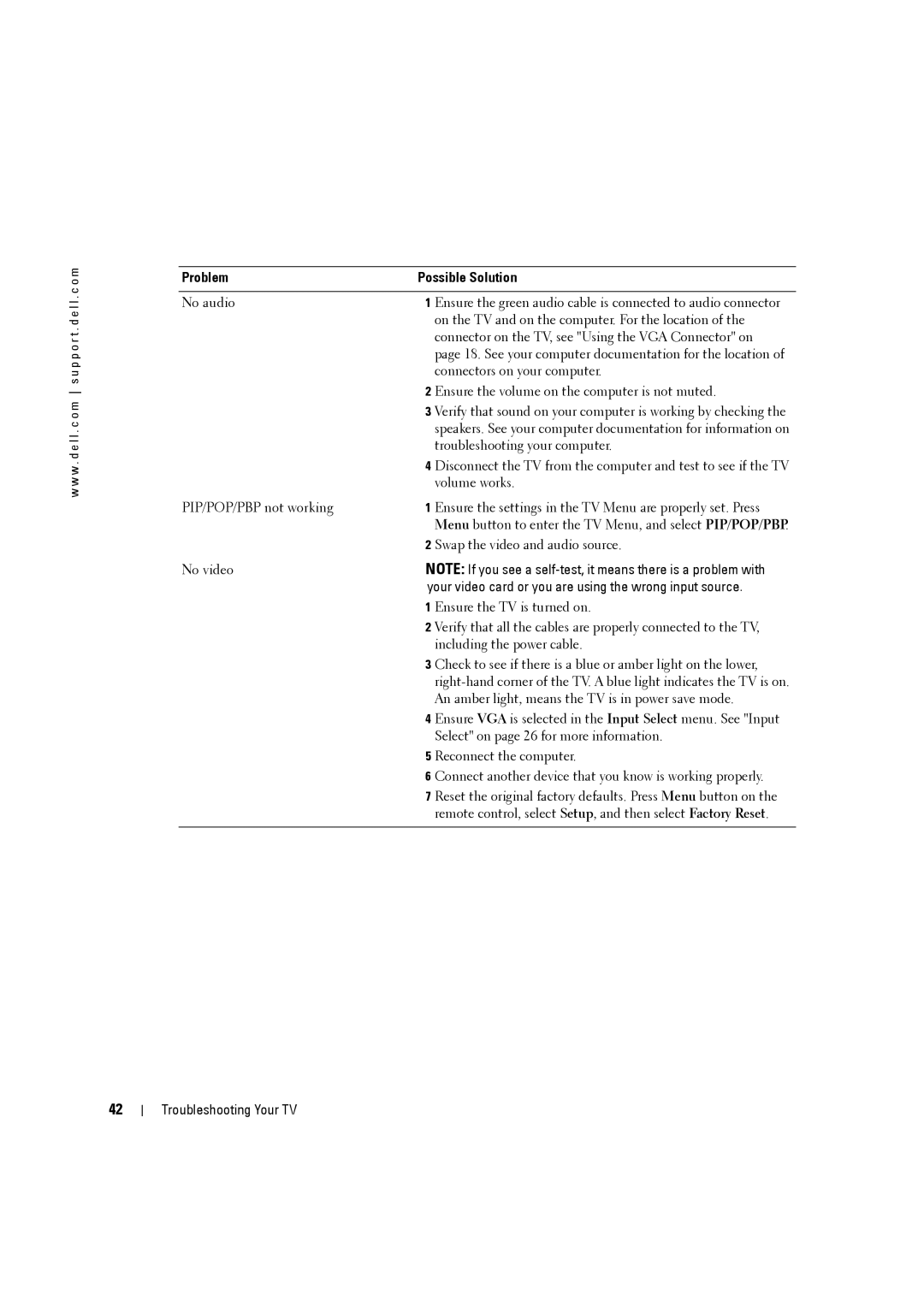w w w . d e l l . c o m s u p p o r t . d e l l . c o m
Problem | Possible Solution | |
|
| |
No audio | 1 Ensure the green audio cable is connected to audio connector | |
|
| on the TV and on the computer. For the location of the |
|
| connector on the TV, see "Using the VGA Connector" on |
|
| page 18. See your computer documentation for the location of |
|
| connectors on your computer. |
| 2 | Ensure the volume on the computer is not muted. |
| 3 | Verify that sound on your computer is working by checking the |
|
| speakers. See your computer documentation for information on |
|
| troubleshooting your computer. |
| 4 | Disconnect the TV from the computer and test to see if the TV |
|
| volume works. |
PIP/POP/PBP not working | 1 Ensure the settings in the TV Menu are properly set. Press | |
|
| Menu button to enter the TV Menu, and select PIP/POP/PBP. |
| 2 | Swap the video and audio source. |
No video | NOTE: If you see a | |
| your video card or you are using the wrong input source. | |
| 1 | Ensure the TV is turned on. |
| 2 | Verify that all the cables are properly connected to the TV, |
|
| including the power cable. |
| 3 | Check to see if there is a blue or amber light on the lower, |
|
| |
|
| An amber light, means the TV is in power save mode. |
| 4 | Ensure VGA is selected in the Input Select menu. See "Input |
|
| Select" on page 26 for more information. |
| 5 | Reconnect the computer. |
| 6 | Connect another device that you know is working properly. |
| 7 | Reset the original factory defaults. Press Menu button on the |
|
| remote control, select Setup, and then select Factory Reset. |
|
|
|
42